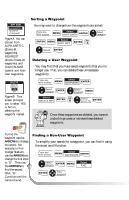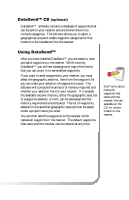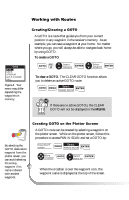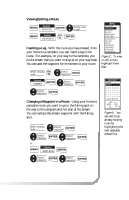Magellan GPS 315 User Manual - Page 34
Arrows
 |
UPC - 763357101522
View all Magellan GPS 315 manuals
Add to My Manuals
Save this manual to your list of manuals |
Page 34 highlights
WPT SORT ALPHABETIC NEAREST ICON/NAME Figure A. You can choose from ALPHABETIC (shows all waypoints), NEAREST (shows closest 20 waypoints) and ICON/NAME (cannot sort NonUser waypoints). DELETE DELETE WPT023? YES NO Figure B. This screen prompts you to select YES or NO in deleting the waypoint named. Sorting a Waypoint You may want to change how the waypoints are sorted. From any NAV screen Select MENU WAYPOINTS ENTER ENTER MENU Select SORT WPT ENTER FIG. A Select category Select ENTER Deleting a User Waypoint You may find that you have saved waypoints that you no longer use. If so, you can delete these unnecessary waypoints. From any NAV screen Select MENU WAYPOINTS ENTER Select category ENTER Select waypoint MENU Select ENTER DELETE WPT FIG. B Select yes or no ENTER Once these waypoints are deleted, you cannot undo this process or retrieve these deleted waypoints. To find the waypoint use the ARROWs to change the letters. For example, to find Dodger Stadium, use the ARROWs to change the first letter to "D". Then use the ARROWs to find the second letter, "O". Continue until the name is found. Finding a Non-User Waypoint To simplify your search for a waypoint, you can find it using the smart scroll function. From any NAV screen Select MENU WAYPOINTS ENTER Select category ENTER MENU ENTER Find waypoint Select FIND 26 Magellan GPS 315/GPS 320