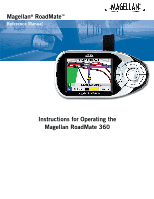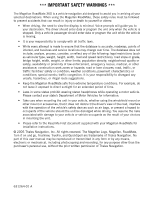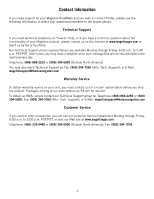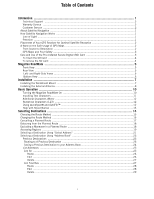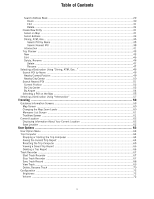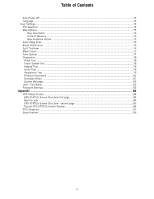Magellan RoadMate 360 Manual - English
Magellan RoadMate 360 - Automotive GPS Receiver Manual
 |
UPC - 763357112221
View all Magellan RoadMate 360 manuals
Add to My Manuals
Save this manual to your list of manuals |
Magellan RoadMate 360 manual content summary:
- Magellan RoadMate 360 | Manual - English - Page 1
Magellan® RoadMate™ Reference Manual Instructions for Operating the Magellan RoadMate 360 - Magellan RoadMate 360 | Manual - English - Page 2
supplied with your Magellan RoadMate for installation instructions. © 2005 Thales Navigation, Inc. All rights reserved. The Magellan Logo, Magellan, RoadMate, Turn it on and go, TrueView, TrueFix, and QuickSpell are trademarks of Thales Navigation. No part of this user manual may be reproduced - Magellan RoadMate 360 | Manual - English - Page 3
day. Telephone: (866) 868-2259 or (909) 394-5000 (Outside North America) You may also reach Technical Support by Fax: (909) 394-7050 [Attn: Tech. Support]; or E-Mail: [email protected] Warranty Service To obtain warranty service on your unit, you must contact us for a return - Magellan RoadMate 360 | Manual - English - Page 4
Support ...2 Warranty Service ...2 Customer Service ...2 About Satellite Navigation ...1 How Satellite Navigation Works ...1 Line of Sight ...1 Precision ...1 Placement of Your GPS Receiver for Optimal Satellite Reception 2 A Word on the Safe Usage of GPS Maps 2 From Source to Destination ...2 GPS - Magellan RoadMate 360 | Manual - English - Page 5
57 Traveling ...59 Guidance Information Screens ...59 Map Screen ...60 Changing the Map Zoom Levels 60 Maneuver List Screen ...61 TrueView Screen ...61 Current Location ...62 Displaying Information About Your Current Location 62 Save Location ...62 User Options ...63 User Option Menu ...63 Trip - Magellan RoadMate 360 | Manual - English - Page 6
...78 Video Test ...78 Touch Screen Test ...78 Keypad Test ...78 Audio Test ...78 Headphone Test ...79 Product Information ...81 Simulator Mode ...81 System Messages ...82 User - Edit Name ...82 Password Settings ...83 Appendix ...84 GPS Status Screen ...84 GPS STATUS Screen Structure-first page 84 - Magellan RoadMate 360 | Manual - English - Page 7
up by a receiver, allowing users to pinpoint their precise locations anywhere around the globe. There are two Global Navigation Satellite Systems in operation: the U.S. Global Positioning System (GPS) and the Russian GLObal NAvigation Satellite System (GLONASS). These systems are constantly being - Magellan RoadMate 360 | Manual - English - Page 8
the windshield without being obstructed by other parts of the vehicle. However, tinted windows or other reflective coatings may interfere Navigation, maker of Magellan GPS products, is not a cartography company. We do not create the maps that are used on our GPS devices. We seek to acquire map - Magellan RoadMate 360 | Manual - English - Page 9
NOAA-NOS) and the Canadian Hydrographic Service (CHS). Thales Navigation licenses map data from commercial cartography companies such as Navigation Technologies, Navionics, DMTI and C-Map. Care and Use of the Pre-Installed Secure Digital (SD) Card The Magellan RoadMate 360 comes with an SD card that - Magellan RoadMate 360 | Manual - English - Page 10
Information To Insert the SD Card: Peel back the rubber gasket to expose the SD card slot. Do not completely remove the rubber gasket. The SD card can only be inserted in one direction. Do not force the card into the slot. Insert the SD card into the slot with the metal contacts going in first and - Magellan RoadMate 360 | Manual - English - Page 11
Navigation Key Rear View Press to turn the Magellan RoadMate on or off. While viewing the map, press to enlarge the map view While viewing the map, press to shrink the map view Switch between Map while on the Map Screen Select menu options, characters, and pan map 1 Antenna Rotate up when - Magellan RoadMate 360 | Manual - English - Page 12
Left- and Right-Side Views Magellan RoadMate 1 USB Connection 2 Power Connection 3 Headset Connection Bottom View Connect to your PC to upload map data or software updates Plug into your vehicle or at home Plug in an earpiece for noisy areas 1 SD Card Slot Secured Digital (SD) Card slot - Magellan RoadMate 360 | Manual - English - Page 13
. You assume the risks associated with damage to your vehicle or your vehicle's occupants as a result of how you choose to mount the Magellan RoadMate. Installing the Windshield Mount Slide the mount assembly onto Plug the cigarette lighter connector into an appropriate 12V receptacle in your car. 7 - Magellan RoadMate 360 | Manual - English - Page 14
is complete. You are ready to turn the Magellan RoadMate on and go. Installing the External Antenna The external antenna (not included) provides faster satellite fix times and greater signal strength. Because it is mounted outside of the vehicle, it is not affected by reflective coatings on - Magellan RoadMate 360 | Manual - English - Page 15
it such a way that it does not interfere with the operation of the vehicle. Plug the end of the external antenna into the socket on the back of the unit. Replace the unit onto the mount in your vehicle. There is no special settings to make to the unit in order to use - Magellan RoadMate 360 | Manual - English - Page 16
. At the bottom of the screen, select your preferred user. The Magellan RoadMate can be personalized for three different users. The Magellan RoadMate will display a series of help screens to guide you through the selection of map regions. Select OK to proceed to the next screen or, Select Don't Show - Magellan RoadMate 360 | Manual - English - Page 17
to proceed to the next screen or, select Back to view the previous screen. If you do not wish to view this screen each time you select a map region, select Don't Show street addresses, etc., the Magellan RoadMate will display a key pad. Touch the screen or use the navigation key to input text. - Magellan RoadMate 360 | Manual - English - Page 18
word or looking for a city or street that is not in the database. As you begin entering characters, the QuickSpell feature of the Magellan RoadMate dims out those characters that are not available, thereby speeding up the process of entering data. With AutoFill, as you enter characters the next - Magellan RoadMate 360 | Manual - English - Page 19
of streets, it is important to follow a few simple guidelines. Press the Help button on the Spell Street screen. First, only enter the street name, do not enter any prefixes or suffixes such as "North" or "N", "South" or "S". Do not enter the street type such as "St" or "Ave". For example, if - Magellan RoadMate 360 | Manual - English - Page 20
Select Address Address Book Selecting Destinations Selecting Destinations Selecting Destinations Select Region† Previous Destinations List Addresses Create New Entry Trip Planner Dining, ATM, Gas... Search POI by Name Select Region† Search Nearest POI Intersection † If more than one region is - Magellan RoadMate 360 | Manual - English - Page 21
Choosing the Route Method Every route is calculated based on the Route Method criteria selected. Every time a new destination is selected, the Magellan RoadMate prompts you for the method that will be used to calculate the route. Shortest Time: This selection calculates a route that should take - Magellan RoadMate 360 | Manual - English - Page 22
Changing the Route Method While viewing the Map screen, the Maneuver List screen, or the TrueView 3D screen, press the Cancel button. Select Route. Select the new Route Method. The route will be re-calculated using the new Route Method chosen and the Map screen will be displayed. Press the View - Magellan RoadMate 360 | Manual - English - Page 23
Selecting Destinations Cancelling a Planned Route While viewing the Map screen, the Maneuver List screen, or the TrueView 3D screen, press the Cancel button. Select Yes to cancel the route and display the Select Destination screen. Select No returns the display to the last viewed screen. 17 - Magellan RoadMate 360 | Manual - English - Page 24
unit shuts off as you turn off the car, or you turn off the unit manually, when you return to your vehicle and the unit is turned back on, you are presented with a screen asking if you want to resume your route. Selecting "Resume" causes the Magellan RoadMate to recalculate the route using the same - Magellan RoadMate 360 | Manual - English - Page 25
Destinations Accessing Regions When you first start-up your Magellan RoadMate, you were asked to select a default region. OK to proceed to the next screen or, select Back to view the previous screen. If you do not wish to view this screen each time you select a map region, select Don't Show Again. - Magellan RoadMate 360 | Manual - English - Page 26
one region to make active, all address and POI searches will be from this region. Select OK. The region is active and the Select Destination screen will appear. 20 - Magellan RoadMate 360 | Manual - English - Page 27
. Select OK. Enter the street address. The acceptable range of numbers is displayed at the top of the screen. If you do not know the exact address, just select Done and the Magellan RoadMate will route you to the lowest number in the range. When an acceptable street address has been entered, select - Magellan RoadMate 360 | Manual - English - Page 28
Selecting Destinations Select the desired Route Method. The Magellan RoadMate will calculate the route. When the calculations are complete, the Map screen will be displayed 22 - Magellan RoadMate 360 | Manual - English - Page 29
Address Book can store up to 200 addresses for each of the three users. When you select "Address Book" you are given four options. Selecting Previous Destinations Routing to A Previous Destination From the Select Destination screen, select Address Book. Select Previous Destinations. Select from the - Magellan RoadMate 360 | Manual - English - Page 30
Selecting Destinations The Magellan RoadMate will calculate the route. When the calculations are complete, the Map screen will be displayed Saving a Previous Destination to your Address Book From the Select Destination screen, select Address Book. Select Previous Destinations. Select the address - Magellan RoadMate 360 | Manual - English - Page 31
. When you are satisfied with the information, select Save. The address is saved to the Address Book. Press Cancel to return to the Previous Destinations screen. List Addresses List All From the Select Destination screen, select Address Book. Select List Addresses. Select List All. 25 - Magellan RoadMate 360 | Manual - English - Page 32
of routing to, editing, or deleting this address. Route - Select Route. Select the desired Route Method. The Magellan RoadMate will calculate the route. When the calculations are complete, the Map screen will be displayed. Edit - Select Edit. Click on either the top line (name) or the bottom line - Magellan RoadMate 360 | Manual - English - Page 33
prompting you to confirm the deletion. Select Yes. The address has been deleted from your address book and you are returned to the Select Destination screen. List Favorites From the Select Destination screen, select Address Book. Select List Addresses. 27 - Magellan RoadMate 360 | Manual - English - Page 34
the addresses marked as favorites will be displayed. Route - Select Route. Select the desired Route Method. The Magellan RoadMate will calculate the route. When the calculations are complete, the Map screen will be displayed. Edit - Select Edit. Click on either the top line (name) or the bottom line - Magellan RoadMate 360 | Manual - English - Page 35
the changes and return to the address screen. Delete - Select Delete. A dialog box will appear prompting you to confirm the deletion. Select Yes. The address has been deleted from your address book and you are returned to the Select Destination screen. Search Address Book From the Select Destination - Magellan RoadMate 360 | Manual - English - Page 36
to use. You will then have the option of routing to, editing, or deleting this address. Route - Select Route. Select the desired Route Method. The Magellan RoadMate will calculate the route. When the calculations are complete, the Map screen will be displayed. 30 - Magellan RoadMate 360 | Manual - English - Page 37
either the top line (name) or the bottom line (information) and the desired text. Select Save to save the changes and return to the address screen. Delete - Select Delete. A dialog box will appear prompting you to confirm the deletion. Select Yes. The address has been deleted and you are returned - Magellan RoadMate 360 | Manual - English - Page 38
Select Create New Entry. Selecting Destinations Select Select on Map. Touch the screen and drag the map to a point near to the desired address. Press the Enter key. A dialog box will appear prompting you to edit the information. Select Edit Name. Enter a - Magellan RoadMate 360 | Manual - English - Page 39
Selecting Destinations The location is saved to your address book and you are returned to the map screen. Press Cancel to resume normal routing. Select Address From the Select Destination screen, select Address Book. Select Create New Entry Select Select Address. If more than one region is active, - Magellan RoadMate 360 | Manual - English - Page 40
. Select OK. Enter the street address. The acceptable range of numbers is displayed at the top of the screen. If you do not know the exact address, just select Done and the Magellan RoadMate will route you to the lowest number in the range. When an acceptable street address has been entered, select - Magellan RoadMate 360 | Manual - English - Page 41
Selecting Destinations You are returned to the Address Book screen. Dining, ATM, Gas... From the Select Destination screen, select Address Book. Select Create New Entry Select Dining, ATM, Gas.... Search POI by Name - This function allows you to search for a specific point of - Magellan RoadMate 360 | Manual - English - Page 42
Enter the first few characters for the POI name. After you have selected the characters, select OK. Use the navigation key to scroll the list up or down and select the desired POI. A dialog box will appear prompting you your Favorites list. Select Save. You are returned to the Address Book screen. 36 - Magellan RoadMate 360 | Manual - English - Page 43
, select OK. Select the POI category. Enter the first few characters for the POI name. After you have selected the characters, select OK. Use the navigation key to scroll the list up or down and select the desired POI. A dialog box will appear prompting you to edit the information. You can - Magellan RoadMate 360 | Manual - English - Page 44
Selecting Destinations You are returned to the Address Book screen. Search Nearest POI - This function lets you search for a point of interest from . Select the POI category (if available, select the sub-category). Use the navigation key to scroll the list up or down and select the desired POI. 38 - Magellan RoadMate 360 | Manual - English - Page 45
to your Favorites list. Select Save. You are returned to the Address Book screen. By City Center. This option lets you find a specific point of interest name. After you have selected the characters, select OK. Use the navigation key to scroll the list up or down and select the desired city. Select - Magellan RoadMate 360 | Manual - English - Page 46
add this address to your Favorites list. Select Save. You are returned to the Address Book screen. By Airport. This option lets you find a specific point of interest closest to a chosen the characters, select OK. Use the navigation key to scroll the list up or down and select the desired Airport. 40 - Magellan RoadMate 360 | Manual - English - Page 47
sub-category). A list of available POIs that match your criteria is shown. Use the navigation key to scroll the list up or down and select the desired POI. A dialog returned to the Address Book screen. Intersection From the Select Destination screen, select Address Book. Select Create New Entry 41 - Magellan RoadMate 360 | Manual - English - Page 48
the first street. After you have selected the characters, select OK. Use the navigation key to scroll the list up or down and select the desired street. Select the selected street is located in only one city, this screen will not appear. Enter the first few characters for the second street. After you - Magellan RoadMate 360 | Manual - English - Page 49
can define up to 20 trips with 20 destinations each. Each different destination will be saved in the address book. Note however, that only 200 addresses can be saved per user. New You can create trips from addresses stored in your address book. From the Select Destination screen, select Address Book - Magellan RoadMate 360 | Manual - English - Page 50
the order you wish them to be listed. When you have finished, select Done: [trip name]. You will be taken back to the Trip Planner screen. At this point you can choose to route to your new trip. Press - Magellan RoadMate 360 | Manual - English - Page 51
the route. When the calculations are complete, the Map screen will be displayed. When you arrive at your first point the Magellan RoadMate will notify you. Selecting Cancel or, if you turn off your car and turn it back on, the Magellan RoadMate will ask you to resume trip guidance. Select Resume - Magellan RoadMate 360 | Manual - English - Page 52
point up or down, or deleting the selected point. When you are finished making changes, press the Cancel button to return to the Trip Planner screen. Delete, Rename From the Select Destination screen, select Address Book. Select Trip Planner. 46 - Magellan RoadMate 360 | Manual - English - Page 53
Select Delete, Rename. Selecting Destinations Delete - Select Delete. Select the trip you wish to delete. A dialog box will appear prompting you to confirm your selection. Select Yes. The trip has been deleted. Rename - Select Rename. 47 - Magellan RoadMate 360 | Manual - English - Page 54
Selecting Destinations Select the trip you wish to rename. Use the backspace key to erase the name, then enter the new name. When you are finished, select OK. The trip has been renamed. 48 - Magellan RoadMate 360 | Manual - English - Page 55
as POIs), include businesses, recreation areas, landmarks, or other services. These range from restaurants, parks, and gas stations, to your address book manually. These POIs are very useful while traveling in an unfamiliar city. Search POI by Name From the Select Destination screen, select Dining, - Magellan RoadMate 360 | Manual - English - Page 56
selected the characters, select OK. Use the navigation key to scroll the list up or down and select the desired POI. Select the desired Route Method. The Magellan RoadMate will calculate the route. When the calculations are complete, the Map screen will be displayed Nearby City Center This function - Magellan RoadMate 360 | Manual - English - Page 57
have selected the characters, select OK. Use the navigation key to scroll the list up or down and select the desired POI. Select the desired Route Method. The Magellan RoadMate will calculate the route. When the calculations are complete, the Map screen will be displayed Search Nearest POI Select - Magellan RoadMate 360 | Manual - English - Page 58
based on where you are at the time. From the Select Current Position. Select the POI category (if available, select the sub-category). Use the navigation key to scroll the list up or down and select the desired POI. Select the desired Route Method. 52 - Magellan RoadMate 360 | Manual - English - Page 59
Selecting Destinations The Magellan RoadMate will calculate the route. When the calculations are complete, the Map screen will be displayed By City select OK. If you wish, you may enter the entire city name. Use the navigation key to scroll the list up or down and select the desired city. Select the - Magellan RoadMate 360 | Manual - English - Page 60
the desired Route Method. The Magellan RoadMate will calculate the route. When the calculations are complete, the Map screen will be displayed By Airport This . If you wish, you may enter the entire Airport name. Use the navigation key to scroll the list up or down and select the desired Airport. Select - Magellan RoadMate 360 | Manual - English - Page 61
. Use the navigation key to scroll the list up or down and select the desired POI. Select the desired Route Method. The Magellan RoadMate will calculate the route. When the calculations are complete, the Map screen will be displayed Selecting a POI on the Map While viewing the Map screen, you can - Magellan RoadMate 360 | Manual - English - Page 62
Selecting Destinations The Magellan RoadMate will calculate the route. When the calculations are complete, the Map screen will be displayed 56 - Magellan RoadMate 360 | Manual - English - Page 63
are very common markers for routing when you don't know the actual address. The Magellan RoadMate can route you to an intersection of two streets contained within the active detailed map. From the Select Destination screen, select Intersection. If more than one region is active, you will be asked to - Magellan RoadMate 360 | Manual - English - Page 64
Selecting Destinations Use the navigation key to scroll the list up or down and select the desired street. Select the desired Route Method. The Magellan RoadMate will calculate the route. When the calculations are complete, the Map screen will be displayed 58 - Magellan RoadMate 360 | Manual - English - Page 65
Traveling Traveling Guidance Information Screens The Magellan RoadMate has three screens you can use to assist you in traveling to your destination: the Map screen, the Maneuver List screen, and the TrueView (or Split TrueView) screen. The Map Screen - This screen displays a map of your surrounding - Magellan RoadMate 360 | Manual - English - Page 66
Direction of Destination Distance to Destination As you travel, the Map screen constantly updates your location. It provides you with not only a map but also a visual indication of where you are on the map. If the Magellan RoadMate loses the satellite signal for more than 15 seconds and is - Magellan RoadMate 360 | Manual - English - Page 67
Distance to Next Maneuver 1/10 Mile Countdown Distance to Destination Estimated Time to Destination Direction of Destination TrueView Screen Direction of Travel and GPS Signal Strength Distance to Next Maneuver 1/10 Mile Countdown Distance to Destination Estimated Time to Destination Direction of - Magellan RoadMate 360 | Manual - English - Page 68
Displaying Information About Your Current Location Whenever you want to view information about your present location you can press the Locate button. This screen displays the name of the street you are currently traveling on, the city and state, your current heading, speed and latitude and longitude - Magellan RoadMate 360 | Manual - English - Page 69
User Options User Options User Option Menu User Options enable you to customize the Magellan RoadMate and take advantage of its data recording capabilities. User Options can be accessed from any screen by pressing the Option button. The User Options section of Magellan RoadMate provides you with - Magellan RoadMate 360 | Manual - English - Page 70
Magellan RoadMate as a report and viewed at any time, giving you easy access to previous and current trip information. When you begin a new trip and you need to record the information, access the Trip Computer. There, you can save the information displayed for the current trip (if needed) and reset - Magellan RoadMate 360 | Manual - English - Page 71
User Options Use the keypad to enter a name for the saved Trip Report and select OK. Your trip is saved and you are returned to the current trip screen. Resetting the Trip Computer Select Reset. The values for the Trip Computer will be set to zero. Resetting the Trip Computer will also set the - Magellan RoadMate 360 | Manual - English - Page 72
User Options Deleting a Trip Report From any screen, press the Option button. Select Trip Computer. Select the Trip Report to be deleted. The details of the Trip Report are displayed. Select Delete. Select Yes to confirm. The Trip Report is deleted, and you are returned to the Trip Computer screen. - Magellan RoadMate 360 | Manual - English - Page 73
Recorder. Select Start to begin recording a new track. The Magellan RoadMate will begin recording. At this point you can return to the Map screen by pressing the Cancel button and continue driving normally. Stop Track Recorder From any screen press the Option button and select Track Recorder. Select - Magellan RoadMate 360 | Manual - English - Page 74
User Options A dialog box will appear asking you if you wish to stop the track and save it, stop the track and not save it, or resume recording the track. Select No. The track recorder is stopped and you are returned to the Track Recorder screen. Save Track Record From any screen press the - Magellan RoadMate 360 | Manual - English - Page 75
User Options You are returned to the Track Recorder screen. View Track From any screen press the Option button and select Track Recorder. Select View. Select the track you wish to view from the list. The track will be displayed. - Magellan RoadMate 360 | Manual - English - Page 76
User Options Delete, Rename Track From any screen press the Option button and select Track Recorder. Select Delete, Rename. Delete Select Delete. Select the track you wish to delete. A dialog box swill appear asking you to confirm your request. Select Yes. The track is deleted. 70 - Magellan RoadMate 360 | Manual - English - Page 77
Rename Select Rename. User Options Select the name of the track you wish to rename. Use the backspace key to erase the old name and enter the new name. Select OK. The track has been renamed. 71 - Magellan RoadMate 360 | Manual - English - Page 78
User Options Configuration The Configuration menu lets you adjust the visual and audio settings of the Magellan RoadMate. From any screen, press the Option button. Select Configuration. Brightness Select "Brightness". Press right arrow to increase the brightness, press the left arrow to decrease the - Magellan RoadMate 360 | Manual - English - Page 79
Save. If after 20 minutes it has not received any input or changed location, an audible alert will sound and a screen will appear notifying you that the unit will shut down in 60 seconds. Pressing any key will disable this warning. Language The first time you use your Magellan RoadMate you will be - Magellan RoadMate 360 | Manual - English - Page 80
User Options User Settings The Magellan RoadMate can be further configured to each user's preferences. From any screen, press the Option button. Select User Settings. POI Selection You can customize the Map screen to display all, none, or individual POIs. Select POI Selection. Select Mark All to - Magellan RoadMate 360 | Manual - English - Page 81
North. Units of Measure. Select miles or kilometers as the unit of measure for distance. Map Guidance Option. Map Smart automatically changes the display from the Map screen to the TrueView screen before the maneuver. Map Always shows only the Map screen and the highlighted route. Map Manual - Magellan RoadMate 360 | Manual - English - Page 82
User Options Route Preferences Route references is where you activate or deactivate Automatic Re-Route. Automatic Re-Route enables the Magellan RoadMate to automatically re-calculate the route to the destination when it has detected that the vehicle is not on the previously calculated route. Select - Magellan RoadMate 360 | Manual - English - Page 83
Menu Colors Select Menu Colors. User Options Select the preferred color scheme and select Save. Default Pastel Forest Desert Tone Options You can have the Magellan RoadMate alert you by one of three tones. Select Tone Options. 77 - Magellan RoadMate 360 | Manual - English - Page 84
Save. Diagnostics The Magellan RoadMate has a number of diagnostic features that enable you to check the condition of the unit. Select Diagnostics. Video Test Displays random colors to ensure that your display is working properly. Touch Screen Test Checks that the touch screen is calibrated and - Magellan RoadMate 360 | Manual - English - Page 85
User Options Headphone Test Checks that sound is transmitted to the headphone jack correctly. GPS Status Monitors the satellite signal. Initialize GPS Resets the unit and reacquires the satellite signal. Note: Previously saved satellite data will be reset and reacquiring the satellite signal may - Magellan RoadMate 360 | Manual - English - Page 86
. If you do not know the exact address, just select Done and the Magellan RoadMate will route you to the lowest number in the range. Select Done to continue. You will be returned to the Diagnostics Screen. Go to the Map Screen. Your current position is now set to the address you entered. Search - Magellan RoadMate 360 | Manual - English - Page 87
User Options Use the navigation key to scroll the list up or down and select the desired city. You are returned to the Diagnostics Screen. Product Information Gives you detail about the hardware and software that is currently being used by the Magellan RoadMate. This feature is useful when receiving - Magellan RoadMate 360 | Manual - English - Page 88
the typical speed. Press Cancel to return to the map screen to view your route in progress. System Messages Gives you information on errors that you can relay to Technical Support. . User - Edit Name You can change the default user name. Select User - Edit Name. Use the backspace key to erase the - Magellan RoadMate 360 | Manual - English - Page 89
name is enabled. User Options . Password Settings You can set a password for your user profile to protect your settings and to prevent unauthorized usage. Select Password Settings. Select Set Password. Enter the password you wish to use for your profile and select OK. Select Activate. The box - Magellan RoadMate 360 | Manual - English - Page 90
Appendix GPS Status Screen GPS STATUS Screen Structure-first page CH PRN AZ EL SNR FRQ U/N 01 d1 d2 d3 d4 d5 c1 c2 d6 02 d1 17.5km 4 POSITION_JUMP: too big position jump between two epoch (300 miles) 5 ILLEGAL_VELOCITY_OR_ALT: max velocity 951mile 7 TOO_BIG_ACCELERATION max 15m - Magellan RoadMate 360 | Manual - English - Page 91
for postfit residuals for doppler Usually, Bad code is 20 and 23. If fix is good, it would be 0. GPS STATUS Screen Structure - second page Heading XXX (degree) Speeding Of Merits for position, velocity and heading in map matching) UTC TIME MM/DD/YY HH:MM:SS(UTC time without local zone) 85 - Magellan RoadMate 360 | Manual - English - Page 92
Appendix A Typical GPS STATUS Screen Display First Page CH PRN AZ EL SNR FRQ U/N 01 27V 311 54 334 1712 U D 0 02 03E 078 29 135 -702 U D 941 03 13e 079 81 204 -704 U D 04 20e 175 06 90 -1952 N S 05 31v 119 34 179 1525 U D 06 - Magellan RoadMate 360 | Manual - English - Page 93
Appendix B POI Categories The Magellan RoadMate POI database has 41 different categories. The icons will appear on the Map screen (if enabled): Airport International and Municipal airports Restaurant Fast food, diners, and food marts Bank/ATM Most financial services Gas Station Most fuel - Magellan RoadMate 360 | Manual - English - Page 94
Appendix B Marina Museum Parking Garage Parking Lot Parks Park and Ride Performing Arts Police Station Rest Area School Shopping Ski Resorts Sports Tourist Attraction Train Station Winery Docks and harbors Local and county museums Covered parking structures Open parking areas County, regional, and - Magellan RoadMate 360 | Manual - English - Page 95
Appendix C DImensions: Weight: Display: Screen Resolution: Audio: GPS Antenna: Specifications 3.1" x 6.2" x 1.2" 7.9cm x 15.7cm x 3.0cm 9 oz. 255g 3.5" TFT color touch screen display, 2.2" x 2.9" 320x240 QVGA, 32,000 colors Integrated Speaker Integrated, detachable for optional external antenna

Magellan
®
RoadMate
™
Reference Manual
Instructions for Operating the
Magellan RoadMate 360