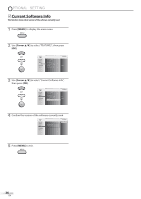Magnavox 19MD359B User Manual - Page 34
Auto Adjustment, Horizontal Position, Vertical Position, Clock, Phase
 |
UPC - 609585163966
View all Magnavox 19MD359B manuals
Add to My Manuals
Save this manual to your list of manuals |
Page 34 highlights
OPTIONAL SETTING 5 PC Settings This function lets you adjust the PC screen position, clock and phase during PC input. 1 Press [MENU] to display the main menu. 2 Use [Cursor K/L] to select "FEATURES", then press [OK]. PICTURE SOUND SETUP FEATURES LANGUAGE DVD Closed Caption Child Lock PC Settings Energy Saving Mode Location Current Software Info On Home 3 Use [Cursor K/L] to select "PC Settings", then press [OK]. PICTURE SOUND SETUP FEATURES LANGUAGE DVD Closed Caption Child Lock PC Settings Energy Saving Mode Location Current Software Info On Home 5 Adjust the setting. Auto Adjustment Use [Cursor K/L] to select "Adjust", then press [OK]. PICTURE SOUND SETUP FEATURES LANGUAGE DVD To automatically synchronize the phase and clock on the TV and PC. Cancel Adjust • The horizontal/vertical position, clock and phase of the PC screen are automatically adjusted. Horizontal Position, Vertical Position Use [Cursor s/B] to adjust. Horizontal Position H. Position 0- Adjust Move OK OK Cursor s to move PC + screen left Vertical Position V. Position 0 Adjust - Move to move PC + screen down OK OK Cursor B to move PC screen right to move PC screen up 4 Use [Cursor K/L] to select the setting you want to adjust, then press [OK]. PICTURE Auto Adjustment SOUND SETUP Horizontal Position 0 FEATURES Ver tical Position 0 LANGUAGE Clock 0 DVD Phase 0 Clock, Phase Use [Cursor {/B] to adjust "Clock" setting to stabilize the PC screen and "Phase" setting to improve the clarity of the PC screen. Clock Clock 0 Adjust Move Phase Phase 0 Adjust Move OK OK OK OK Cursor s Cursor B to decrease to increase setting value setting value 6 Press [MENU] to exit. Note: • You may not obtain an appropriate screen with "Auto Adjustment" for some signals. In this case, adjust the settings manually. • Adjust "Phase" setting after "Clock" setting has been properly adjusted. 34 EN