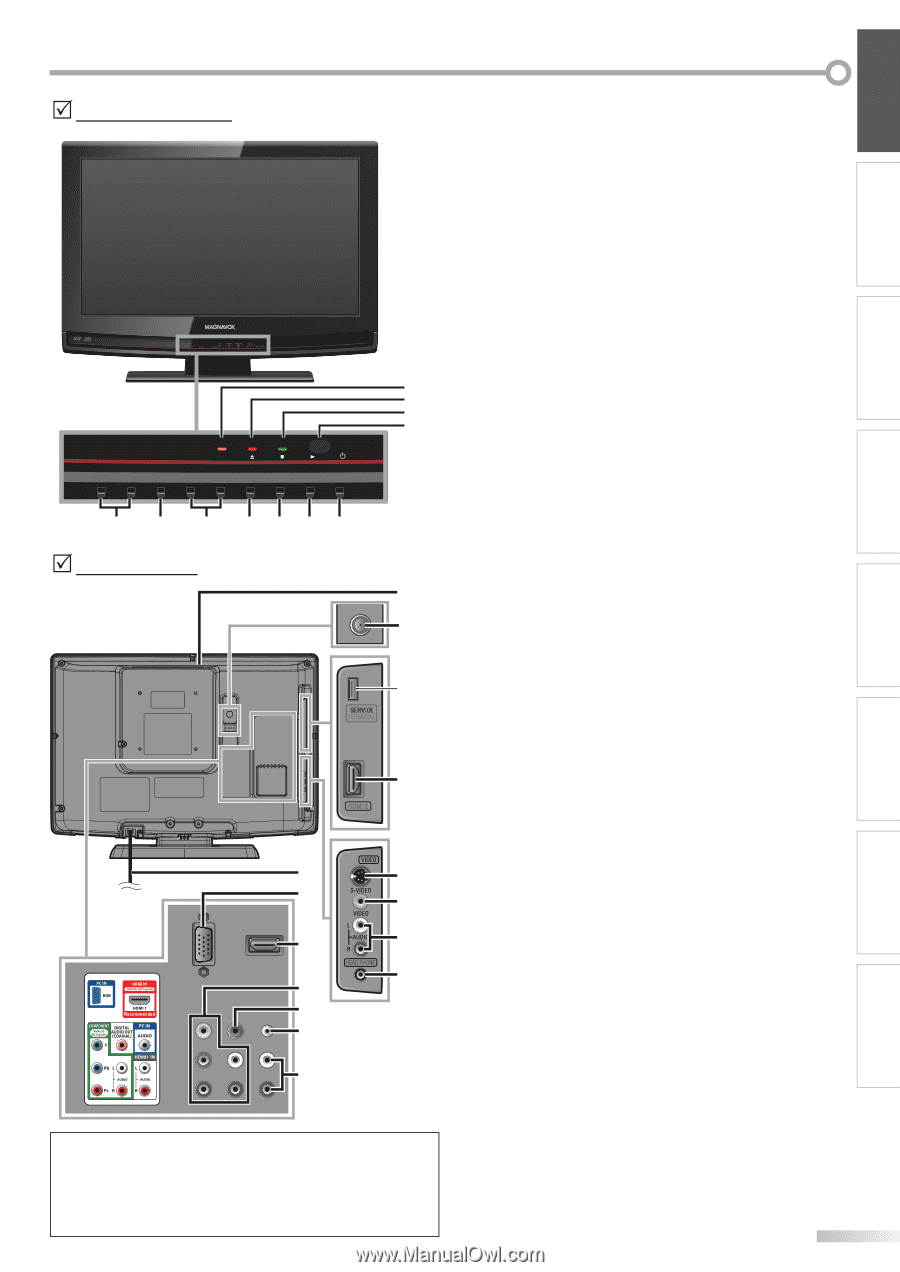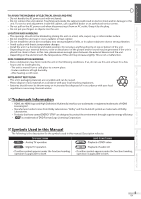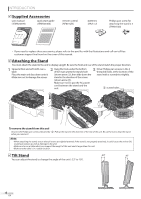Magnavox 19MD359B User Manual - Page 9
Rear Panel, Control Panel - 19
 |
UPC - 609585163966
View all Magnavox 19MD359B manuals
Add to My Manuals
Save this manual to your list of manuals |
Page 9 highlights
5 Control Panel - + VOLUME MENU DVD - CHANNEL + STANDBY POWERON 8 9 10 11 POWER 7 6 5 4321 5 Rear Panel 12 13 * TERMINAL 14 HDMI 2 19 15 20 16 21 17 22 HEAD PHONE 18 23 24 25 Note: * service terminal (service use only) Use this terminal only when a software update is necessary. Do not connect any device to this terminal such as; digital camera, keyboard, mouse, etc. For more information, please visit at www.magnavox.com/support 1. yPOWER (p. 17) Press to turn the unit on and off. 2. B (play) (p. 38) Press to begin the disc playback. 3. C (stop) (p. 38) Press to stop the disc playback. 4. A (eject) (p. 38) Press to eject the disc. 5. CHANNEL + / - (p. 18 / p. 19) Press to select channels or move up (+) / down (-) through the main menu items. 6. MENU (p. 17 / p. 46) Press to display the main menu. 7. VOLUME + / - (p. 18) Press to adjust the volume or move right (+) / left (-) through the main menu items. 8. DVD indicator Lights up orange when the disc is inserted. 9. STAND BY indicator Lights up red when power is off. 10. POWER ON indicator Lights up green when power is on. 11. infrared sensor window Receives infrared rays transmitted from the remote control. 12. disc loading slot (p. 38) Insert the disc with the label side facing forward. 13. antenna input jack (p. 12) RF coaxial cable connection for your antenna or cable TV signal. 14. HDMI 2 input jack (p. 12 / p. 13) HDMI connection for HDMI device. 15. S-video input jack (p. 14) S-video cable connection for an external device. 16. video input jack (p. 15) RCA video cable connection for an external device. 17. audio input jack (p. 14 / p. 15) RCA audio cable connection for an external device. 18. headphone jack Headphone connection for personal listening. 19. AC power cord (p. 16) Connect to a standard AC outlet to supply power to this unit. 20. PC input jack (p. 16) VGA cable connection for PC. 21. HDMI 1 input jack (p. 12 / p. 13) HDMI connection for HDMI or DVI device. 22. component video and audio input jack (p. 12 / p. 14) RCA component video cable and RCA audio cable connection for an external device. 23. digital audio output jack (p. 15) Coaxial digital cable connection for a decoder or an audio receiver. 24. audio input jack for PC connection (p. 16) Mini-plug audio cable connection for PC. 25. audio input jack for HDMI 1 (p. 13 / p. 16) RCA audio cable connection for a DVI device. (For HDMI 1 input jack only) 9 EN INTRODUCTION PREPARATION WATCHING TV OPTIONAL SETTING OPERATING DVD DVD SETTING TROUBLESHOOTING INFORMATION