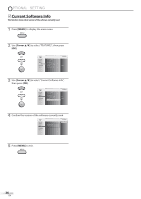Magnavox 19MD359B User Manual - Page 35
Energy Saving Mode, Location
 |
UPC - 609585163966
View all Magnavox 19MD359B manuals
Add to My Manuals
Save this manual to your list of manuals |
Page 35 highlights
INTRODUCTION PREPARATION WATCHING TV OPTIONAL SETTING OPERATING DVD DVD SETTING TROUBLESHOOTING INFORMATION 5 Energy Saving Mode You can set whether the power consumption is saved or not. 1 Press [MENU] to display the main menu. 5 Location When you select "Retail", the power consumption may possibly exceed the limited requirement of the ENERGY STAR® qualification. 1 Press [MENU] to display the main menu. 2 Use [Cursor K/L] to select "FEATURES", then press [OK]. 2 Use [Cursor K/L] to select "FEATURES", then press [OK]. PICTURE SOUND SETUP FEATURES LANGUAGE DVD Closed Caption Child Lock PC Settings Energy Saving Mode Location Current Software Info On Home PICTURE SOUND SETUP FEATURES LANGUAGE DVD Closed Caption Child Lock PC Settings Energy Saving Mode Location Current Software Info On Home 3 3 Use [Cursor K/L] to select "Energy Saving Mode", then Use [Cursor K/L] to select "Location", then press [OK]. press [OK]. PICTURE SOUND SETUP FEATURES LANGUAGE DVD Closed Caption Child Lock PC Settings Energy Saving Mode Location Current Software Info On Home PICTURE SOUND SETUP FEATURES LANGUAGE DVD Closed Caption Child Lock PC Settings Energy Saving Mode Location Current Software Info On Home 4 Use [Cursor K/L] to select the desired mode, then press [OK]. PICTURE SOUND SETUP FEATURES LANGUAGE DVD On Off When set to "On",power consumption is reduced by decreasing backlight brightness. 4 Use [Cursor K/L] to select the desired location, then press [OK]. PICTURE SOUND SETUP FEATURES LANGUAGE DVD Location Home is recommended for normal home use. In the Retail Store mode, all settings are fixed. Retail Home On Select if you want to reduce the power consumption. The power consumption may possibly Off exceed the limited requirement of the ENERGY STAR® qualification. 5 Press [MENU] to exit. 5 Press [MENU] to exit. 35 EN