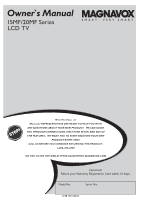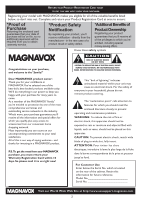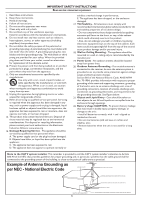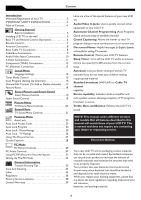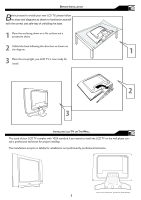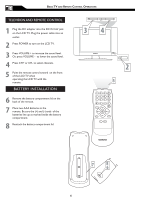Magnavox 20MF500T User Manual
Magnavox 20MF500T - 20 LCD TV Manual
 |
UPC - 961613016614
View all Magnavox 20MF500T manuals
Add to My Manuals
Save this manual to your list of manuals |
Magnavox 20MF500T manual content summary:
- Magnavox 20MF500T | User Manual - Page 1
Owner`s Manual 15MF/20MF Series LCD TV NEED HELP?CALL US! MAGNAVOX REPRESENTATIVES ARE READY TO HELP YOU WITH ANY QUESTIONS ABOUT YOUR NEW PRODUCT. WE CAN GUIDE YOU THROUGH CONNECTIONS, FIRST-TIME SETUP, AND ANY OF THE FEATURES. WE WANT YOU TO START ENJOYING YOUR NEW PRODUCT RIGHT AWAY. CALL US - Magnavox 20MF500T | User Manual - Page 2
power to keep you happy with your purchase for many years to come. As a member of the MAGNAVOX "family," you're entitled to protection by one of the most comprehensive warranties and outstanding service operating and maintenance problems. WARNING: To reduce the risk of fire or electric shock, this - Magnavox 20MF500T | User Manual - Page 3
. Example of Antenna Grounding as per NEC - National Electric Code GROUND CLAMP ANTENNA LEAD IN WIRE ANTENNA DISCHARGE UNIT (NEC SECTION 810-20) ELECTRIC SERVICE EQUIPMENT 3 GROUNDING CONDUCTORS (NEC SECTION 810-21) GROUND CLAMPS POWER SERVICE GROUNDING ELECTRODE SYSTEM (NEC ART 250, PART H) - Magnavox 20MF500T | User Manual - Page 4
To Add or Delete channels) . . . .17 Factory Reset 18 Smart Picture and Smart Sound Smart Picture Control 19 Smart Sound Control 19 Picture Menu TV Picture Menu Controls 20 Sound Menu TV Sound Menu Controls 21 Features Menu Auto Lock 22 Auto Lock Access Code 23 Auto Lock Program 24 Auto Lock - Magnavox 20MF500T | User Manual - Page 5
of your LCD TV complies with VESA standard, if you intend to install the LCD TV on the wall, please consult a professional technician for proper installing. The manufacture accepts no liability for installations not performed by professional technician. (For 15 inch: 75x75 mm , For 20 inch: 100x100 - Magnavox 20MF500T | User Manual - Page 6
BASIC TV AND REMOTE CONTROL OPERATIONS TELEVISION AND REMOTE CONTROL 1 Plug the DC adapter into the DC IN 16V jack on the LCD TV. Plug the power cable into an outlet. 2 Press POWER to turn on the LCD TV. 3 Press VOLUME + to increase the sound level. Or, press VOLUME - to lower the sound level. 4 - Magnavox 20MF500T | User Manual - Page 7
Press to eliminate or restore the LCD TV sound. Mute will appear on the screen when the sound is muted. REMOTE CONTROL MENU OK SOURCE PIP CC 7 Standby (Power) button Press to turn the LCD TV on or off. Sleep button Press to set the LCD TV to turn itself off within a certain time. Smart Picture - Magnavox 20MF500T | User Manual - Page 8
the step below to connect your Cable TV signal to your new LCD TV. 1 Connect the Cable TV signal to one end of the supplied L-Adapter as shown, and connect the other end of the adapter to the TV jack on the LCD TV. Rear Jack panel of Television The Cable TV signal from Cable Company (75 � coaxial - Magnavox 20MF500T | User Manual - Page 9
usually marked with red and white and are available from Magnavox or electronics retailers.The right audio jack is red and the left audio jack is white. Match the cable colors to the jack colors. 4 Plug the DC adapter into the DC IN 16V jack on the LCD TV. Plug the power cable into an outlet. 9 The - Magnavox 20MF500T | User Manual - Page 10
the LCD TV. 2 3 Connect RCA-style audio cables (usually red and white) to the AUDIO OUT (left and right) jacks on the other equipment. Connect the other end of the cables to the AUDIO jack on the side of the LCD TV. 3 Plug the DC Adapter into the DC IN 16V jack on the TV. Plug the power cable - Magnavox 20MF500T | User Manual - Page 11
of the LCD TV can provide you with better picture detail and white) to the AUDIO OUT (left and right) jacks on the other equipment. Connect the other end of the cables to the AUDIO jack on the side of the LCD TV. 3 Plug the DC Adapter into the DC IN 16V jack on the LCD TV. Plug the power screen. 11 - Magnavox 20MF500T | User Manual - Page 12
and picture resolution in LCD TV. 3 Plug the DC Adapter into the DC IN 16 V jack on the LCD TV. Plug the power cable into an outlet. Turn on the LCD TV and other equipment. 4 Press the SOURCE SOURCE button on the remote control to select HD. HD will appear in the upper left corner on the TV screen - Magnavox 20MF500T | User Manual - Page 13
Jacks on the bottom of the TV. 3 Plug the DC Adapter into the DC IN 16V jack on the LCD TV. Plug the power cable into an outlet. ��� Turn on the LCD TV and PC. 4 Press the SOURCE SOURCE button until PC MODE appears on the screen. � Side Jack Panel of Television � � � MENU - Magnavox 20MF500T | User Manual - Page 14
or Spanish. 1 Press the MENU MENU button on the remote control to see the onscreen menu. 2 Press the (CH-) button to highlight the INSTALL menu. MAIN CONTROLS PICTURE AUDIO FEATURES INSTALL LANGUAGE TUNER MODE AUTO PROGRAM CHANNEL EDIT MANUAL FINE TUNE FACTORY RESET � � 3 Press the (VOL+) button - Magnavox 20MF500T | User Manual - Page 15
LCD TV to know if you want to receive channels from a cable TV signal or an antenna signal. 1 Press the Menu MENU button to see the onscreen menu. MAIN CONTROLS PICTURE AUDIO FEATURES INSTALL LANGUAGE TUNER MODE AUTO PROGRAM CHANNEL EDIT MANUAL clear the menu from the screen. HELPFUL HINT •When - Magnavox 20MF500T | User Manual - Page 16
you to select only the TV stations in your area by pressing the CH (+) or CH (-) button. 1 Press the MENU MENU button on the remote control to show the onscreen menu. MAIN CONTROLS PICTURE AUDIO FEATURES INSTALL LANGUAGE TUNER MODE AUTO PROGRAM CHANNEL EDIT MANUAL FINE TUNE FACTORY RESET 2 Press - Magnavox 20MF500T | User Manual - Page 17
you selected. 8 Press the MENU MENU button repeatedly to clear the menu from the screen. MAIN CONTROLS PICTURE AUDIO FEATURES INSTALL LANGUAGE TUNER MODE AUTO PROGRAM CHANNEL EDIT MANUAL FINE TUNE FACTORY RESET � � MENU OK � SOURCE � CC � � � PIP � � � INSTALL LANGUAGE TUNER MODE AUTO - Magnavox 20MF500T | User Manual - Page 18
5 � Press the (VOL+) button to reset the TV to the original factory settings. 6 Press the MENU MENU button repeatedly to clear the menu from the screen. � MAIN CONTROLS PICTURE AUDIO FEATURES INSTALL LANGUAGE TUNER MODE AUTO PROGRAM CHANNEL EDIT MANUAL FINE TUNE FACTORY RESET MENU OK SOURCE CC - Magnavox 20MF500T | User Manual - Page 19
adjust the TV's brightness, color, picture, sharpness, tint, and color temperature levels. In the Personal smart picture mode you can create your own preferred video settings. 1 Press the PICTURE button on the remote control. The current Smart Picture setting will appear on the screen. 2 Press the - Magnavox 20MF500T | User Manual - Page 20
Brightness, Color, � � Contrast, Sharpness or Tint. MENU Smart Picture: Please refer to page 20, for details on Smart Picture Settings. Brightness: Adjust to brighten the � OK SOURCE dark parts of the picture. This CC appears to add white to the color. Color: Adjust to add or reduce color - Magnavox 20MF500T | User Manual - Page 21
SOUND MENU CONTROLS T o adjust your LCD TV Sound, select a channel and follow these steps. 1 Press the MENU MENU button to see the menu. 2 Press the (CH-) AUDIO menu. button to highlight the MAIN CONTROLS PICTURE AUDIO FEATURES INSTALL SMART SOUND SETTINGS STEREO VIRTUAL SURROUND AVL 3 Press - Magnavox 20MF500T | User Manual - Page 22
Enable - After an access code has been programmed, you can block programming depending on the received rating and user setting. Movie Ratings - Certain blocking options exist which will block programming based on ratings patterned by the Motion Pictures Association of America. TV Ratings - Just like - Magnavox 20MF500T | User Manual - Page 23
PICTURE FORMAT PICTURE ALIGNMENT AUTOLOCK CLOSED CAPTION LOCK PROGRAM CHANG CODE CLEAR ALL BLOCK OPTION MOVIE RATING TV RATING CHANGE CODE ENTER NEW CODE ---- CONFIRM CODE ---- 4 Press the (CH-) button to select AUTO LOCK. 5 Press the (VOL+) button CHANGE CODE will appear on the screen - Magnavox 20MF500T | User Manual - Page 24
CC 2 4 3 PIP 5 7 FEATURES SOURCE PICTURE FORMAT PICTURE ALIGNMENT AUTOLOCK CLOSED CAPTION LOCK PROGRAM CHANG CODE CLEAR ALL BLOCK OPTION MOVIE RATING TV RATING AUTOLOCK ACCESS CODE ---- AUTOLOCK LOCK PROGRAM 18 CHANGE CODE CLEAR ALL BLOCK OPTION MOVIE RATING TV RATING 7 Press the (VOL - Magnavox 20MF500T | User Manual - Page 25
(VOL+) button to enter the FEATURES menu. 9 MAIN CONTROLS PICTURE AUDIO FEATURES INSTALL SOURCE PICTURE FORMAT PICTURE ALIGNMENT AUTOLOCK CLOSED CAPTION 6 4 Press the (CH-) LOCK. button to select AUTO 5 Press the (VOL+) button, INPUT USER CODE will appear. 6 Use the Number buttons to enter - Magnavox 20MF500T | User Manual - Page 26
programming based on the TV Industry ratings.Once you've entered your access code and the AUTO Lock features are displayed on the screen: 1 Press the MENU MENU button to see the onscreen menu. MAIN CONTROLS PICTURE AUDIO FEATURES INSTALL SOURCE PICTURE FORMAT PICTURE ALIGNMENT AUTOLOCK CLOSED - Magnavox 20MF500T | User Manual - Page 27
to see the onscreen menu. MAIN CONTROLS PICTURE AUDIO FEATURES INSTALL SOURCE PICTURE FORMAT PICTURE ALIGNMENT AUTOLOCK CLOSED CAPTION 2 Press (CH PICTURE FORMAT menu. 5 Press (VOL+) button to change the PICTURE FORMAT. Note: Press the FORMAT button repeatedly to toggle among the four screen - Magnavox 20MF500T | User Manual - Page 28
TV screen. Designed to help the hearing impaired, this feature uses onscreen "text boxes" to show dialogue and conversations while the TV program is in progress. MAIN CONTROLS PICTURE AUDIO FEATURES INSTALL SOURCE PICTURE FORMAT PICTURE on your remote control. HELPFUL HINT Not all TV programs and - Magnavox 20MF500T | User Manual - Page 29
picture become richer in darkness and the white become brighter. Auto Adjust: The LCD Monitor will automatically adjust to the best image position, phase, and clock setting. Manual Adjust: The Manual Adjust control allow you to manually fine tune the image as it appears on the screen. Phase - Magnavox 20MF500T | User Manual - Page 30
TV will go into standby mode. The AUDIO controls allow you to adjust the sound. Note: Make sure you are in PC mode. MAIN CONTROLS PICTURE AUDIO FEATURES INSTALL SMART SOUND SETTINGS STEREO VIRTUAL SURROUND AVL 1 Press the MENU MENU button on the remote control the screen. AUDIO - Magnavox 20MF500T | User Manual - Page 31
) feature allows you to call up a subscreen when you are using your TV as a monitor. Note: Make sure you are in PC mode. 1 Press the MENU MENU button to see the onscreen menu. MAIN CONTROLS PICTURE AUDIO FEATURES INSTALL PIP SOURCE 2 Press (CH -) button to highlight the FEATURES menu. 3 Press - Magnavox 20MF500T | User Manual - Page 32
SVGA VESA 60 XGA VESA 60 V. Frequency (Hz) 59.940 56.250 60.317 60.004 H. Frequency (kHz) 31.469 35.156 37.897 48.363 20MF Series /605T (20" LCD TV) No Resolution Mode 1 640 x 480 VGA VESA 60 2 SVGA VESA 56 800 x 600 3 SVGA VESA 60 V. Frequency (Hz) 59.940 56.250 60 - Magnavox 20MF500T | User Manual - Page 33
a wall switch. • Make sure a fuse has not blown at the power outlet. • Always point the remote control toward the front of the TV (toward the remote sensor). • Make sure that you use the supplied Magnavox Remote control, only the supplied Magnavox Remote control can be used with this LCD-TV set. TV - Magnavox 20MF500T | User Manual - Page 34
Cleaning • To avoid possible shock hazard, remove the TV's power cord from the electrical outlet before cleaning. • Regularly dust the TV with a dry, non-scratching duster. • When cleaning the TV, take care not to scratch or damage the screen surface. Avoid wearing jewelry or using anything abrasive - Magnavox 20MF500T | User Manual - Page 35
20, 29 C Cable Box Connections 4, 9 Cable TV Connection 4, 8 Care and Cleaning 34 Channel Edit 4, 17 Closed Captions 4, 28 Color 20 F Factory Service 4, 38, 39 Factory Service 4, 7, 9, 21, 30 T Table of Contents 4 Tint 20 Treble 4, 21, 30 Troubleshooting 33 TV Operation (Basic 6 35 - Magnavox 20MF500T | User Manual - Page 36
Rules, Part 15, Subpart B. This kit must be utilized when "non-ferrited" video cables are used with this unit. This instruction sheet gives the details for proper installation. Additional FCC information may be found in the radio frequency interference statement located in the user's manual. Cable - Magnavox 20MF500T | User Manual - Page 37
ne possède pas de tore magnétique, vous pouvez l'obtenir auprès du centre de service d'usine Phillips. Suivez les instructions ci-dessous pour l'installation. 1. Ouvrez le tore magnétique. 2. Localisez le connecteur TOUTES LES EXIGENCES DU REGLEMENT SUR LE MATERIEL BROUILLEUR DU CANADA. 37 - Magnavox 20MF500T | User Manual - Page 38
FACTORY SERVICE LOCATIONS Philips Factory Service P.O. Box 671539 Marietta, Ga. 30006-0026 1-800-705-2000 In Canada To obtain efficient and expedient carry-in, mail-in, or in-home service for your product, please contact Magnavox at: 1-800-661-6162 (French speaking) 1-800-705-2000 (English or Spanish - Magnavox 20MF500T | User Manual - Page 39
. • product repair and/or part replacement because of misuse, accident, unauthorized repair or other cause not within the control of Magnavox. • reception problems caused by signal conditions or cable or antenna systems outside the unit. • a product that requires modification or adaptation to enable
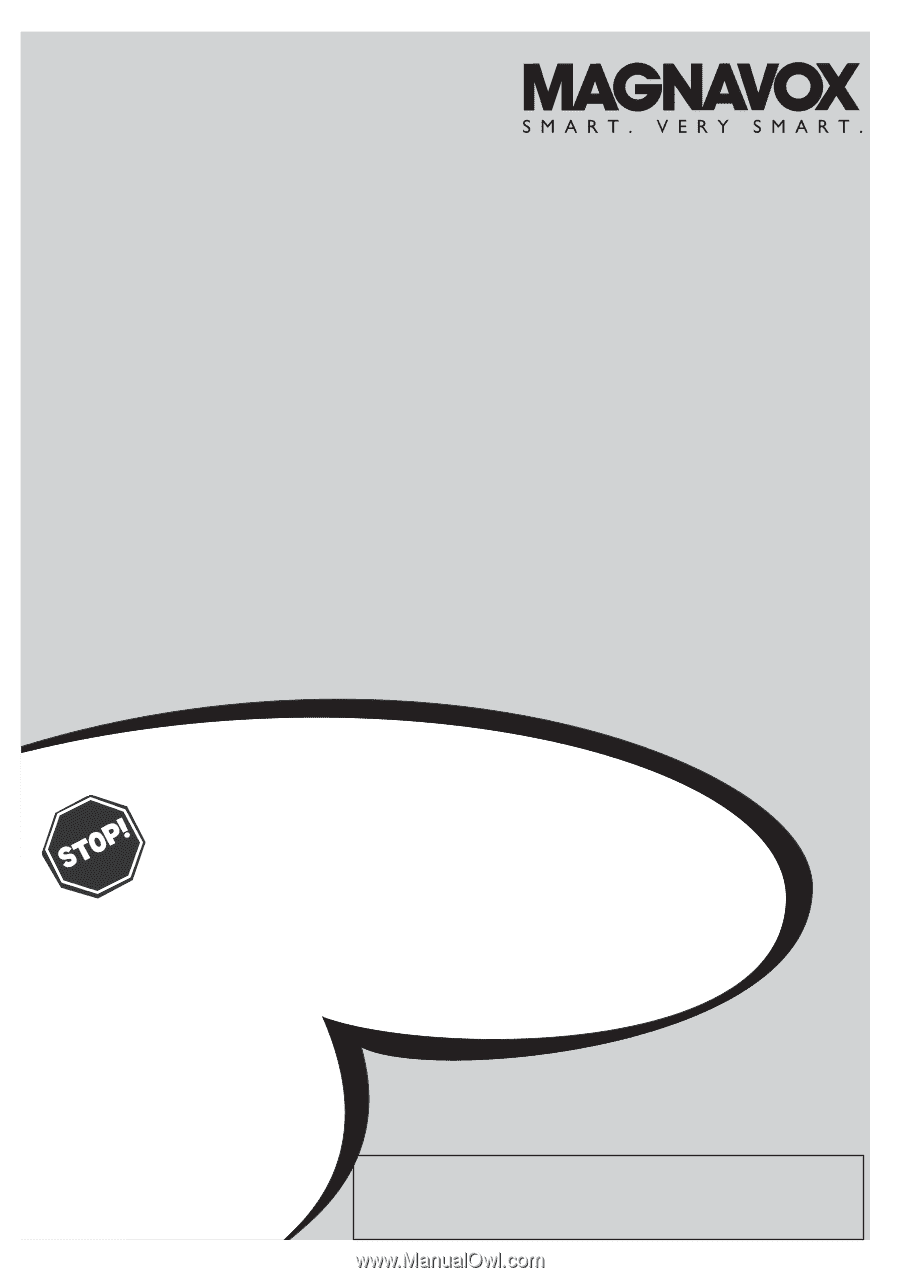
N
EED
H
ELP
?C
ALL
US
!
M
AGNAVOX
REPRESENTATIVES ARE READY TO HELP YOU WITH
ANY QUESTIONS ABOUT YOUR NEW PRODUCT.
WE CAN GUIDE
YOU THROUGH CONNECTIONS, FIRST-TIME SETUP, AND ANY OF
THE FEATURES.
WE WANT YOU TO START ENJOYING YOUR NEW
PRODUCT RIGHT AWAY.
CALL US BEFORE YOU CONSIDER RETURNING THE PRODUCT.
1-800-705-2000
OR VISIT US ON THE WEB AT WWW.USASUPPORT.MAGNAVOX.COM
15MF/20MF Series
LCD TV
Owner`s Manual
Important!
Return your Warranty Registration Card within 10 days.
3138 155 23435
Model No:
Serial No: