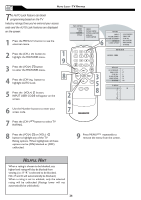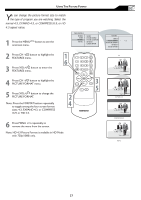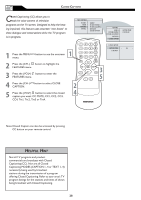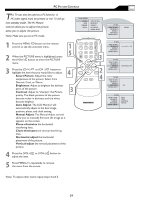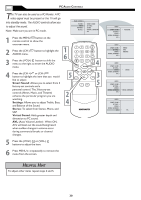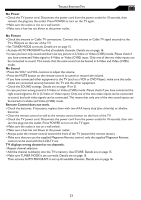Magnavox 20MF500T User Manual - Page 31
S-Video, TV, or Component.
 |
UPC - 961613016614
View all Magnavox 20MF500T manuals
Add to My Manuals
Save this manual to your list of manuals |
Page 31 highlights
USING PC PIP (PICTURE IN PICTURE) FEATURE PIP (Picture-in-Picture) feature allows you to call up a subscreen when you are using your TV as a monitor. Note: Make sure you are in PC mode. 1 Press the MENU MENU button to see the onscreen menu. MAIN CONTROLS PICTURE AUDIO FEATURES INSTALL PIP SOURCE 2 Press (CH -) button to highlight the FEATURES menu. 3 Press (VOL+) button to enter the FEATURES menu. � 4 Press (VOL+) button to enter the PIP menu. 5 Press the (CH +) or ( CH -) buttons to highlight the item that you would like to adjust. SIZE: Turn off and set the size of PIP. You can choose you preferred size of small, medium, large, or PBP (Picture Beside Picture). � Video: Select video source of PIP from AV, S-Video, TV, or Component. � Audio: Select audio source of PIP or PC. Display: Select which corner of the position of PIP. MENU �� SOURCE CC � � PIP � FEATURES PIP SOURCE SIZE VIDEO AUDIO DISPLAY HELPFUL HINT PIP windows with component video source can only support up to 480i (SD) video signal. 31