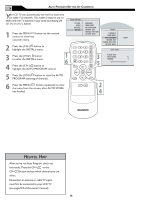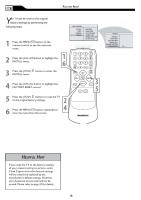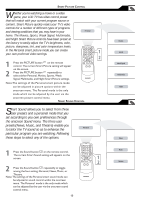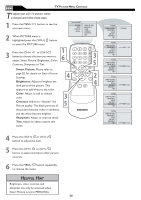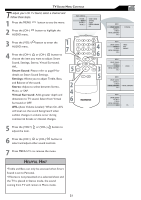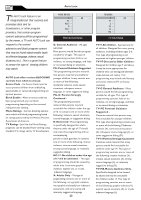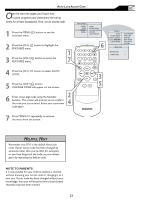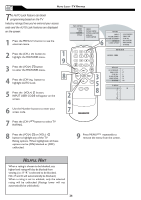Magnavox 20MF500T User Manual - Page 21
Auto Volume Leveler: When On, AVL
 |
UPC - 961613016614
View all Magnavox 20MF500T manuals
Add to My Manuals
Save this manual to your list of manuals |
Page 21 highlights
TV SOUND MENU CONTROLS T o adjust your LCD TV Sound, select a channel and follow these steps. 1 Press the MENU MENU button to see the menu. 2 Press the (CH-) AUDIO menu. button to highlight the MAIN CONTROLS PICTURE AUDIO FEATURES INSTALL SMART SOUND SETTINGS STEREO VIRTUAL SURROUND AVL 3 Press the (VOL+) button to enter the AUDIO menu. � � 4 Press the (CH+) or (CH-) button to choose the item you want to adjust: Smart MENU Sound, Settings, Stereo, Virtual Surround, AVL. Smart Sound: Please refer to page19 for OK � SOURCE details on Smart Sound Settings. CC Settings: Allows you to adjust Treble, Bass, and Balance of the sound. Stereo: Adjust to select between Stereo, � Mono, or SAP. Virtual Surround: Adds greater depth and � dimension to TV sound. Select from Virtual � Surround or OFF. AVL (Auto Volume Leveler): When On, AVL will level out the sound being heard when sudden changes in volume occur during commercial breaks or channel changes. � � � PIP � 5 Press the (VOL+) or (VOL-) button to adjust the item. 6 Press the (CH+) or (CH-) button to select and adjust other sound controls. 7 Press MENU MENU to remove the menu. HELPFUL HINT •Treble and Bass can only be accessed when Smart Sound is set to Personal. •If Stereo is not presented on a selected show and the TV is placed in Stereo mode, the sound coming from TV will remain in Mono mode. AUDIO SMART SOUND SETTINGS STEREO VIRTUAL SURROUND AVL PERSONAL AUDIO SMART SOUND SETTINGS STEREO VIRTUAL SURROUND AVL TREBLE BASS BALANCE AUDIO SMART SOUND SETTINGS STEREO VIRTUAL SURROUND AVL STEREO AUDIO SMART SOUND SETTINGS STEREO VIRTUAL SURROUND AVL VIRTUAL SURROUND AUDIO SMART SOUND SETTINGS STEREO VIRTUAL SURROUND AVL YES 21