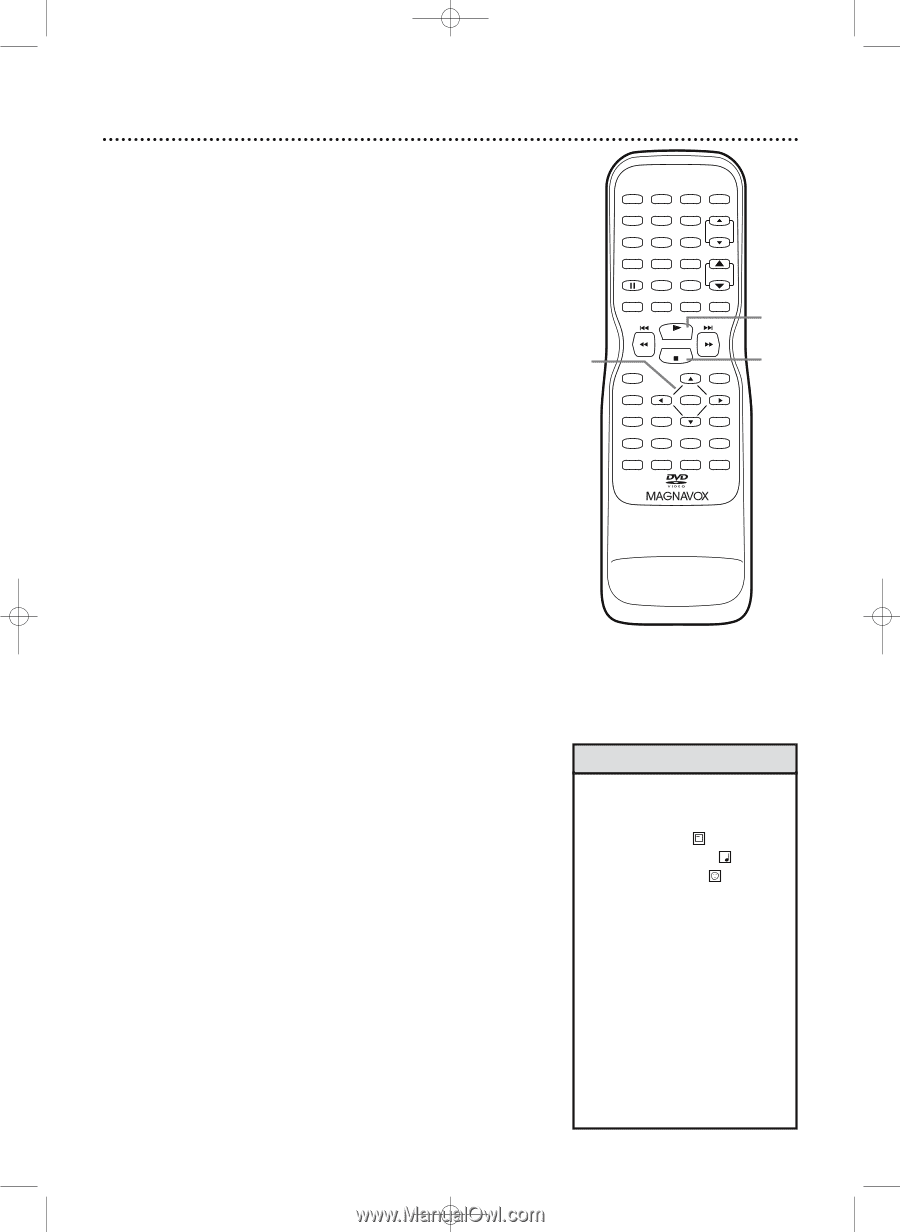Magnavox 27MC4304 User manual, English (US) - Page 66
MP3/JPEG Playback
 |
View all Magnavox 27MC4304 manuals
Add to My Manuals
Save this manual to your list of manuals |
Page 66 highlights
T1056(06)_2006_2.qx3 10/12/04 12:51 PM Page 66 66 MP3/JPEG Playback The DVD Player will play MP3 and JPEG files that you record and finalize on a CD-RW (Compact Disc-Rewritable) or CD-R (Compact Disc-Recordable). These Discs may contain pictures in a JPEG format or audio Tracks in an MP3 format. For example, you may have photographic film developed by a retailer that places the pictures on a CD-R for you. These pictures may be in JPEG format. Or, you may copy or download MP3 music files from certain legal Internet sites, then copy those files onto a CD-R or CD-RW. You cannot make or record such Discs using the TV/VCR/DVD. See your computer manual for details on recording. Keep these characteristics in mind when making Discs you intend to play on the DVD Player of the TV/VCR/DVD. ● Record MP3 Tracks at a sampling frequency of 44.1 kHz or 48 kHz. Record in a constant bit rate between 112 kbps and 320 kbps. ● When recording JPEG Files, the size of the picture should be between 32 x 32 and 6300 x 5100 dots. 1-2 STANDBY-ON PICTURE SLEEP SELECT 123 CH. 456 789 +100 0 +10 SPEED C.RESET ZOOM VOL. MUTE RECORD PLAY STOP DISC MENU DISPLAY SETUP TITLE ENTER RETURN CLEAR SEARCH MODE REPEAT REPEAT A-B MODE AUDIO SUBTITLE ANGLE 2 3 ● Before you begin, press SELECT to put the TV/VCR/DVD in DVD mode. The green DVD light will appear on the front of the TV/VCR/DVD. 1 When you put a CD-RW or CD-R with MP3 or JPEG files in the TV/VCR/DVD and press DISC MENU, the File List will appear on the TV screen. Press o or p to select a Folder, MP3 Track, or JPEG File. 2 If you choose a Track or File, press PLAY B or ENTER. Starting with the Track or File you selected, the Tracks/Files will play in the order they were recorded, i.e. 1, 2, 3. If you select a Folder and press ENTER, the Tracks or Files within that Folder will appear. Press K or L to select the Track or File you want, then press PLAY B or ENTER. ● Press TITLE to return to the first item in the high- est level of Folders or Files. ● Press { or B to return to previous or next levels. ● During JPEG play, press MODE to choose a transi- tion mode (Cut In/Out or Fade In/Out). If you chose Cut In/Out, the images will cut in and out sharply as play progresses. If you choose Fade In/Out, then the images fade in and out as play progresses. Press MODE again to remove the transition modes. ● During JPEG play, press B or { to rotate a picture 90 degrees clockwise or counter-clockwise. 3 To stop play, press STOP C. Helpful Hints • JPEG images and MP3 Tracks are known as Files. Groups of Files are called Folders. • Folders have the icon. • MP3 Tracks have the 3 icon. • JPEG Files have the icon. • A maximum of 255 Folders can be recognized.A maximum of 512 Files can be recognized. • During play, press the Number buttons to select another Track. Or, press i/g or j/h to change Tracks. If a Track is not available,"X" will appear on the TV screen. Play may resume at an incorrect Track or may continue with its current Track. • Specific Time playback is not possible with MP3 Tracks.