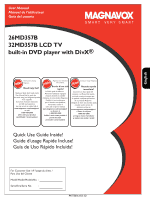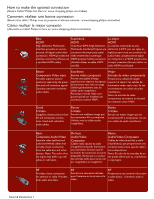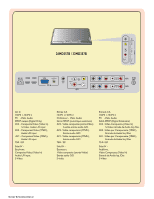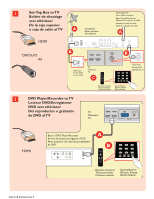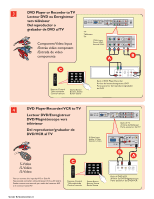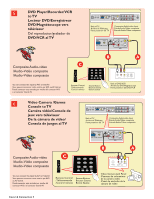Magnavox 32MD357B User Manual
Magnavox 32MD357B - 32" LCD TV Manual
 |
UPC - 609585126909
View all Magnavox 32MD357B manuals
Add to My Manuals
Save this manual to your list of manuals |
Magnavox 32MD357B manual content summary:
- Magnavox 32MD357B | User Manual - Page 1
User Manual Manuel de l'utilisateur Guía del usuario 26MD357B 32MD357B LCD TV built-in DVD player with DivX® English Español Quick Use Guide Inside! Guide d'usage Rapide Incluse! Guía de Uso Rápido Incluida! For Customer Use / À l'usage du client / Para Uso del Cliente Model/Modle/ModeloNo. : - Magnavox 32MD357B | User Manual - Page 2
philips.com/cables) Best Supérieure La mejor HDMI HDMI HDMI High-Definition Multimedia l'interface HDMI (High-Definition La interfaz multimedia de alta Interface provides an uncom- Multimedia Interface) Propose une definición (HDMI, por sus siglas en pressed, all-digital white or red/ black - Magnavox 32MD357B | User Manual - Page 3
VIDEO Y Pb Pr L Y Pb Pr L R AV1 R AV1 26MD357B / 32MD357B AC IN HDMI2 HDMI1 VGA AUDIO IN PC IN L VIDEO IN R S-VIDEO AV3 Y Pb Pr L Y Pb Pr L R AV1 R AV2 AC In HDMI 1, HDMI 2 PC - VGA, Audio SPDIF output (Digital Only) AV3 - Composite Video, (Video In) S-Video, Audio L/R input - Magnavox 32MD357B | User Manual - Page 4
1 Set-Top Box to TV Boîtier de décodage vers téléviseur De la caja superior o caja de cable al TV HDMI OR/OU/O RF HDMI2 HDMI1 C 2 DVD Player/Recorder to TV Lecteur DVD/Enregistreur DVD vers téléviseur Del reproductor o grabador de DVD al TV HDMI2 HDMI1 VGA PC IN HDMI Cover & - Magnavox 32MD357B | User Manual - Page 5
Video Input /Entrée vidéo composant /Entrada de video componente Y Pb Pr L Y Pb Pr L R AV1 R AV2 4 DVD Player/Recorder/VCR to TV Lecteur DVD/Enregistreur DVD/Magnétoscope vers AC IN HDMI2 HDMI1 VGA PC IN L VIDEO IN R S-VIDEO AV3 Y Pb Pr L Y Pb Pr L R AV1 R AV2 téléviseur - Magnavox 32MD357B | User Manual - Page 6
5 DVD Player/Recorder/VCR to TV Lecteur DVD/Enregistreur DVD/Magnétoscope vers téléviseur Del reproductor/grabador de DVD/VCR al TV AC IN HDMI2 HDMI1 VGA PC IN L VIDEO IN R S-VIDEO AV3 Y Pb Pr L Y Pb Pr L R AV1 R AV2 VGA PC IN L VIDEO IN R S-VIDEO AV3 Composite Audio- - Magnavox 32MD357B | User Manual - Page 7
Audio vers chaîne haute fidélité (Numérique) Audio al sistema Hi-fi (Digital) SPDIF L VIDEO IN R S-VIDEO AV3 8 PC connects to TV (as PC monitor) L'ordinateur se connecte sur un téléviseur (en tant que moniteur d'ordinateur) El computador (PC) se conecta al televisor (como monitor del computador - Magnavox 32MD357B | User Manual - Page 8
welcome - and thanks for investing in a MAGNAVOX product. CAUTION RISK OF ELECTRIC SHOCK DO NOT OPEN CAUTION: TO REDUCE THE RISK OF ELECTRIC SHOCK, DO NOT REMOVE COVER (OR BACK). NO USER-SERVICEABLE PARTS INSIDE. REFER SERVICING TO QUALIFIED SERVICE PERSONNEL. This "bolt of lightning" indicates - Magnavox 32MD357B | User Manual - Page 9
. Example of Antenna Grounding as per NEC - National Electric Code GROUND CLAMP ANTENNA LEAD IN WIRE ANTENNA DISCHARGE UNIT (NEC SECTION 810-20) GROUNDING CONDUCTORS (NEC SECTION 810-21) GROUND CLAMPS ELECTRIC SERVICE EQUIPMENT POWER SERVICE GROUNDING ELECTRODE SYSTEM (NEC ART 250, PART H) 2 - Magnavox 32MD357B | User Manual - Page 10
LCD screen and electrically parts. After condensation fades, spots or blemishes will be present on the LCD screen. POSITIONING THE LCD TELEVISION • Place the LCD TV on a solid, sturdy base or stand. Be sure the stand to the environment, the batteries supplied with the LCD TV do not contain mercury or - Magnavox 32MD357B | User Manual - Page 11
Picture menu 32 Sound menu 33 Parental Control menu 35 Installation 37 PC menu 38 Installation 38 Picture menu 39 Sound menu 40 Record with your recorder 41 Record a TV program 41 To select connected devices 41 Trouble shooting tips 42 Trouble shooting tips-DVD 43 Glossary - Magnavox 32MD357B | User Manual - Page 12
set complies with the VESA standard for wall mounting. Due to the integrated DVD player design of your TV, a set of mounting screw extensions will be required to properly mount your TV to a VESA certified wall mount plate. You can contact Philips at 1 800 705 2000 to purchase these screw extensions - Magnavox 32MD357B | User Manual - Page 13
, you must first use Auto program to store available channels in the TV's memory. (p. 13) Note: This connection will supply stereo sound to the TV if the station you are viewing broadcasts stereo sound. - Cable TV Connect the cable TV signal to the CABLE/ ANTENNA 75 jack at the bottom of the - Magnavox 32MD357B | User Manual - Page 14
dealer if your main power supply voltage is different than that indicated for the TV. Never place the TV on top of the (AC) cord. Placing the TV on top of the AC cord could cause a fire or electric shock. 5 Remote control: Insert the two supplied AAA batteries. The batteries supplied do not contain - Magnavox 32MD357B | User Manual - Page 15
to select TV, DVD, AV1, AV2, AV3, HDMI1, HDMI2, Side or PC. When in TV mode, according to where you connected the accessory devices. (see Cover and Connection) CC button (Close Caption) Press the CC button to select CC On, Off or On during mute. Sleep button Press to set the LCD TV to turn itself - Magnavox 32MD357B | User Manual - Page 16
makes the picture fill the screen as much as possible. It is recommended to press the cursor up/down key to adjust the picture position on the screen. Super zoom removes the black bars on the sides of 4:3 programs with minimal distortion. When in the Expand 4:3, Compress 16:9, HD 4:3, Movie expand - Magnavox 32MD357B | User Manual - Page 17
playback a specific section on a disc. STOP To stop playback. FF Forward/Quick forward/ RWD backward/slow backward CHAPTER To search or select previous chapter or track. CHAPTER To search or select next chapter or track. EJECT Eject the disc from the DVD player. PLAY / PAUSE Press the key once to - Magnavox 32MD357B | User Manual - Page 18
in the directions as shown; •the + VOL button to confirm your selection. Buttons for the DVD function EJECT STOP PLAY/ PAUSE If you don't have remote control, you still operate DVD player by using the buttons on the front side of the DVD base. Press: • the EJECT button to eject the disc from - Magnavox 32MD357B | User Manual - Page 19
texts and messages will be displayed on your TV. Please, follow the displayed instructions and read the help text on the specific item highlighted. The color buttons perform different actions, when using on screen menu. By pressing the corresponding color button on the remote control to perform the - Magnavox 32MD357B | User Manual - Page 20
Start Select the menu language 1 Press the MENU button on the remote control. 2 Use the cursor down to select Installation in the Settings menu Autoprogramming the TV will scan all the possible ATSC frequencies and update information. • Weak channel installation allows you to manually tune weak - Magnavox 32MD357B | User Manual - Page 21
to (as compared to analog channel programs). Digital channel broadcasts contain program and system data information remote control; TV set will detect the signal. 2 The signal strength is continuously displayed and updated as you rotate the antenna. When strength is enough to identify, user - Magnavox 32MD357B | User Manual - Page 22
's DIGITAL AUDIO OUT (SPDIF OUT). See Cover and Connection. Clock This allows you to use your TV as a clock. 1 Press the MENU button on the remote control. 2 Use the cursor down to select Installation in the Settings menu. 3 Press the cursor right to enter the list, and press up/down key to set the - Magnavox 32MD357B | User Manual - Page 23
Weak channel installation Current software info Reset AV settings Info Reset AV settings Start now Reset AV settings This function allows you to reset most of the picture and sound settings to their default factory levels. 1 Select Reset AV settings with the cursor down key. 2 Press the cursor - Magnavox 32MD357B | User Manual - Page 24
TV menu-Features Settings Picture Sound Features Parental Control Installation Exit Info Features Closed captions Caption service Digital caption service Digital caption options Preferred channels Sleeptimer Settings Features Closed captions Caption service Digital caption service Digital caption - Magnavox 32MD357B | User Manual - Page 25
not pre-assigned. It is up to the discretion of the individual caption provider to utilize the remaining service channels. Digital caption options This allows you to modify how digital captions are displayed on your TV. Select from the following options to change the visual characteristics of your - Magnavox 32MD357B | User Manual - Page 26
9 Settings Features Closed captions Caption service Digital caption service Digital caption options Preferred channels Sleeptimer Info the TV automatically turns to standby. 1 Select Sleeptimer. 2 Press the cursor right key. 3 Select a value with the cursor up/down key. The list will have - Magnavox 32MD357B | User Manual - Page 27
one that best suits your own viewing conditions. Most consumers will find that Natural is the correct choice. 2 You can press the Smart picture button on the remote control repeatedly to select either Personal, Rich, Natural, Soft, or Power saver picture settings. Note: • When you watch programs by - Magnavox 32MD357B | User Manual - Page 28
performs the same as the FORMAT button on the remote control. See Use of the remote control, p.9. Sound menu 1 Select Sound in the TV Settings menu. 2 Press the cursor right key to enter the sound menu. 3 Select the menu items with the cursor up/down key and adjust the settings with the cursor left - Magnavox 32MD357B | User Manual - Page 29
language, when it is available in digital channel. AVL (Automatic Volume Leveler) Automatically reduces the volume differences between channels and programs, providing a more constant overall level. This will also reduce the dynamics of sound. Manufactured under license from Dolby Laboratories - Magnavox 32MD357B | User Manual - Page 30
enter your PIN DVD AV1 AV2 AV3 HDMI1 HDMI2 Side 2 Settings Parental control Channel lock TV ratings lock Movie ratings lock Region ratings lock Settings I Parental control Clear Regions Lock TV ratings lock Change PIN All None TV-Y Info TV-Y7 TV-G TV-PG TV-14 TV-MA Info TV ratings lock Please - Magnavox 32MD357B | User Manual - Page 31
items that either have no rating information or have a rating of None. Both will be locked. When an item on the age-based list is selected, all based ratings in the younger age-based categories are also selected. TV-Y TV-Y7 appropriate for children of all ages with themes and elements suitable - Magnavox 32MD357B | User Manual - Page 32
control Channel lock TV ratings lock Movie ratings lock Region ratings lock Settings I Parental control Clear Regions Lock Movie ratings lock Change PIN Channel lock TV ratings lock Movie ratings lock Info Region ratings lock Clear regions code. (See Set/Change PIN, p. 26.) If the code ratings will be - Magnavox 32MD357B | User Manual - Page 33
cursor down. 2 Enter your PIN-code to clear all region ratings' status. Settings Parental control Channel lock TV ratings lock Movie ratings lock Region ratings lock Clear regions lock Change PIN Change PIN Please enter your PIN Here you can change the personal 4-digit access PIN that is used in - Magnavox 32MD357B | User Manual - Page 34
) 1 Press the "SOURCE" button to select source DVD function. Make sure the source "DVD" is selected. Note: Make sure the TV power is "ON". 2 Press MENU to enter DVD menu. 3 Use the to select "Installation" page. Press keys on the remote control to navigate in the menu. 4 Move to "Language - Magnavox 32MD357B | User Manual - Page 35
: If the disc is locked by parental control, you must enter your four-digit password or default password to unlock this function. 4 At any time, simply press STOP to stop playback. If DVD playback can not eject the disc, please turn off the TV power, and turn on it after few seconds. Then the disc - Magnavox 32MD357B | User Manual - Page 36
track/title. - REPEAT ALL: to repeat playback of all the disc and all the programmed tracks. - REPEAT OFF: to cancel the repeat mode. Repeat A-B (DVD/SVCD/VCD/CD) 1 Press REPEAT A-B at your chosen starting point. 2 Press REPEAT A-B again at your chosen end point. The section A and B can be - Magnavox 32MD357B | User Manual - Page 37
Sound will be muted (DVD/VCD) or intermittent (CD). 2 To return to normal speed, press PLAY . Special disc features Playing a title (DVD) (When DVD disc is support) 1 Press DISC MENU. The disc title menu appears on the TV screen. 2 Use keys to turn on your TV and set to the correct source DVD. - Magnavox 32MD357B | User Manual - Page 38
subtitle menu will appear on th TV for your selection. In this case, pressing SUBTITLE on the remote control will turn the keys on the remote control to perform fast reverse/ forward search. Note: -Subtitle files with the following file name extensions (.srt, .smi, .sub, .ssa, .ass) are supported - Magnavox 32MD357B | User Manual - Page 39
the one that best suits your own viewing conditions. Most consumers will find that Natural is the correct choice. 2 You can press the Smart picture button on the remote control repeatedly to select either Personal, Rich, Natural, Soft, or Power saver picture settings. Note: • The moment you are in - Magnavox 32MD357B | User Manual - Page 40
performs the same as the FORMAT button on the remote control. See Use of the remote control, p.9. Sound menu 1 Select Sound in the TV Settings menu. 2 Press the cursor right key to enter the sound menu. 3 Select the menu items with the cursor up/down key and adjust the settings with the cursor left - Magnavox 32MD357B | User Manual - Page 41
Settings Sound Smart sound Virtual Surround Virtual Surround On Off Info Virtual surround Adds greater depth and dimension to DVD sound. 34 - Magnavox 32MD357B | User Manual - Page 42
Here you can change the personal 4-digit access PIN that is used in the different lock functions of the TV. Parental Control menu This menu can control special functions for the TV channels. 1 Select Parental Control in the TV settings menu with the cursor up/ down key. 2 Press the cursor right to - Magnavox 32MD357B | User Manual - Page 43
can change the personal 4-digit access PIN that is used in the different lock functions of the TV. Change PIN 1 Select Set or Change PIN with the cursor down. 2 If no PIN-code exists, the menu item is set to Set PIN. Follow the instructions on screen. If a PIN-code has previously been entered, the - Magnavox 32MD357B | User Manual - Page 44
registration code to purchase or rent the videos from DivX VOD service at https://vod.divx.com. Follow the instructions and copy the video from your computer onto a CD-R/RW disc for playback on this DVD system. Note: All the downloaded videos from DivX VOD can only be played back on this DVD player - Magnavox 32MD357B | User Manual - Page 45
TV DVD AV1 AV2 AV3 HDMI1 HDMI2 Side Picture adjustment Auto adjust Manual adjust Info Settings Installation Language Source Picture adjustment Factory reset Factory reset Start now Info Select the menu language Note: Press SOURCE button on the remote control the picture and sound settings to - Magnavox 32MD357B | User Manual - Page 46
the menu items with the cursor up/down key. 4 Adjust the settings with the cursor left/right key or enter the list of submenu items with the cursor right key. Select a submenu item with the cursor up/down key. Contrast This will adjust the intensity of bright parts in the picture but keep the dark - Magnavox 32MD357B | User Manual - Page 47
surround Virtual surround 3 On Off Sound menu 1 Select Sound in the TV Settings menu. 2 Press the cursor right key to enter the sound menu. 3 Select the menu items with the cursor up/down key and adjust the settings with the cursor left/right key. 4 Remember, control settings are at normal mid - Magnavox 32MD357B | User Manual - Page 48
L R VIDEO Recorder TV Record a TV program You can record a TV program using your recorders tuner without affecting your TV. 1 Select the See the handbook for your recorder. Note: Switching channel numbers on your TV does not disturb recording ! To select connected devices 1 Press the SOURCE - Magnavox 32MD357B | User Manual - Page 49
or in poor quality only No sound • Check if the source complies with a supported code. • We recommend you to choose Widescrren when using DVD function. (Source DVD is selected.) • Increase the VOLUME. • Check that the TV is not muted, press the MUTE button on the remote control. • When no signal is - Magnavox 32MD357B | User Manual - Page 50
distorted • Make sure the disc is compatible with the DVD player. picture or black/white • Ensure that the DVD player's TV Type is set to match that of the Disc and your TV. picture with DVD No sound or distorted • Adjust the volume of TV. sound • Ensure to select stereo output on your disc - Magnavox 32MD357B | User Manual - Page 51
allow set top boxes or analog DVD players to connect a signal to the TV. By offering the cinch-type HDTV) and standard-definition television (SDTV). DOLBY Digital Dolby Digital - Six-channel digital audio standard that is part of the U.S. digital television standard; also called AC-3 or Digital - Magnavox 32MD357B | User Manual - Page 52
discs, video games, Compact Discs Interactive (CD-i), paused Digital Video Discs (DVDs) or video tapes. Here are some common examples of stationary images: • DVD menus list DVD content. • Letter box black bars that appear at the top and bottom of the TV screen when a wide screen (16:9) movie is - Magnavox 32MD357B | User Manual - Page 53
with the limits for a Class B digital device, pursuant to Part 15 of the FCC Rules. These limits will not occur in a particular installation. If this equipment does cause harmful interference to radio or television reception, which can be determined by turning the equipment off and on, the user - Magnavox 32MD357B | User Manual - Page 54
B digital device, pursuant to part 15 will not occur in a particular installation. If this equipment does cause harmful interference to radio or television reception, which can be determined by turning the equipment off and on, the user by Magnavox Consumer Electronics may void the user's authority - Magnavox 32MD357B | User Manual - Page 55
Specification - TV PICTURE/ DISPLAY Aspect ratio Picture Enhancement SOUND Output Power (RMS) Sound Enhancement Sound Mode CONVENIENCE ON SCREEN DISPLAY LANGUAGE CONNECTIVITY Bottom 26MD357B 32MD357B Widescreen Progressive Scan, 3D comb filter, Noise Reduction, Smart Picture (5 modes): Personal, - Magnavox 32MD357B | User Manual - Page 56
, adjust- ment of customer controls on the product, and installation or repair of antenna/signal source systems outside of the product. • Product repair and/or part replacement because of improper installation or maintenance, connections to improper voltage supply, power line surge, lightning damage
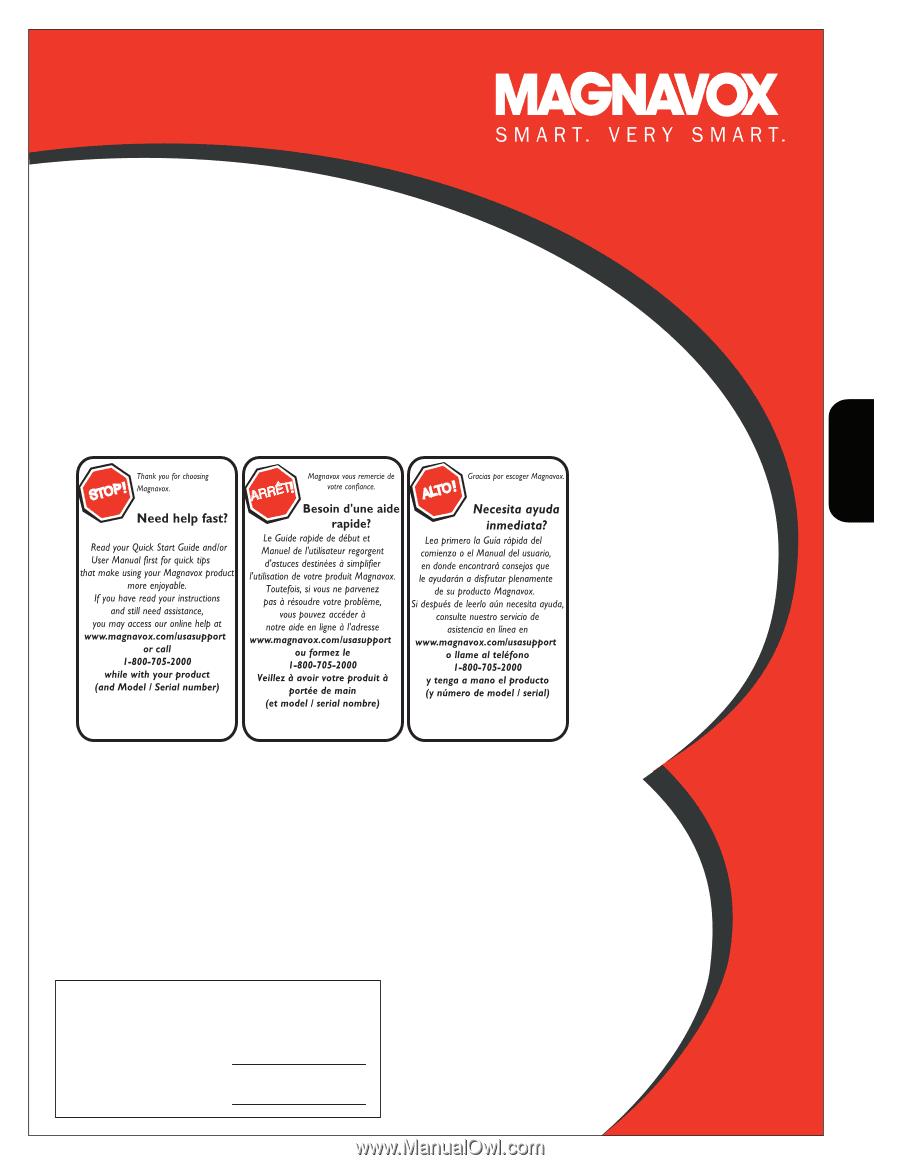
P41TE016-813-1D
English
Español
User Manual
Manuel de l’utilisateur
Guía del usuario
Quick Use Guide Inside!
Guide d’usage Rapide Incluse!
Guía de Uso Rápido Incluida!
For Customer Use / À l’usage du client /
Para Uso del Cliente
Model/Modle/ModeloNo. :
Serial/Srie/Serie No.
:
26MD357B
32MD357B LCD TV
built-in DVD player with DivX
®