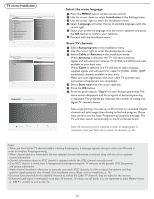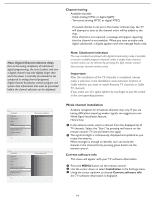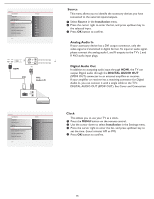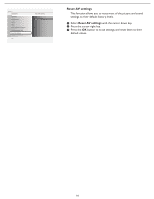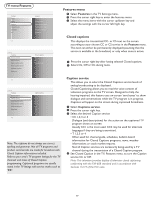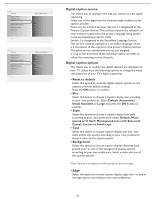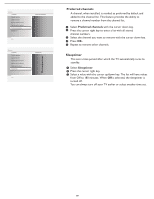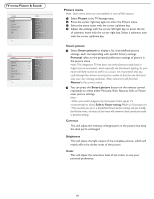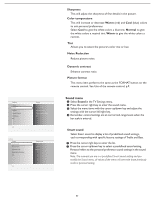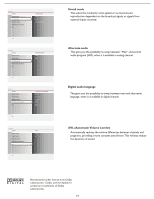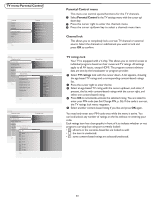Magnavox 32MD357B User Manual - Page 25
Default, Automatic, Small, Standard, Large, Default, Mono, spaced serif, Serif, Monospaced sans
 |
UPC - 609585126909
View all Magnavox 32MD357B manuals
Add to My Manuals
Save this manual to your list of manuals |
Page 25 highlights
Settings Features Closed captions Caption service Digital caption service Digital caption options Preferred channels Sleeptimer Info Digital caption service 3 CS-1 CS-2 CS-3 CS-4 CS-5 CS-6 Settings Features Closed captions Caption service Digital caption service Digital caption options Preferred channels Sleeptimer Info Digital caption options Reset to default Size Style Text Background Edge Settings Features Closed captions Caption service Digital caption service Digital caption options Preferred channels Sleeptimer Info Preferred channels 36 X2 3 4 5 6 7 8 9 Settings Features Closed captions Caption service Digital caption service Digital caption options Preferred channels Sleeptimer Info Sleeptimer 3 0 Digital caption service This allows you to configure the way you choose to view digital captioning. Select one of the digital service channels made available by the caption provider. There are six standard services. Service 1 is designated as the Primary Caption Service. This service contains the verbatim, or near-verbatim captions for the primary language being spoken in the accompanying program audio. Service 2 is designated as the Secondary Language Service. This service contains captions in a secondary language, which is a translation of the captions in the primary Caption Service. The other service subchannels are not pre-assigned. It is up to the discretion of the individual caption provider to utilize the remaining service channels. Digital caption options This allows you to modify how digital captions are displayed on your TV. Select from the following options to change the visual characteristics of your TV's digital captioning. • Reset to default Select this option to reset the digital caption options to the captions provider default settings. Press the OK button to confirm. • Size Select this option to choose a caption display size according to your own preference. Select Default (Automatic), Small, Standard or Large and press the OK button to confirm. • Style 3 Select this option to choose a caption display font style according to your own preference. Select Default, Mono spaced serif, Serif, Monospaced sans serif, Sans serif, Casual, Cursive or Small caps. • Text Select this option to choose caption display text box, text color and/or the opacity according to your own preference. Select a color and an opacity option. • Background Select this option to choose caption display character back ground color or one of the background opacity options according to your own preference. Select a color and one of the opacity options. Note: Opacity is transparent (allowing light to pass through) • Edge Select this option to choose caption display edge color or one of the type options according to your own preference. 18