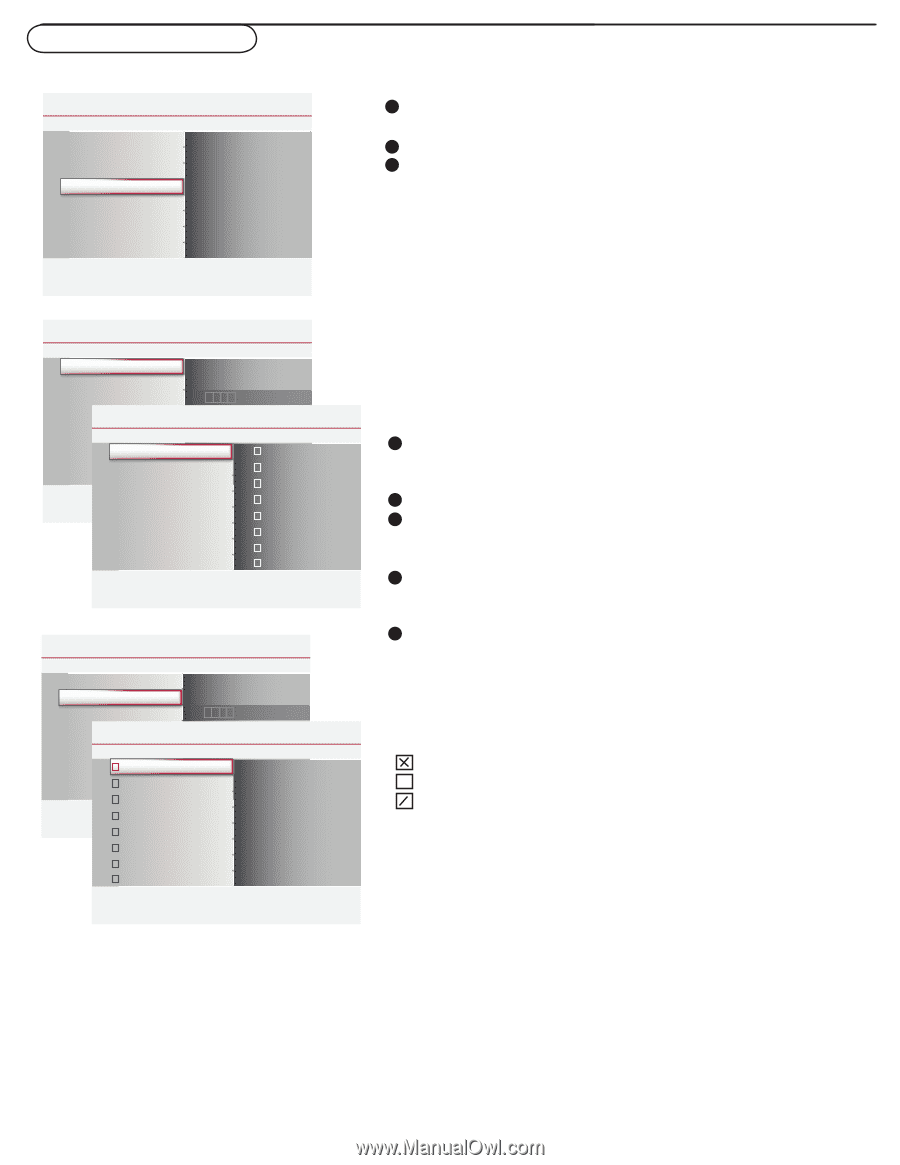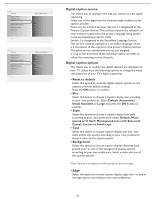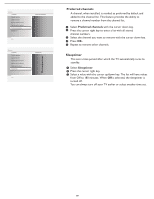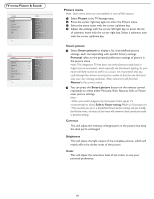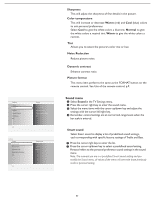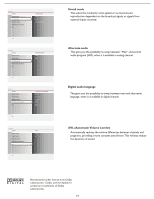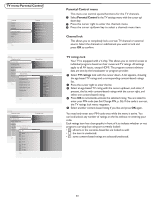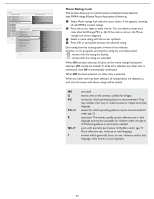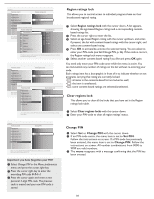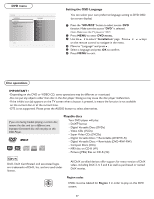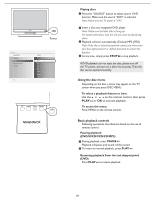Magnavox 32MD357B User Manual - Page 30
Parental Control menu, TV menu-Parental Control - region code
 |
UPC - 609585126909
View all Magnavox 32MD357B manuals
Add to My Manuals
Save this manual to your list of manuals |
Page 30 highlights
TV menu-Parental Control Settings Picture Sound Features Parental Control Installation Exit Info Features Channel lock TV ratings lock Movie ratings lock Region ratings lock Clear Regions Lock Change PIN Settings Parental control Channel lock TV ratings lock Movie ratings lock Region ratings lock Settings I Parental control Clear Regions Lock Channel lock Change PIN Channel lock TV ratings lock Movie ratings lock Info Region ratings lock Clear Regions Lock Change PIN Info Channel lock Please enter your PIN DVD AV1 AV2 AV3 HDMI1 HDMI2 Side 2 Settings Parental control Channel lock TV ratings lock Movie ratings lock Region ratings lock Settings I Parental control Clear Regions Lock TV ratings lock Change PIN All None TV-Y Info TV-Y7 TV-G TV-PG TV-14 TV-MA Info TV ratings lock Please enter your PIN Settings Parental control Channel lock TV ratings lock Movie ratings lock Region ratings lock Settings I Parental control Clear Regions Lock Movie ratings lock Change PIN Channel lock TV ratings lock Movie ratings lock Info Region ratings lock Clear regions lock Change PIN Movie ratings lock Please enter your PIN ALL NR G PG PG-13 R Parental Control menu This menu can control special functions for the TV channels. 1 Select Parental Control in the TV settings menu with the cursor up/ down key. 2 Press the cursor right to enter the channels menu. 3 Press the cursor up/down key to select a channels menu item. Channel lock This allows you to completely lock a certain TV channel or external source. Select the channels or subchannels you want to lock and press OK to confirm. TV ratings lock Your TV is equipped with a V-chip. This allows you to control access to individual programs based on their movie and TV ratings. All settings apply to all AV inputs, except HDMI. The program content advisory data are sent by the broadcaster or program provider. 1 Select TV ratings lock with the cursor down. A list appears, showing the age-based TV ratings and a corresponding content-based ratings list. 2 Press the cursor right to enter the list. 3 Select an age-based TV rating with the cursor up/down, and enter, if present, the list with content-based ratings with the cursor right, and select one content-based rating. 4 Press OK to activate/de-activate the selected rating. You are asked to enter your PIN-code (see Set/Change PIN, p. 26). If the code is correct, the TV ratings lock menu reappears. 5 Select another content-based rating if you like and press OK again. You need only enter your PIN-code once while the menu is active. You can lock/unlock any number of ratings on the list without re-entering your code. Each ratings item has a box-graphic in front of it to indicate whether or not programs carrying that rating are currently locked: • : all items in the contents-based list are locked as well; • : the item is unselected; • : some content-based ratings are selected/unselected. 23