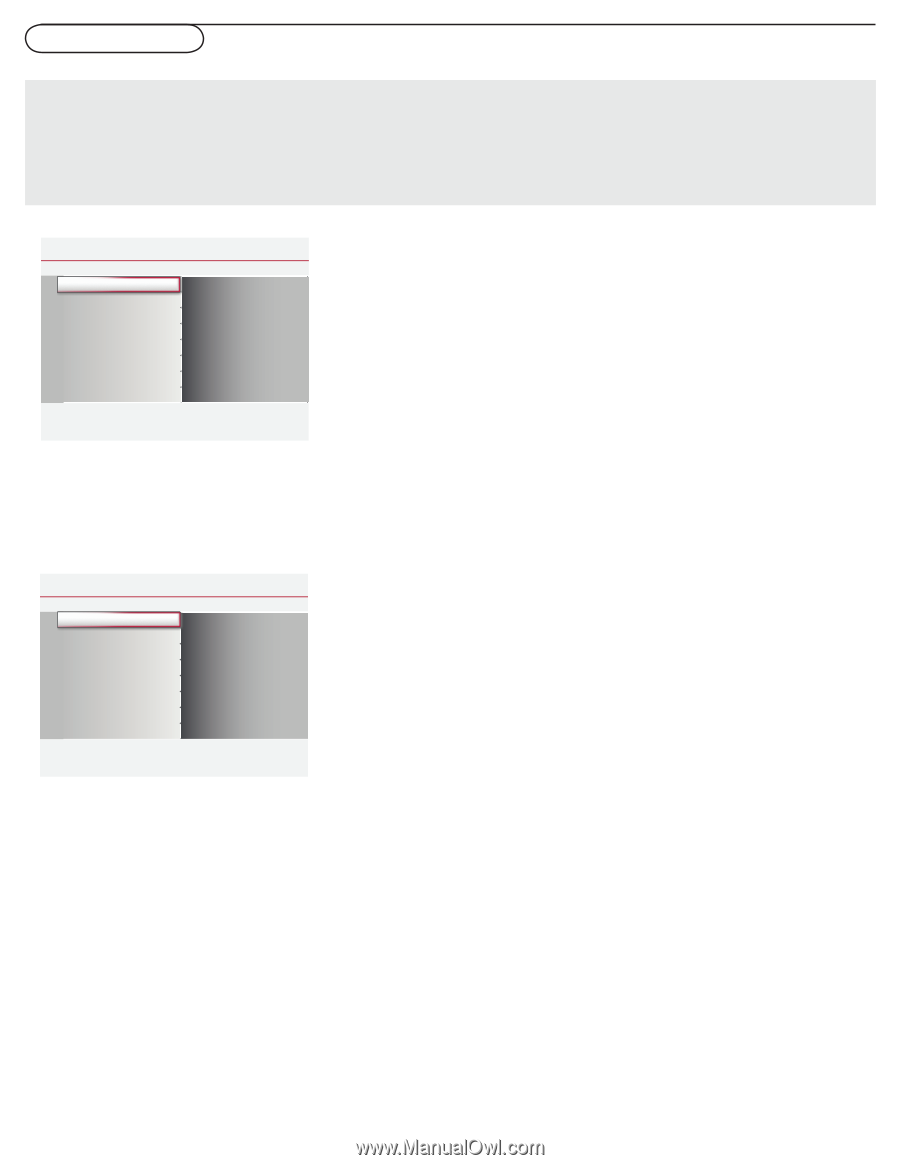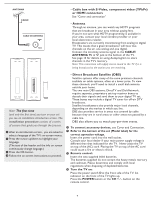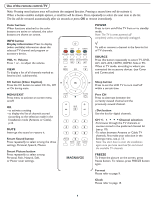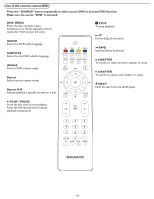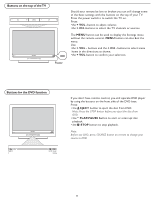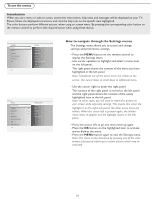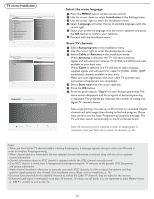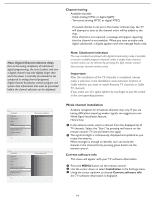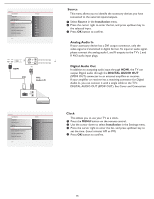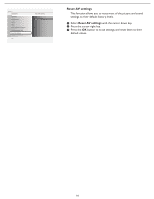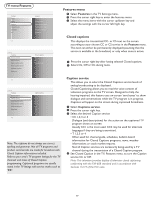Magnavox 32MD357B User Manual - Page 19
To use the menus, How to navigate through the Settings menus, Introduction - tv
 |
UPC - 609585126909
View all Magnavox 32MD357B manuals
Add to My Manuals
Save this manual to your list of manuals |
Page 19 highlights
To use the menus Introduction When you use a menu or take an action, convenient instructions, help texts and messages will be displayed on your TV. Please, follow the displayed instructions and read the help text on the specific item highlighted. The color buttons perform different actions, when using on screen menu. By pressing the corresponding color button on the remote control to perform the required action when using these menus. Settings Picture Sound Features Parental Control Installation ESxeittings Picture Sound FInefaotures Parental Control Installation Exit Settings InPficoture Smart picture Contrast Brightness Color SettingSsharpness CPoiclotur rteemperature STminatrt picture CNoonisterarsetduction BInrifgohtness Color Sharpness Color temperature Tint Noise reduction Info Picture Smart picture Contrast Brightness Color Sharpness PCiocltourretemperature STmintart picture NCoinsterarsetduction Brightness Color Sharpness Color temperature Tint Noise reduction Smart picture Personal 50 Rich 50 Natural 50 Soft 1 Power saver Smart picture 3 Personal 501 Rich 50 Natural 50 Soft 1 Power saver 3 1 How to navigate through the Settings menus The Settings menu allows you to access and change settings and preferences settings. • Press the MENU button on the remote control to display the Settings menu. - Use cursor up/down to highlight and select a menu item on the left panel. The right panel shows the content of the menu you have highlighted in the left panel. Note: Sometimes not all the menu items are visible on the screen. Use cursor down to scroll down to additional items. - Use the cursor right to enter the right panel. The content of the right panel is moved to the left panel and the right panel shows the content of the newly highlighted item in the left panel. Note: In some cases, you will want to watch the picture on your screen while adjusting settings. This means that when the highlight is on the right side panel, the other menu items are hidden. When the cursor left is pressed again, the hidden menu items re-appear and the highlight moves to the left panel. • Press the cursor left to go one menu level up again. - Press the OK button on the highlighted item to activate and to dismiss the menu. - Press the MENU button again to exit the Settings menu. Note: The menu is also dismissed by pressing one of the color buttons (if present) referring to certain actions which may be executed. 12