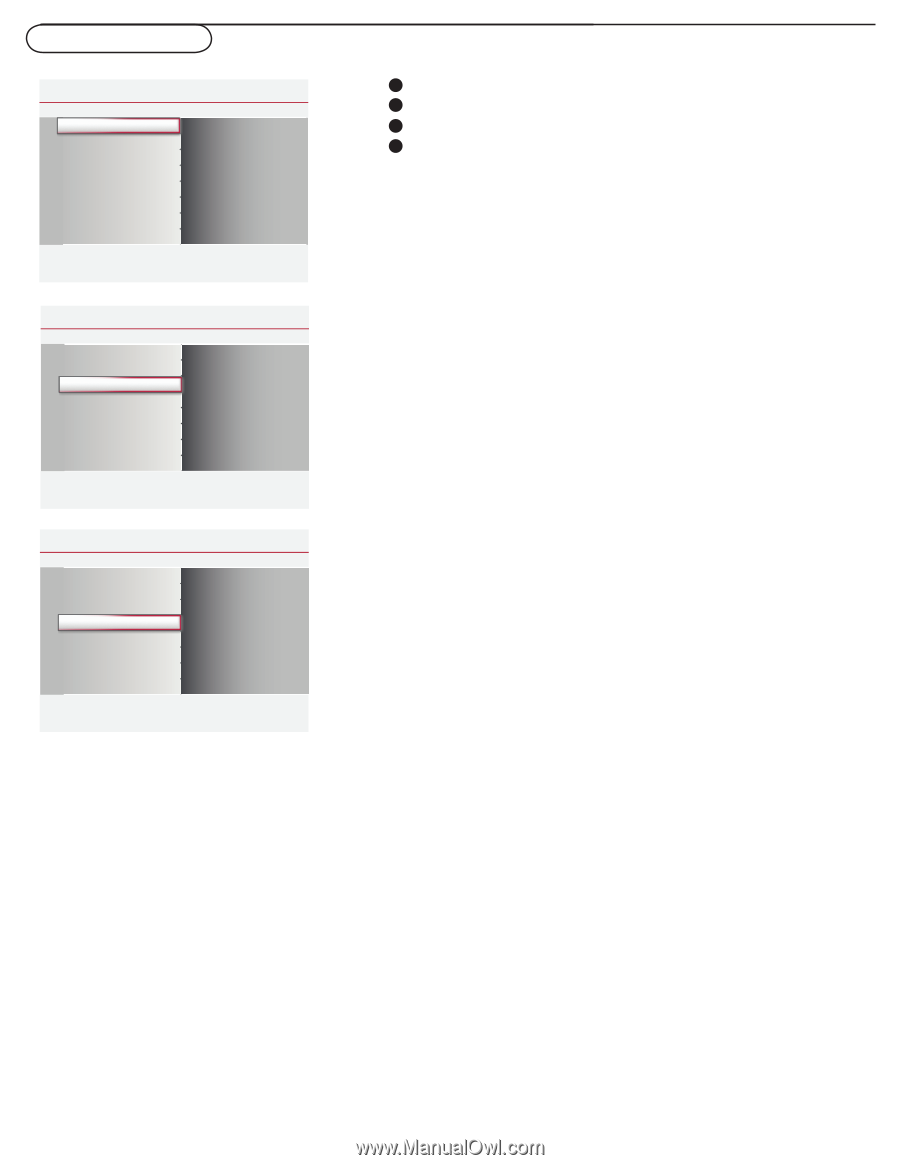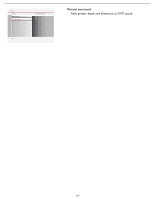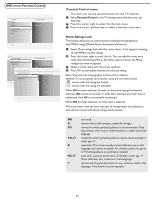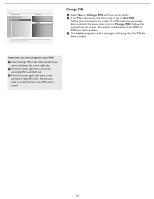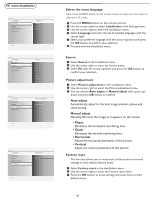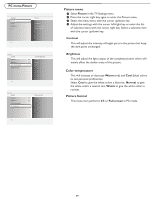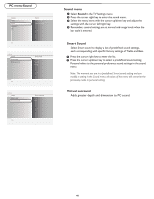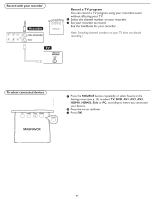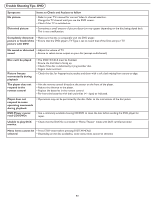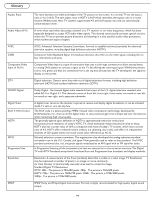Magnavox 32MD357B User Manual - Page 46
PC menu-Picture, Picture menu, Color temperature, Picture format
 |
UPC - 609585126909
View all Magnavox 32MD357B manuals
Add to My Manuals
Save this manual to your list of manuals |
Page 46 highlights
PC menu-Picture Settings Picture Sound Installation Exit Picture Contrast Brightness Color temperature Picture format Info Settings Picture Contrast Brightness Color temperature Picture format Color temperature 50 Normal 50 Warm Cool Info Settings Picture Contrast Brightness Color temperature Picture format Picture format 50 Full screen 50 4:3 Info Picture menu 1 Select Picture in the TV Settings menu. 2 Press the cursor right key again to enter the Picture menu. 3 Select the menu items with the cursor up/down key. 4 Adjust the settings with the cursor left/right key or enter the list of submenu items with the cursor right key. Select a submenu item with the cursor up/down key. Contrast This will adjust the intensity of bright parts in the picture but keep the dark parts unchanged. Brightness This will adjust the light output of the complete picture, which will mainly affect the darker areas of the picture. Color temperature This will increase or decrease Warm (red) and Cool (blue) colors to suit personal preferences. Select Cool to give the white colors a blue tint, Normal to give the white colors a neutral tint, Warm to give the white colors a red tint. Picture format This menu item performs 4:3 or Full screen in PC mode. 39