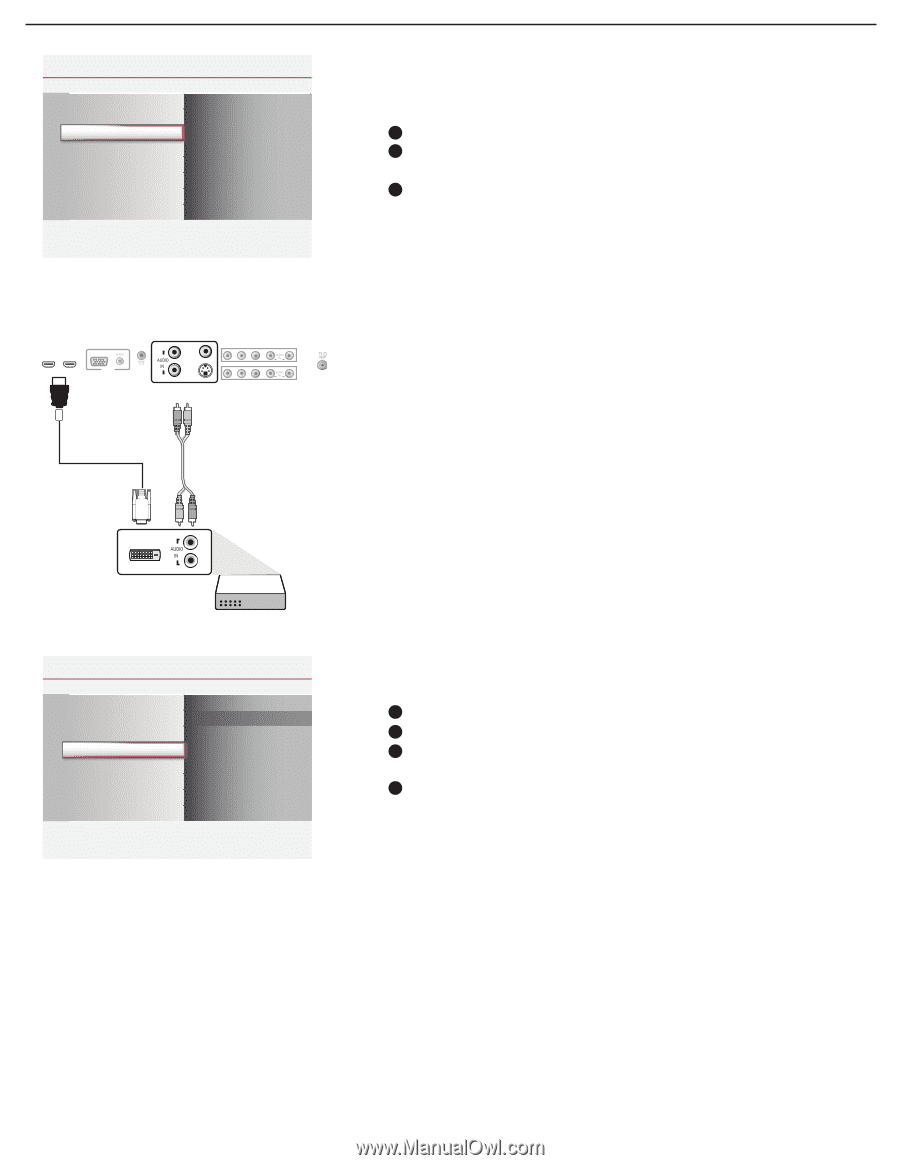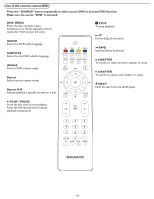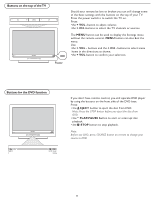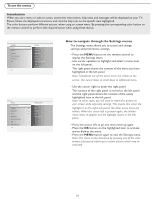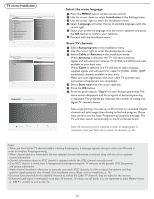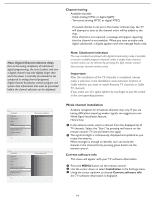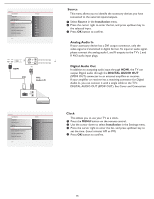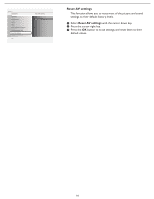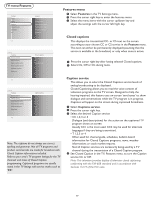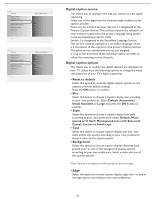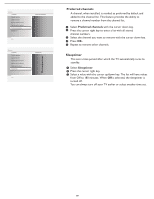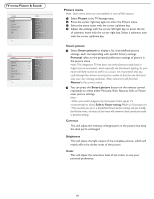Magnavox 32MD357B User Manual - Page 22
Analog Audio In, Digital Audio Out, Source, Clock
 |
UPC - 609585126909
View all Magnavox 32MD357B manuals
Add to My Manuals
Save this manual to your list of manuals |
Page 22 highlights
Settings Installation Language Autoprogram Source Clock Weak channel installation Current software info Reset AV settings Info Source TV DVD AV1 AV2 AV3 HDMI1 HDMI2 Side Settings Installation Language Autoprogram HDMI2 HSDoMIu1 rce VGA Clock PC IN Weak channel installation HDMI Current software info Reset AV settings SettingInsfo Installation DVI Language Autoprogram SettingSsource CInlosctakllation LWaenagkucagheannel installatiDoVnI ACuutrorepnrot gsorafmtware info SRoeusercteAV settings Clock WInefoak channel installation Current software info Reset AV settings SettinIgnsfo Installation Language Autoprogram Source Clock Weak channel installation Current software info Reset AV settings Info Clock -- : -- AM L VIDEO IN Y Pb Pr L R S-VIDEO Y Pb Pr L AV3 R AV1 R AV2 AV3: Source Audio L/R TV DVD AV1 ARVe2set AV settings L AV3 R SHtDarMt nI1ow HDMI2 Side Clock -- : -- AM Settings Installation Language Autoprogram Source Clock Weak channel installation Current software info Reset AV settings Info Reset AV settings Start now Source This menu allows you to identify the accessory devices you have connected to the external inputs/outputs. 1 Select Source in the Installation menu. 2 Press the cursor right to enter the list, and press up/down key to the selected input. 3 Press OK button to confirm. Analog Audio In If your accessory device has a DVI output connector, only the video signal is transmitted in digital format. To input an audio signal, please connect the analog audio L and R outputs to the TV's L and R AV3 audio input plugs. Digital Audio Out In addition to accepting audio input through HDMI, the TV can output Digital audio through the DIGITAL AUDIO OUT (SPDIF OUT) connector to an external amplifier or receiver. If your amplifier or receiver has a matching connector for Digital Audio In, you can connect it with a single cable to the TV's DIGITAL AUDIO OUT (SPDIF OUT). See Cover and Connection. Clock This allows you to use your TV as a clock. 1 Press the MENU button on the remote control. 2 Use the cursor down to select Installation in the Settings menu. 3 Press the cursor right to enter the list, and press up/down key to set the time. (hour/ minute/ AM or PM) 4 Press OK button to confirm. 15