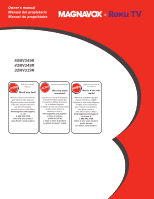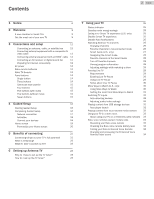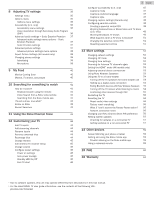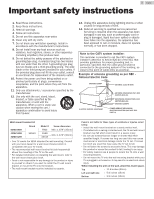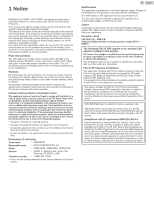Magnavox 32MV319R/F7 Owners Manual_EN
Magnavox 32MV319R/F7 Manual
 |
View all Magnavox 32MV319R/F7 manuals
Add to My Manuals
Save this manual to your list of manuals |
Magnavox 32MV319R/F7 manual content summary:
- Magnavox 32MV319R/F7 | Owners Manual_EN - Page 1
Owner's manual Manual del propietario Manuel du propriétaire 50MV349R 43MV349R 32MV319R www.magnavox.com/support/ 1 866 341 3738 www.magnavox.com/support/ 1 866 341 3738 www.magnavox.com/support/ 1 866 341 3738 - Magnavox 32MV319R/F7 | Owners Manual_EN - Page 2
media servers 32 Using your TV in a dorm room 33 About using your TV on a restricted public network 33 Roku voice remotes (select models only) 34 Re-pairing your Roku voice remote 34 Checking the Roku voice remote battery level 34 Finding your Roku Enhanced Voice Remote 34 Changing - Magnavox 32MV319R/F7 | Owners Manual_EN - Page 3
app 59 Private Listening on the Roku mobile app 59 Using a universal remote 59 15 FAQ 60 16 Warranty 64 ● Due to software updates, this unit may operate differently from descriptions in this Use manual. ● For the latest ROKU TV user guide information, see the contents at the following - Magnavox 32MV319R/F7 | Owners Manual_EN - Page 4
software upgrades and important product notifications. Register online at www.magnavox.com/support/ Know these safety symbols CAUTION RISK OF ELECTRIC SHOCK to the presence of important operating and maintenance (servicing) instructions in the literature accompanying the apparatus. WARNING: To - Magnavox 32MV319R/F7 | Owners Manual_EN - Page 5
GROUND CLAMPS POWER SERVICE GROUNDING ELECTRODE SYSTEM (NEC ART 250, PART H) Wall mount bracket kit Brand 50MV349R 43MV349R SANUS 32MV319R Model # F80b information on installing the wall mount, refer to the wall mount Instruction book. ● Funai is not responsible for any damage to the product - Magnavox 32MV319R/F7 | Owners Manual_EN - Page 6
MAGNAVOX and SMART. VERY SMART. are registered trademarks of Koninklijke Philips N.V. and are used under license from Koninklijke Philips N.V. Funai reserves the right to change products at any time without being obliged to adjust earlier supplies accordingly. The material in this Owner's manual - Magnavox 32MV319R/F7 | Owners Manual_EN - Page 7
with the instructions. Tipping, shaking support the TV. - Ensuring the TV is not overhanging the edge of the supporting unit off when trouble is found or magnavox.com and click Recycling under Information (or type https://www.magnavox.com/en/content/9-recycling) End of life directives Magnavox - Magnavox 32MV319R/F7 | Owners Manual_EN - Page 8
or to any of the services, content, software and advertising. FUNAI CORPORATION, Inc. or third party content / service providers may, in their sole Electric Co., Ltd. All rights reserved. No part of this Owner's manual may be reproduced, transmitted, disseminated or transcribed, in any form or - Magnavox 32MV319R/F7 | Owners Manual_EN - Page 9
services Remote (select models), or the free Roku mobile app to control your Roku TV. Use conversational voice commands to search for programs by title, actor, director, or genre. Also use voice commands to launch streaming channels, switch inputs, change Antenna TV channels, or open the Smart Guide - Magnavox 32MV319R/F7 | Owners Manual_EN - Page 10
availability and use of your network-connected smartphone, tablet, or computer to authenticate access to your account. You must use your Roku TV remote to initiate the connection process. Streaming content might be limited due to your geographic location or because of restrictions imposed by the - Magnavox 32MV319R/F7 | Owners Manual_EN - Page 11
Refer to your TV's Quick Start Guide or other provided documentation to for model-specific information about attaching the base or a wall mount and making connections to AC power and to your other audio/video devices. The following information applies to all Roku TV models. Connecting an antenna - Magnavox 32MV319R/F7 | Owners Manual_EN - Page 12
the back of your TV to your network router or switch. The wired connection supports both 10 Base-T and 100 Base-T Ethernet. AC power Plug your TV into shows what is happening with the TV. Roku remote batteries Open the back of your Roku remote and insert the included batteries, observing the - Magnavox 32MV319R/F7 | Owners Manual_EN - Page 13
Roku remote. Note(s) ● Certain remote buttons and features vary by model. Your remote might not have all buttons or features listed. ● If your remote has a microphone button D just below the purple pad, then you have a Roku Voice Remote. ● If your remote support are entering. Smart Guide: Return to - Magnavox 32MV319R/F7 | Owners Manual_EN - Page 14
Panel buttons Your TV has a set of panel buttons that perform simple control functions. The TV panel buttons are not a substitute for the remote, as they do not give you access to all TV functions. Depending on model, your TV model has one of several different panel button designs. - Magnavox 32MV319R/F7 | Owners Manual_EN - Page 15
Game-pad style joystick If your TV has this style of panel button, you can perform the following functions: - Press in : Toggle between power ON and Standby - Press up or down : Increase/decrease the volume - Press left or right : Switch inputs. Each press moves the highlight up or down one item. - Magnavox 32MV319R/F7 | Owners Manual_EN - Page 16
A button is located directly below the directional pad on the right side of the Roku remote.) Note(s) ● If you enabled Audio Guide, choosing any language other than English disables it. 2 Press the Down arrow on the remote to highlight your preferred language, and then press OK or the Right arrow - Magnavox 32MV319R/F7 | Owners Manual_EN - Page 17
in Factory reset everything L p. 56, and then repeat Guided Setup. Network connection After you select Set up for home you connect to the Internet. If your Roku TV detects that you are connecting to such have your router configured to provide wireless service as a "private network." Note(s) ● - Magnavox 32MV319R/F7 | Owners Manual_EN - Page 18
complete Guided Setup. You can download an updated User Guide that matches your Roku TV software version from the Roku TV web Roku account? You need a Roku account for several reasons: ● It links you, your Roku TV, and your other Roku streaming devices to the Roku Channel Store and billing service - Magnavox 32MV319R/F7 | Owners Manual_EN - Page 19
Set custom name & icon, and then press OK. Follow the instructions on the screen to enter a name and select an icon step for each input. You're done with Guided Setup. 11 Press OK or the Right arrow 8 on the remote to return to the Roku TV Home screen. Whenever you press 8 on the remote, the Home - Magnavox 32MV319R/F7 | Owners Manual_EN - Page 20
remote to see the next screen. Personalize your Home screen There are many things you can do to personalize your Home screen and make it just right for you and your family: ● Only in connected mode: Add streaming channels by using the Streaming Channels menu option to browse the Roku instructions on - Magnavox 32MV319R/F7 | Owners Manual_EN - Page 21
channels are automatically grouped into a Favorites section at the top of the Smart Guide. More Ways to Watch (U.S. only) gives you recommendations about the show . Voice commands let you use your Roku Voice Remote, Roku Enhanced Voice Remote, or the Roku mobile app to change stations, TV inputs - Magnavox 32MV319R/F7 | Owners Manual_EN - Page 22
that is supported by ads, you might not be allowed to skip the ads. Your Roku TV lets service through your cable or satellite provider. If you have an existing subscription to a service if you went through Guided Setup and chose Connect to the Internet later? No worries. Your Roku TV makes it easy - Magnavox 32MV319R/F7 | Owners Manual_EN - Page 23
Roku TV, you may also want to watch broadcast channels from an antenna or cable TV service connected to the ANT input. On your Roku the Home screen, select the Antenna TV tile. 3 Read the simple on-screen instructions, and then select Start finding channels. 23 .English 4 If prompted, select your - Magnavox 32MV319R/F7 | Owners Manual_EN - Page 24
Rewind or Fast forward to jump through the channel list or Smart Guide a page at a time. ● Press OK to display information about the current program. ● Press A to see options for picture and sound settings. ● Only on models that have a Roku voice remote - Magnavox 32MV319R/F7 | Owners Manual_EN - Page 25
and paired with a Roku account and now has no Smart TV experience If you decide you want to disable Smart TV experience, follow these steps: 1 From the Home screen, go to Settings > Privacy > Smart TV experience. 2 Navigate to the right to highlight Use info from TV inputs. 3 Press OK on the remote - Magnavox 32MV319R/F7 | Owners Manual_EN - Page 26
auto notifications. 4 Press OK on the remote to clear the check box. Note(s) ● These settings do not affect recommendations for More Ways to Watch that you see in the Smart Guide when watching Antenna TV channels. Those recommendations come from the Smart Guide and do not rely on ACR technology - Magnavox 32MV319R/F7 | Owners Manual_EN - Page 27
channel that you want to remove from your favorites. 3 Press A on your remote. At this point, you'll see two options: ● Remove from favorites ● Back respect to the time slots. As you navigate, notice that the Smart Guide shows a light gray background for programs and portions of programs that - Magnavox 32MV319R/F7 | Owners Manual_EN - Page 28
purple asterisk (A), and then press A. Favorite channels in the Smart Guide The Smart Guide organizes your favorite channels at the top of the program list length showing current position ● Content rating ● Video resolution (480i, 480p, 720p, 1080i, 1080p, 4K) ● Frame rate (24Hz, 30Hz, 60Hz for - Magnavox 32MV319R/F7 | Owners Manual_EN - Page 29
you need to: 1 Connect your TV to the Internet. If you didn't connect during Guided Setup, see What if I didn't connect my TV? L p. 22. 2 Provide your ● Use of a USB hub is not supported. 29 .English Using Live TV Pause If you have used the Roku remote to watch streaming channels, using Live TV - Magnavox 32MV319R/F7 | Owners Manual_EN - Page 30
recommendations about the shows you're watching on the Antenna TV, HDMI, or AV input. You will automatically get these recommendations in the Smart Guide and in the program information banner for Antenna TV programs. However, before you can get recommendations for shows you're watching through the - Magnavox 32MV319R/F7 | Owners Manual_EN - Page 31
Regardless of which More Ways to Watch prompt appears, press A to see the recommendations. The options you'll see depend on the type of show you're watching and the available ways there are to watch, so you might see any or all of the following: 31 .English Getting the most from More Ways to Watch - Magnavox 32MV319R/F7 | Owners Manual_EN - Page 32
* There are many variants of each supported media format. Some variants may not play at all or may have issues or inconsistencies during playback. 32 .English Auto player launch Only in connected mode, you can set your TV to automatically open the Roku Media Player when you connect a USB - Magnavox 32MV319R/F7 | Owners Manual_EN - Page 33
access to your wireless access point. ● You will need your Roku TV remote. ● Some content might be limited or unavailable if you try home country due to geo-filtering. Getting your Roku TV on line on a restricted public network 1 Either during Guided Setup or after using the Settings > Network menu - Magnavox 32MV319R/F7 | Owners Manual_EN - Page 34
Remote or Roku Enhanced Voice Remote. Re-pairing your Roku voice remote The Roku voice remotes operate with wireless radio-frequency signals and must be paired with your TV. You initially paired the remote when you set up your TV during Guided Setup. But if your remote support with your remote. - Magnavox 32MV319R/F7 | Owners Manual_EN - Page 35
8 Adjusting TV settings You can adjust most picture and sound settings while you are watching a program by pressing A to open the Options menu. There are some additional picture and sound settings in the Settings menu. In most cases, the changes you make apply only to the input you are using. - Magnavox 32MV319R/F7 | Owners Manual_EN - Page 36
instant replay (for streaming content that supports instant replay). Note that some Roku remote.) ● Speech rate - Choose the speed at which the TV speaks Audio Guide prompts. ● Volume - Set the volume of the Audio Guide video descriptions after following these instructions, the program you are - Magnavox 32MV319R/F7 | Owners Manual_EN - Page 37
Advanced audio settings - Sonic Emotion Premium his topic describes the Advanced audio settings menu for TV models with Sonic Emotion Premium. Sonic Emotion Premium is an audio technology that enables your TV to produce a more immersive sound experience. Each TV input has separate settings for fine - Magnavox 32MV319R/F7 | Owners Manual_EN - Page 38
which is less desirable for action games. Note(s) ● If you have paired Roku Wireless Speakers with your TV, enabling Game mode switches sound back to the in game play. Disabling Game mode switches sound back to the Roku Wireless Speakers. ● Reset picture settings - Returns all picture settings for - Magnavox 32MV319R/F7 | Owners Manual_EN - Page 39
TV does not have a built-in microphone. However streaming channel providers can use the microphone on the Roku voice remotes (only on select models) or on your mobile device when the Roku mobile app is running. You can control whether streaming channels have permission to use the microphone. Note - Magnavox 32MV319R/F7 | Owners Manual_EN - Page 40
Search feature to find the movie, TV show, or name that you want to follow, and then select Follow this movie/TV show/person on Roku. For more information, see Searching for something to watch L p. 41. Note(s) ● The TV takes a bit of time to update your newly-followed shows. Until it - Magnavox 32MV319R/F7 | Owners Manual_EN - Page 41
voice. For more information about Voice Search, go to go.roku.com/voicesearch Keyboard search using the remote 1 Select Search on the Home screen menu. The Search screen has a keyboard grid and initially displays instructions-a set of icons representing search categories and a list of participating - Magnavox 32MV319R/F7 | Owners Manual_EN - Page 42
, or people. For more information, see My Feed L p. 40. Recent Searches he next time you use Roku Search, the Search screen displays a list of recent search selections in place of the search instructions. Using the recent search selections list makes it easy to quickly get to a previously found item - Magnavox 32MV319R/F7 | Owners Manual_EN - Page 43
the streaming channel, you must agree to the terms and conditions, accept the fee, and-if you created one when you activated your Roku TV, enter your Roku PIN code to authorize the charges. ● If you already have a subscription to the streaming channel-for example, you already subscribe to Netflix or - Magnavox 32MV319R/F7 | Owners Manual_EN - Page 44
add a TV input tile that you did not add during Guided Setup. To add a TV input: 1 From the custom name & icon, and then press OK. Follow the instructions on the screen to enter a name and select an don't like the weather app you added from the Roku Channel Store, you can remove them from your Home - Magnavox 32MV319R/F7 | Owners Manual_EN - Page 45
or off. When Featured themes is on, the TV automatically switches to featured themes-like certain holiday-inspired themes -for a limited time whenever Roku makes them available, and then switches back to your selected theme when the featured theme expires. When off, the TV uses your selected theme - Magnavox 32MV319R/F7 | Owners Manual_EN - Page 46
after turning it on. But it also enables other convenient features, such as the ability to turn on your TV using voice commands or the Roku mobile app. Be aware that enabling Fast TV start makes your TV use somewhat more power when it is powered off to standby mode. - Magnavox 32MV319R/F7 | Owners Manual_EN - Page 47
the replay feature, and only when you are watching a streaming program that supports instant replay or watching a TV channel after enabling Live TV Pause. ● On a sample of the result in an adjacent panel. Audio Guide settings ● Audio Guide settings help users who are blind or visually impaired to - Magnavox 32MV319R/F7 | Owners Manual_EN - Page 48
● Once enabled, the captions mode applies to all inputs that support captions and remains enabled until you turn it off. Captions preferred control PIN. Tip(s) ● Your parental control PIN has nothing to do with your Roku PIN. You can make them the same if you want-this is entirely your choice - Magnavox 32MV319R/F7 | Owners Manual_EN - Page 49
Blocking Featured Free or Movie Store and TV Store (U.S. only) One of the parental control options is to completely hide the entertainment options that are available directly on the Home screen menu. To hide Home screen entertainment options: 1 From the Home screen menu, navigate to Settings > - Magnavox 32MV319R/F7 | Owners Manual_EN - Page 50
To block movies based on MPAA ratings: 1 From the Home screen menu, navigate to Settings > Parental controls, and then enter your parental control PIN. 2 In the Parental controls screen, navigate to TV Tuner > Movie ratings. 3 Select the rating level you want to block. You need only select one - Magnavox 32MV319R/F7 | Owners Manual_EN - Page 51
Settings > Parental controls, and then enter your parental control PIN. 2 In the Parental controls screen, highlight Reset parental controls. 3 Follow the instructions on the screen to confirm that you want to erase all parental control settings. Tip(s) ● Resetting parental controls also erases your - Magnavox 32MV319R/F7 | Owners Manual_EN - Page 52
decided not to connect to the Internet in Guided Setup L p. 16, you can use contacting customer support with connection new connection. Follow the onscreen instructions to complete the network connection. For not connected to the Internet must be set manually. Initially, this setting is made when you - Magnavox 32MV319R/F7 | Owners Manual_EN - Page 53
for compatibility with HDMI® version 2.0, which supports a maximum refresh rate of 60 Hz at smart phones, tablets, and virtual assistants. Device connect settings enable other devices, including the Roku remote control. Follow the instructions on your TV screen to complete pairing. With Roku - Magnavox 32MV319R/F7 | Owners Manual_EN - Page 54
(S/PDIF) Note(s) ● Dolby Audio™ supporting Dolby Digital Plus™ format is not available Roku Wireless Speakers. After pairing the speakers with your TV, you can find Bluetooth pairing controls on the TV under Settings > Remotes & Devices > Pair new device > Bluetooth device. Follow the instructions - Magnavox 32MV319R/F7 | Owners Manual_EN - Page 55
devices are connected to the TV with a suitable High Speed HDMI® Cable that supports HDMI® ARC and CEC control. 2 Turn on each device and make sure all 55 .English Enable system audio control System audio control enables the TV remote to change the volume and mute state of an amplifier or sound bar - Magnavox 32MV319R/F7 | Owners Manual_EN - Page 56
the TV and proceed through Guided Setup. See Guided Setup L p. 16. 56 .English Models without a Reset button 1 On the TV panel (not the remote) press and hold down tablet, or smartphone, use your web browser to go to https://my.roku.com and sign in. After signing in, the My Account page appears. - Magnavox 32MV319R/F7 | Owners Manual_EN - Page 57
manually check for updates. If your TV is operating in non-connected mode, you can still get updates by using a USB flash drive. You can download an updated User Guide that matches your Roku TV software version from the Roku web site at: www.roku.com/support the instructions on or FAT-32 file system - Magnavox 32MV319R/F7 | Owners Manual_EN - Page 58
authorized to install an update, and to ensure you are not attempting to install an old, unsupported version of the system software. 8 Using the TV remote, select Next to move to the next screen, and then use the on-screen keyboard to enter the 6-digit code. When finished, select OK. The - Magnavox 32MV319R/F7 | Owners Manual_EN - Page 59
instructions on how to use it, go to the following link on the Roku web site: go.roku.com/screenmirroring 59 .English Getting and using the Roku mobile app Roku makes the Roku mobile app free for compatible iOS® and Android™ mobile devices. The Roku mobile app is an alternative remote for your Roku - Magnavox 32MV319R/F7 | Owners Manual_EN - Page 60
you return it to erase data that may be stored on the Television. For instructions on how to reset your Television, please visit www.roku.com/support. In this EULA, "Channel" means an application in the Roku Channel Store; "Content" means movies, television shows, music and other audio and visual - Magnavox 32MV319R/F7 | Owners Manual_EN - Page 61
Roku Account. Following such posting or Roku Roku or Roku or Roku to you by Roku, only in Roku ROKU ROKU'S PRODUCTS OR SERVICES roku.com/seperatelylicensedcode for more information. Voice Search If downloaded to your phone or mobile device, the Roku Roku and/or a third party vendor contracted by Roku - Magnavox 32MV319R/F7 | Owners Manual_EN - Page 62
judge or jury in arbitration. Arbitration procedures are simpler and more limited than the rules applicable in court, and review of the arbitrator's decision by a court is limited. YOU AND ROKU FURTHER AGREE THAT EACH OF YOU MAY BRING CLAIMS AGAINST THE OTHER ONLY ON AN INDIVIDUAL BASIS AND NOT AS - Magnavox 32MV319R/F7 | Owners Manual_EN - Page 63
the date of purchase of Your Television, or (b) the date you create your Roku Account. If you have an existing Roku Account, all devices you choose to link to your Roku Account, and all services provided by Roku which are accessed using these devices, will be subject to this agreement to arbitrate - Magnavox 32MV319R/F7 | Owners Manual_EN - Page 64
verification receipt can be provided. • Failure to operate per Owner's Manual. TO OBTAIN ASSISTANCE... Contact the Customer Care Center at: 1 866 supplied product, (b) to damage caused by service performed by anyone other than company approved Authorized Service Location, (c) to a product or - Magnavox 32MV319R/F7 | Owners Manual_EN - Page 65
obtain source code, please contact FUNAI SERVICE CORPORATION. You should write to FUNAI SERVICE CORPORATION 2425 Spiegel Drive, Groveport, OH corrections to the open source software or source code or to provide any support or assistance with respect to it. FUNAI CORPORATION, Inc. disclaims any and - Magnavox 32MV319R/F7 | Owners Manual_EN - Page 66
FUNAI CORPORATION, Inc. 21061 S. Western Ave. Suite 210, Torrance, CA 90501 U.S.A ACLUBUT-50FX / ACLVBUT-43FL / ACLFFUT-32HL
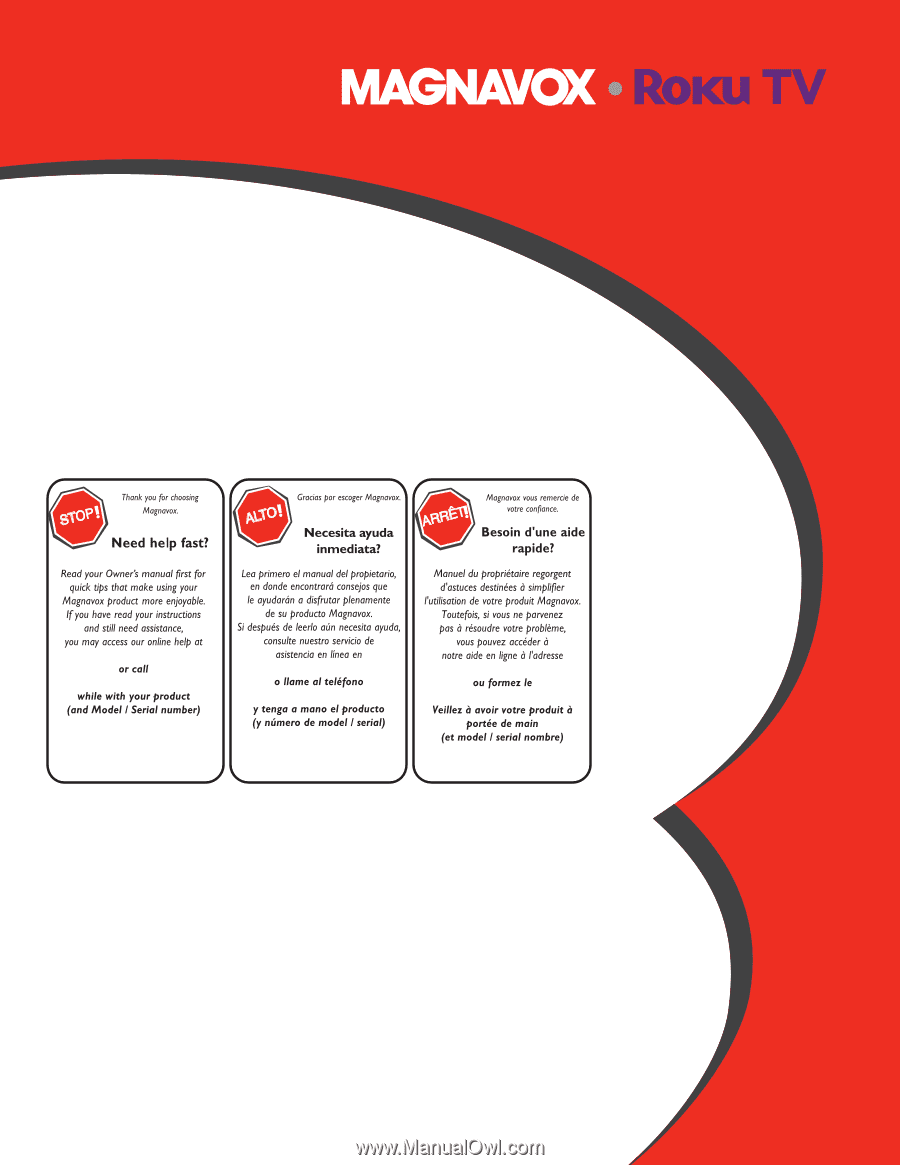
Owner’s manual
Manual del propietario
Manuel du propriétaire
1 866 341 3738
www.magnavox.com/support/
1 866 341 3738
www.magnavox.com/support/
1 866 341 3738
www.magnavox.com/support/
50MV349R
43MV349R
32MV319R