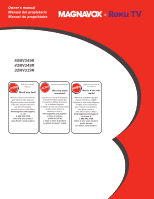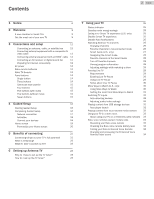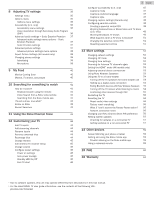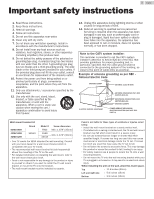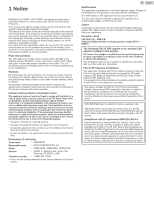Magnavox 32MV319R/F7 Owners Manual_EN - Page 3
Adjusting TV settings, My Feed, Searching for something to watch, Using the Roku Channel Store - manual
 |
View all Magnavox 32MV319R/F7 manuals
Add to My Manuals
Save this manual to your list of manuals |
Page 3 highlights
8 Adjusting TV settings 35 Settings menu 35 Options menu 35 Options menu settings 35 Accessibility (U.S. only) 36 Accessibility menu settings 36 Video description through Secondary Audio Program (SAP) 36 Advanced audio settings - Sonic Emotion Premium 37 Advanced audio settings menu options - Sonic Emotion Premium 37 Sonic Emotion settings 37 Advanced picture settings 37 Advanced picture settings menu options 38 Expert Picture Settings (4K models only) 38 Changing privacy settings 39 Advertising 39 Microphone 39 9 My Feed 40 Movies Coming Soon 40 Movies, TV shows, and people 40 10 Searching for something to watch 41 How do I search? 41 Keyboard search using the remote 41 Voice Search from a Roku voice remote 41 Searching from the Roku mobile app 41 I found a show, now what? 42 Follow on Roku 42 Recent Searches 42 11 Using the Roku Channel Store 43 12 Customizing your TV 44 Add TV inputs 44 Add streaming channels 44 Rename inputs 44 Remove unwanted tiles 44 Rearrange tiles 44 Change themes 45 Edit Antenna TV channel lineup 45 Change volume 46 Configure power settings 46 Power on settings 46 Auto power savings 46 Standby LED On/Off 46 Fast TV start 46 3 .English Configure accessibility (U.S. only) 47 Captions mode 47 Captions preferred language 47 Captions style 47 Changing caption settings (Canada only) 48 Configuring parental controls 48 Creating a parental control PIN 48 Blocking Featured Free or Movie Store and TV Store (U.S. only) 49 Blocking Broadcast TV shows 49 What happens when a TV show is blocked? 51 Changing the parental control PIN 51 Resetting parental controls 51 13 More settings 52 Changing network settings 52 Changing ZIP Code 52 Changing time settings 52 Scanning for Antenna TV channels again 53 Setting the HDMI® mode (4K models only) 53 Adjusting external device connections 53 Using Roku Wireless Speakers 53 Using the TV in a home theater 54 Turning off the TV speakers for home theater use 54 Setting up a digital audio connection 54 Pairing Bluetooth devices with Roku Wireless Speakers 54 Turning off the TV screen while listening to music 54 Controlling other devices through CEC 55 Restarting the TV 55 Resetting the TV 56 Reset audio/video settings 56 Factory reset everything 56 What if I can't access the Factory Reset option? 56 Network connection reset 56 Changing your Roku Channel Store PIN preference 56 Getting system updates 57 Checking for updates on a connected TV 57 Getting updates on a non-connected TV 57 14 Other devices 59 Screen Mirroring your phone or tablet 59 Getting and using the Roku mobile app 59 Private Listening on the Roku mobile app 59 Using a universal remote 59 15 FAQ 60 16 Warranty 64 ● Due to software updates, this unit may operate differently from descriptions in this Use manual. ● For the latest ROKU TV user guide information, see the contents at the following URL. go.roku.com/tvmanual