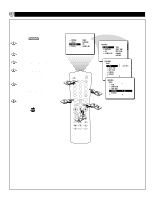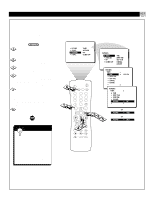Magnavox 60P824199 User manual, English (US) - Page 13
Setting The Clock
 |
View all Magnavox 60P824199 manuals
Add to My Manuals
Save this manual to your list of manuals |
Page 13 highlights
SETTING THE CLOCK Features Menu • The Timer Control 12 11 1 10 2 9 3 8 4 7 5 6 Your television comes with an onscreen clock. During normal operation, the clock appears on the screen when the i+ button is pressed or if the TIMER DISPLAY control is turned ON. BEGIN Press the MENU button on the remote control to show the on-screen menu. Press the CURSOR DOWN button twice to highlight FEATURES. Press the CURSOR RIGHT button to enter the FEATURES menu. Press the CURSOR RIGHT button again to shift the display left and highlight the TIME control. Press the CURSOR RIGHT button again to highlight the time indicator area. Press the NUMBER buttons to enter the correct time. If you make a mistake entering the time, use the CURSOR LEFT or RIGHT button to move among the input slots to make corrections. NOTE: You may also use the CURSOR UP or DOWN button to cycle through digits to input the time. Press the CURSOR UP or DOWN button to select AM or PM. Press the i+ button to remove the menu from the screen. PICTURE SOUND FEATURES INSTALL TIMER AUTOLOCK PIP CLOSED CAP AV TV 1 VCR 8 ACC 4 i+ SAP 23 56 789 SMART SMART 0 MENU SURF FEATURES TIMER TIMER AUTOLOCK PIP CLOSED CAP TIME START TIME STOP TIME CHANNEL ACTIVATE FEATURES TIMER TIME START TIME STOP TIME CHANNEL ACTIVATE _ _:_ _ FEATURES TIMER TIME START TIME 8:00 PM STOP TIME 6 CHANNEL ACTIVATE 1 72 INCR. SURR. PIP 3 4 CH 5 A/CH SMART HELP • For single-digit entries, be sure to press 0 first and then the hour number. • If you'd like, set the clock automatically using the AutoChron feature (page 4, Setup and Quick Use Guide). • Clock settings may be lost when the TV is unplugged or when AC power to the set is interrupted. • The TIME (Clock) feature can be accessed directly by pressing the CLOCK button on the remote control and following steps 5Ð10 to complete the task. PIP CH UP DN AV TV 1 VCR ACC 4 i+ SAP 23 56 789 SMART SMART 0 FEATURES TIMER TIME START TIME STOP TIME CHANNEL ACTIVATE _ _:_ _ 13