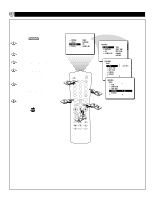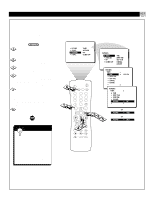Magnavox 60P824199 User manual, English (US) - Page 21
Blocking Channels
 |
View all Magnavox 60P824199 manuals
Add to My Manuals
Save this manual to your list of manuals |
Page 21 highlights
BLOCKING CHANNELS Features Menu • The AutoLock Control After you have set your personal access code (see the previous page), you are ready to select the channels or program sources you want to block. BEGIN Press the MENU button on the remote control to show the on-screen menu. Press the CURSOR DOWN button twice to highlight FEATURES. Press the CURSOR RIGHT button to enter the FEATURES menu. Then press the CURSOR DOWN button once to highlight the AUTOLOCK control. Press the CURSOR RIGHT button to highlight ACCESS CODE. Enter your four-digit ACCESS CODE. CORRECT will flash very briefly and the menu will move to the left with BLOCK CHANNEL highlighted. Press the CURSOR RIGHT button to highlight the TV's available channels. Press the CURSOR UP or DOWN button to highlight the channel you want to block. Press the CURSOR RIGHT button to block the channel. A padlock image will appear to the right of the channel number. Repeat steps 7 and 8 for any channels you want to block from viewing. Press the i+ button to remove the menu from the screen. SMART HELP Use BLOCK CHANNEL to prevent the viewing of programs coming from a VCR, DVD, or other accessory device hooked up to the AV, component, or S-VIDEO inputs. PICTURE SOUND FEATURES INSTALL TIMER AUTOLOCK PIP CLOSED CAP FEATURES TIMER AUTOLOCK PIP CLOSED CAP TIME START TIME STOP TIME CHANNEL ACTIVATE 9 5 1 AV TV 1 VCR ACC 4 i+ SAP 23 56 789 SMART SMART 0 MENU SURF CH 2 3 INCR. SURR. PIP A/CH 7 PIP CH UP DN FEATURES TIMER AUTOLOCK PIP CLOSED CAP ACCESS CODE - - - - 3 8 4 6 FEATURES TIMER AUTOLOCK PIP CLOSED CAP ACCESS CODE - - - - FEATURES TIMER AUTOLOCK PIP CLOSED CAP ACCESS CODE X X X X FEATURES AUTOLOCK BLOCK CHANNEL AV2 SETUP CODE AV3 CLEAR ALL ALL MOVIE RATING 1 TV RATING 2 FEATURES AUTOLOCK BLOCK CHANNEL AV2 SETUP CODE AV3 CLEAR ALL ALL MOVIE RATING 1 TV RATING 2 FEATURES AUTOLOCK BLOCK CHANNEL AV2 SETUP CODE AV3 CLEAR ALL ALL MOVIE RATING 1 TV RATING 2 FEATURES AUTOLOCK BLOCK CHANNEL 12 SETUP CODE 13 CLEAR ALL 14 MOVIE RATING 15 TV RATING 16 FEATURES AUTOLOCK BLOCK CHANNEL 12 SETUP CODE 13 CLEAR ALL 14 MOVIE RATING 15 TV RATING 16 21