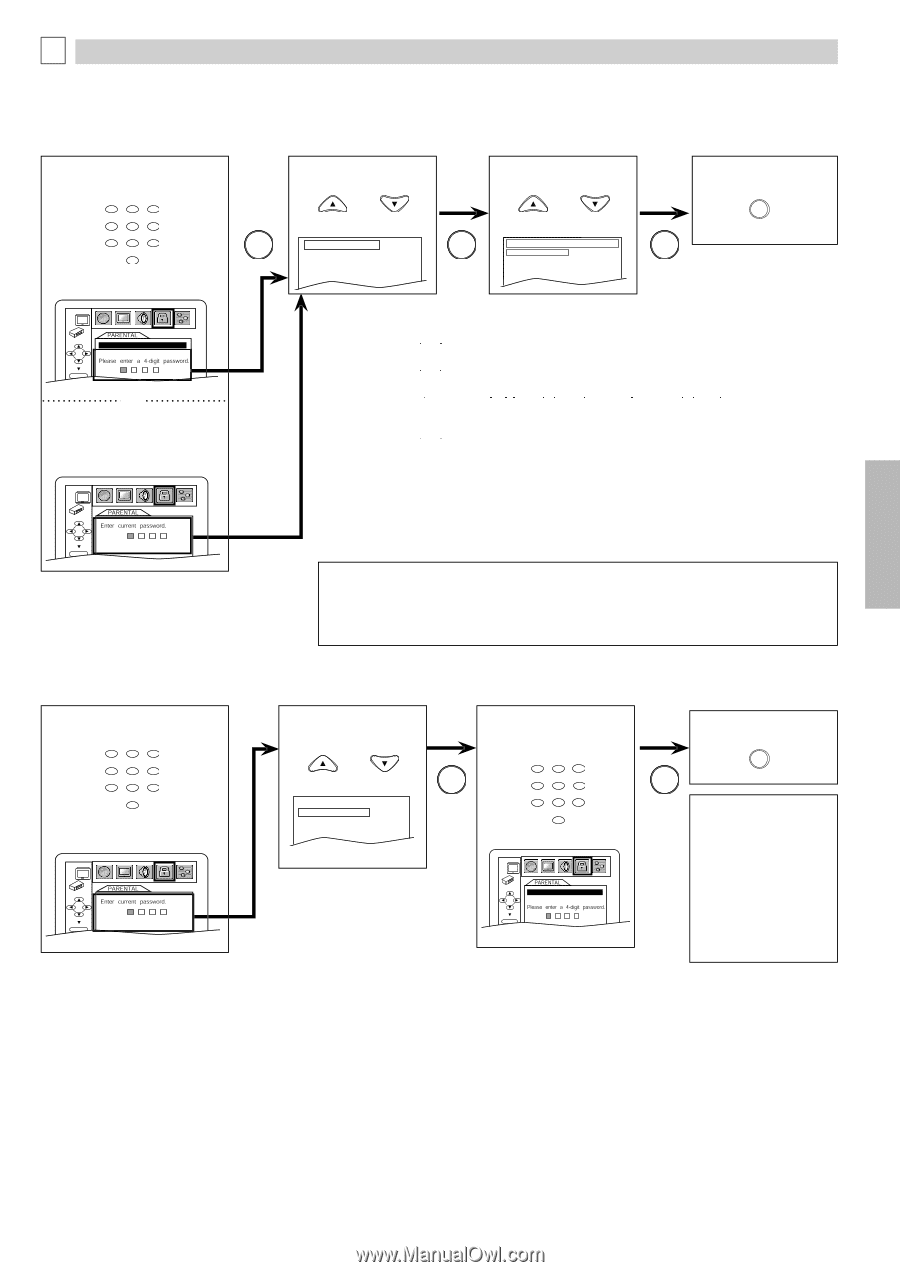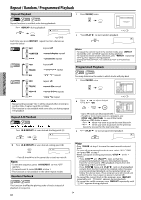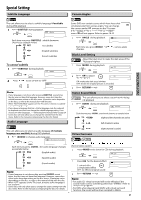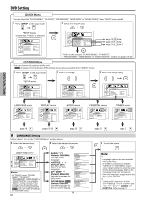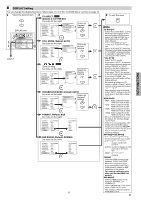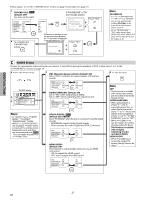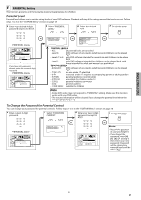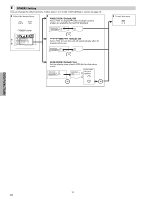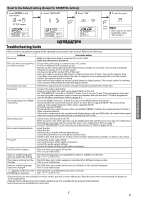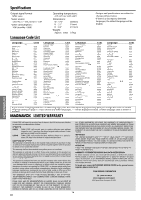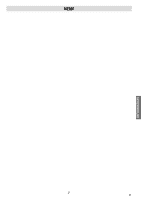Magnavox DP170MW8B User manual, English (US) - Page 21
Parental Levels, To Change the Password for Parental Controls, PARENTAL Setting
 |
UPC - 053818570944
View all Magnavox DP170MW8B manuals
Add to My Manuals
Save this manual to your list of manuals |
Page 21 highlights
DVD FUNCTIONS D PARENTAL Setting This function prevents unit from playing material inappropriate for children. Parental Levels Parental level allows you to set the rating levels of your DVD software. Playback will stop if the ratings exceed the levels you set. Follow steps 1 to 3 in the "CUSTOM Menu" section on page 18. 4 Enter your desired 4-digit password (expect for 4737). 1 2 3 5 Select "PARENTAL LEVEL". or 6 Select the desired level. or 7 To exit the menu SETUP 4 5 6 7 8 9 OK PARENTAL LEVEL ALL OK PARENTAL LEVEL OK 0 +10 PASSWORD CHANGE ALL 8 [ADULT] 7 [NC-17] 6 [R] PARENTAL menu PASSWORD OK or If you have set a password already, enter the current 4-digit password. PARENTAL menu OK CONTROL LEVELS • ALL: all parental locks are canceled. • Level 8: DVD software of any grades (adult/general/children) can be played back. • Levels 7 to 2: only DVD software intended for general use and children can be played back. • Level 1: only DVD software intended for children can be played back, with those intended for adult and general use prohibited. TIPS FOR LEVELS • 8 [ADULT]: DVD software of any grades (adult/general/children) can be played back. • 7 [NC-17]: no one under 17 admitted • 6 [R]: restricted; under 17 requires accompanying parent or adult guardian • 5 [PGR]: parental guidance recommended • 4 [PG13]: unsuitable for children under 13 • 3 [PG]: parental guidance suggested • 2 [G]: general audience • 1 [KID SAFE]: suitable for children Note: • Some DVD-video may not respond to "PARENTAL" setting. Make sure this function works with your DVD-video. • The resume information will be cleared if you change the parental level when the resume information is on. To Change the Password for Parental Controls You can change your password for parental controls. Follow steps 1 to 3 in the "CUSTOM Menu" section on page 18. 4 Enter current 4-digit password. 1 2 3 4 5 6 7 8 9 0 +10 PARENTAL menu OK 5 Select "PASSWORD CHANGE". or PARENTAL LEVEL ALL PASSWORD CHANGE 6 Enter your new 4-digit password (except for 4737). 1 2 3 OK 4 5 6 7 8 9 0 +10 PASSWORD OK 7 To exit the menu SETUP OK Note: • Record the password in case you forget it. • If you forget the password, press [4], [7], [3], [7] at step 4, then enter your new password. Password will be cleared and parental levels will be set to "ALL". - 21 - EN