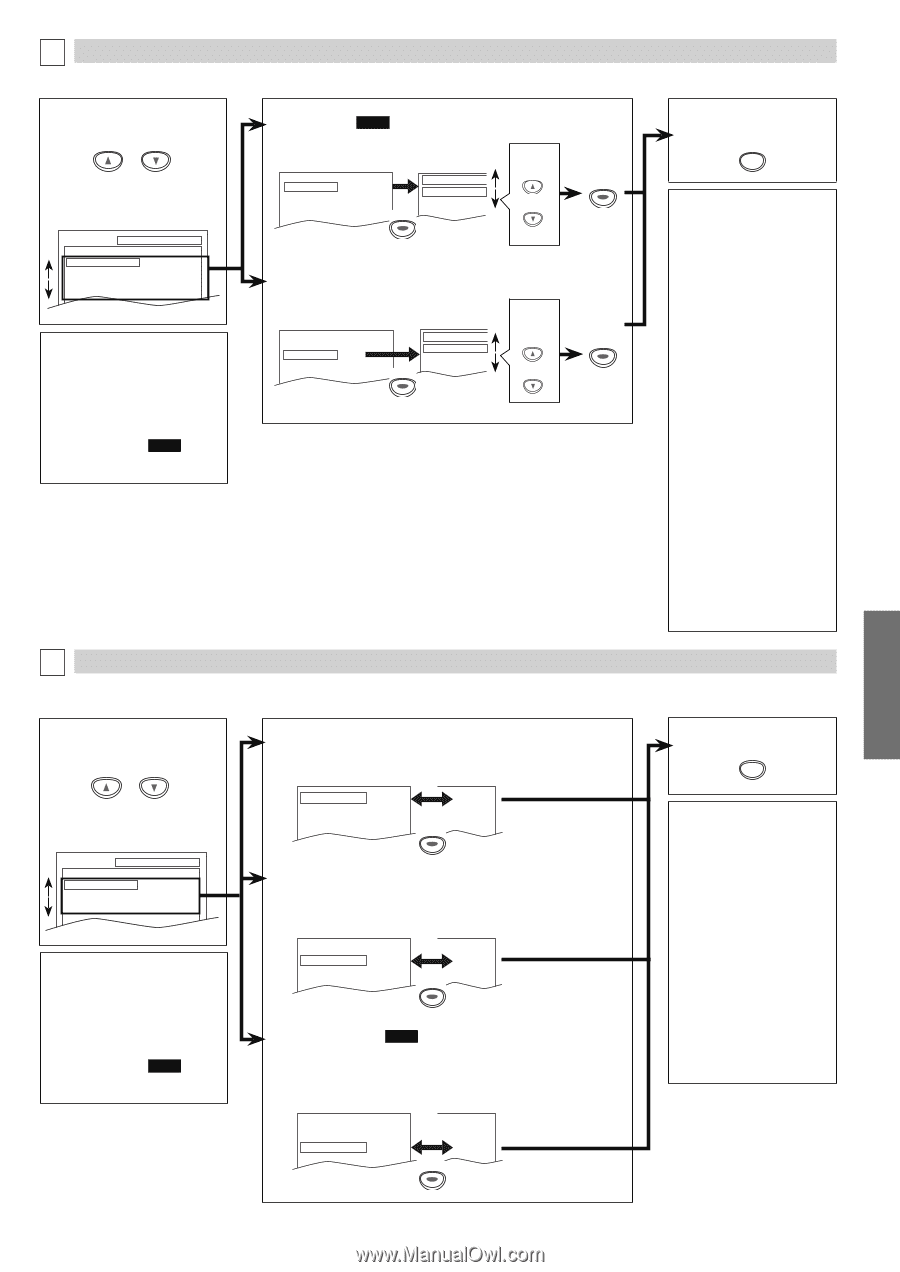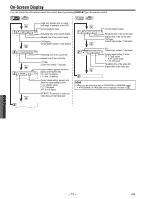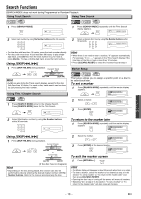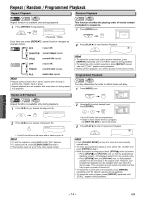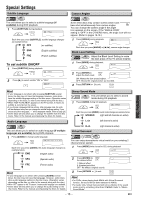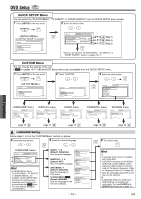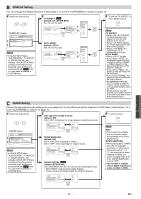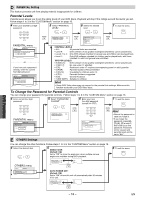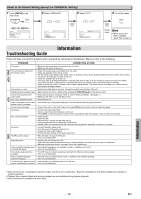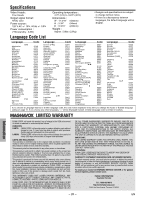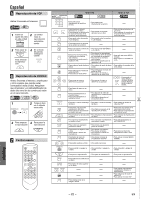Magnavox DV200MW8 Owners Manual - Page 17
DISPLAY Setting, AUDIO Setting - dvd player
 |
UPC - 053818570463
View all Magnavox DV200MW8 manuals
Add to My Manuals
Save this manual to your list of manuals |
Page 17 highlights
B DISPLAY Setting You can change the display functions. Follow steps 1 to 3 in the "CUSTOM Menu" section on page 16. 4 Select the desired item. or DISPLAY menu SETUP DISPLAY TV ASPECT STILL MODE 4:3 LETTER BOX AUTO Hint • In QUICK SETUP Menu, "PLAYER MENU", "TV ASPECT" or "DOLBY DIGITAL" are available. QUICK SETUP Menu consists of the setting menus frequently used, and they are accompanied with QUICK mark. You can make all settings in CUSTOM Menu. 5 TV ASPECT: QUICK (Default: 4:3 LETTER BOX) See Hint on the right. TV ASPECT STILL MODE 4:3 LETTER BOX AUTO ENTER TV ASPECT 4:3 LETTER BOX 4:3 PAN & SCAN 16:9 WIDE Select the desired setting. or ENTER STILL MODE: (Default: AUTO) See Hint on the right. TV ASPECT STILL MODE 4:3 LETTER BOX AUTO ENTER STILL MODE AUTO FIELD FRAME Select the desired setting. or ENTER 6 To exit the TV ASPECT or STILL MODE screen SETUP Hint TV ASPECT: • Select "4:3 LETTER BOX", so that black bars may appear on the top and bottom of the screen. • Select "4:3 PAN & SCAN" for a full height picture with both sides adjusted. • Select "16:9 WIDE" if a wide-screen TV is connected to this unit. STILL MODE: • Select "AUTO" usually. • If you select "AUTO", automatically select the best resolution setting (FRAME or FIELD) based on the data characteristics of the pictures. (default) • If you select "FIELD", the picture in the still mode will be stabilized. • If you select "FRAME", the picture in the still mode will be highly defined. • An individual picture on the TV screen is called a "frame", which consists of two separate images called as "field". • Some pictures may be blurred if you select "AUTO" in the still mode due to their data characteristics. C AUDIO Setting Choose the appropriate audio settings for your equipment. It only affects during the playback of DVD discs. Follow steps 1 to 3 in the "CUSTOM Menu" section on page 16. 4 Select the desired item. or AUDIO menu SETUP AUDIO DRC DOWN SAMPLING DOLBY DIGITAL ON ON BITSTREAM Hint • In QUICK SETUP Menu, "PLAYER MENU", "TV ASPECT" or "DOLBY DIGITAL" are available. QUICK SETUP Menu consists of the setting menus frequently used, and they are accompanied with QUICK mark. You can make all settings in CUSTOM Menu. 5 DRC (Dynamic Range Control): (Default: ON) Set to "ON" to compress the range between soft and loud sounds. DRC DOWN SAMPLING DOLBY DIGITAL ON ON BITSTREAM ENTER OFF ON BITSTREAM DOWN SAMPLING: (Default: ON) Set to "ON" when outputting in 48kHz. Set to "OFF" when outputting the original sound. DRC DOWN SAMPLING DOLBY DIGITAL ON ON BITSTREAM ENTER ON OFF BITSTREAM DOLBY DIGITAL: QUICK (Default: BITSTREAM) Set to "BITSTREAM" when the unit is connected to a Dolby Digital decoder. • BITSTREAM: Outputs Dolby Digital Signals. • PCM: Converts the Dolby Digital into PCM (2 channel). 6 To exit the menu SETUP Hint DRC: • This function is available only on the discs which are recorded in the Dolby Digital format. DOWN SAMPLING: • When playing back a 96kHz disc with the copyright protection, or when Virtual Surround is set to "1" or "2", the sound will be down sampled at 48kHz and output as digital audio even if the "DOWN SAMPLING" is set to "OFF". • This function is available only on digital outputting of a disc recorded in 96kHz. DRC ON ON DOWN SAMPLING ON ON DOLBY DIGITAL BITSTREAM PCM ENTER DVD Functions - 17 - EN