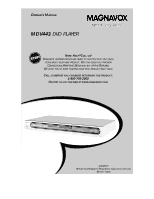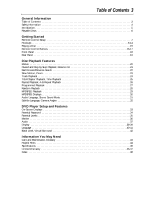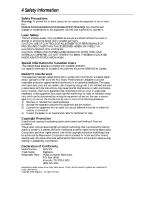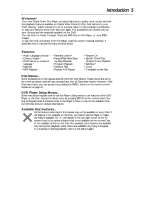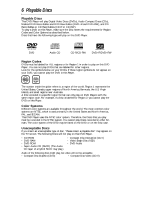Magnavox MDV443 User manual, English (US)
Magnavox MDV443 - Dvd-video Player Manual
 |
View all Magnavox MDV443 manuals
Add to My Manuals
Save this manual to your list of manuals |
Magnavox MDV443 manual content summary:
- Magnavox MDV443 | User manual, English (US) - Page 1
OWNER'S MANUAL MDV443 DVD PLAYER NEED HELP? CALL US! MAGNAVOX REPRESENTATIVES ARE READY TO HELP YOU WITH ANY QUES- TIONS ABOUT YOUR NEW PRODUCT. WE CAN GUIDE YOU THROUGH CONNECTIONS, FIRST-TIME SETUP, AND ANY OF THE FEATURES. WE WANT YOU TO START ENJOYING YOUR NEW PRODUCT RIGHT AWAY. CALL US BEFORE - Magnavox MDV443 | User manual, English (US) - Page 2
a member of the MAGNAVOX "family," you're entitled to protection by one of the most comprehensive warranties and outstanding service networks in the industry. should read the enclosed literature closely to prevent operating and maintenance problems. WARNING: TO PREVENT FIRE OR SHOCK HAZARD, DO NOT - Magnavox MDV443 | User manual, English (US) - Page 3
Playable Discs 6 Getting Started Remote Control Setup 7 Hookups 8-14 Playing a Disc 15 Remote Control Buttons 16-17 Front Panel 18 Rear Language, Stereo Sound Mode 31 Subtitle Language, Camera Angles 32 DVD Player Setup and Features On-Screen Displays 33 Parental Password 34 Parental - Magnavox MDV443 | User manual, English (US) - Page 4
service person should remove the cover or attempt to service this device, due to possible eye injury. CAUTION: USE OF CONTROLS and used in accordance with the instructions, may cause harmful interference to radio MDV443 Trade Name: Magnavox Responsible Party: Philips Consumer Electronics P.O. Box - Magnavox MDV443 | User manual, English (US) - Page 5
the remote control. Details are on page 20. DVD Player Setup Menus... Some instructions explain how to use the Player's Setup menu to set features of the DVD Player or in this manual may not be available on every Disc. If the feature is not available on the Disc, you cannot use the Player to make - Magnavox MDV443 | User manual, English (US) - Page 6
that have the following logos will play on this DVD Player. DVD Audio CD Recordable ReWritable CD-R/CD-RW DVD+R/DVD+RW Region Codes DVDs must be labeled for ALL regions or for Region 1 in order to play on this DVD Player. You can not play DVDs that are labeled for other regions. Look for the - Magnavox MDV443 | User manual, English (US) - Page 7
Replace the battery compartment lid. 2 3 Using the Remote Control Point the remote control at the DVD Player's remote sensor (see page 18) when using the remote to operate the Player. Do not put objects between the remote and the Player. Recycling Guidelines/Battery Safety q Your new product and - Magnavox MDV443 | User manual, English (US) - Page 8
connect the DVD Player. Use only one of the connections described in the following pages. Before you begin... q Refer to the manuals of your TV DVD Player to the TV. Ask your electronics retailer for details. The DVD picture still will exceed the quality of videotapes and other analog recordings - Magnavox MDV443 | User manual, English (US) - Page 9
CH3 CH4 2 5 ANTENNA IN RF IN 1 DVD Player 6 AUDIO OUT L DIGITAL AUDIO OUT PCM / Player, but are available from Magnavox or most consumer electronics retailers. 1 Connect the supplied video cable (yellow) to the Player different brands. Refer to the instructions provided with your RF modulator. - Magnavox MDV443 | User manual, English (US) - Page 10
TV's remote control may have a button or switch that lets you select the Video In channel. Or, go to your lowest TV channel (01 or 02) and change channels downward until you find the Video In channel. If you cannot find the Video In channel, check your TV owner's manual. 4 Connect the DVD Player - Magnavox MDV443 | User manual, English (US) - Page 11
's remote control may have a button or switch that lets you select the S-Video In channel. Or, go to your lowest TV channel (01 or 02) and change channels downward until you find the S-Video In channel. If you cannot find the S-Video In channel, check your TV owner's manual. 4 Connect the DVD Player - Magnavox MDV443 | User manual, English (US) - Page 12
In channel. If you cannot find it, check your TV owner's manual. During Audio CD playback, you may check the status of Audio CDs on your TV screen. During DVD playback, you will watch the program on the TV. 4 Connect the DVD Player's power cord to a power outlet. Press the STANDBY-ON button to - Magnavox MDV443 | User manual, English (US) - Page 13
DVD Player. remote control may have a button or switch that lets you select the Video In channel. Or, go to your lowest TV channel (01 or 02) and change channels downward until you find the Video In channel. If you cannot find the Video In channel, check your TV owner's manual. 5 Connect the Player - Magnavox MDV443 | User manual, English (US) - Page 14
TV's remote control may have a button or switch that lets you select the Video In channel. Or, go to your lowest TV channel (01 or 02) and change channels downward until you find the Video In channel. If you cannot find the Video In channel, check your TV manual. 5 Plug in the Player's power - Magnavox MDV443 | User manual, English (US) - Page 15
DVD Player. P-ON will appear briefly on the display panel. 2 Press OPEN/CLOSE A to open the Disc tray. 3 Place a Disc into the tray. If the DVD is recorded on the Disc, or the Player cannot access the feature at this time. This does not indicate a problem with the Player. • If a Disc is dirty - Magnavox MDV443 | User manual, English (US) - Page 16
16 Remote Control Buttons STANDBY-ON Button Press to turn the power on and off. P-ON or P-OFF appears Details are on pages 5 and 20. Arrow Buttons Press to select an item in the DVD Player's Setup menu or in the Disc menu. SETUP Button When Disc playback is stopped, press to access or remove the - Magnavox MDV443 | User manual, English (US) - Page 17
Button Press to choose one of the audio languages available on a DVD or to choose a Stereo sound mode during Audio CD playback. Details are to points on a Disc you select. Details are on page 36. Remote Control Buttons (cont'd) 17 STANDBY-ON REPEAT A-B OPEN/ CLOSE DISPLAY SKIP PAUSE 1 2 4 - Magnavox MDV443 | User manual, English (US) - Page 18
to open or close the Disc tray. Disc tray Insert a Disc here. Remote Sensor Receives a signal from your remote control so you can operate your DVD Player from a distance. Display with Dimmer Messages about current DVD Player operations appear here. See Display Messages below. You can adjust the - Magnavox MDV443 | User manual, English (US) - Page 19
PCM / BITSTREAM Y Cr COMPONENT VIDEO OUT COAXIAL R VIDEO OUT Cb S-VIDEO OUT AC Power Cord Connect to a standard AC outlet to supply power to the DVD Player. VIDEO OUT Jack Connect the yellow video cable (supplied) here and to the TV's Video In jack. Details are on pages 10, 13, and 14 - Magnavox MDV443 | User manual, English (US) - Page 20
playback is stopped, press TITLE. The Title Menu will appear. If a Title menu is not available, the "X" may appear on the TV screen. If the DVD only has a main menu as described above, it may appear when you press TITLE. 2 Press o p s B to select a Title, then press OK. Play will begin at - Magnavox MDV443 | User manual, English (US) - Page 21
resume play from the point at which play stopped last. 1 Press Stop C during DVD or Audio CD playback. In a few seconds, the following Resume message will appear You can resume play at the same point even if you turn off the DVD Player, then turn it on again later. However, opening the disc tray will - Magnavox MDV443 | User manual, English (US) - Page 22
During playback, press Fast Forward g or Reverse h on the remote control. q During DVD playback, pressing FF g or REW h will forward or reverse the MODE +10 TITLE MODE ZOOM OK SETUP RETURN MARKER 2 Example: Playing a DVD in reverse at twice the normal playing speed. 2 Press Play B to return - Magnavox MDV443 | User manual, English (US) - Page 23
Press Play B to return to normal playback. Zoom You can make the DVD picture or JPEG image two or four times larger than normal. 1 box with an inner blue box that shows during Zoomed playback is the position guide. To remove it or show it, press OK. The position of the blue box inside the gray box - Magnavox MDV443 | User manual, English (US) - Page 24
SKIP j and i During playback, press SKIP i to skip the current Track and move to the next Track. The Track number will appear briefly on the Player's display panel. During playback, press SKIP j to return to the beginning of the current Track or press repeatedly to go to previous Tracks. The Track - Magnavox MDV443 | User manual, English (US) - Page 25
using the Number buttons. The selected Title or Chapter will start to play. 12/17 4 / 4 2 1 2 4 5 7 8 CLEAR 0 MENU AUDIO 3 MODE +10 TITLE MODE ZOOM OK SETUP RETURN MARKER 1 Time Playback 1 During DVD or Audio CD playback, press SEARCH MODE until the Time Search display appears. _:_ - Magnavox MDV443 | User manual, English (US) - Page 26
0 MENU AUDIO 3 SUBTITLE 6 ANGLE 9 SEARCH MODE +10 TITLE MODE ZOOM OK SETUP RETURN MARKER A-B Repeat Playback You can play a section of an Audio CD or DVD repeatedly. Follow these steps to set up the section that you want to play over and over. 2-4 1 Press Play B to play the Disc to the - Magnavox MDV443 | User manual, English (US) - Page 27
Tracks you wish to play in the Program. 3 Press Play B. The Tracks will play once in the order you set. Turning off the Player or opening the disc tray will erase the Program. STANDBY-ON REPEAT A-B OPEN/ CLOSE DISPLAY SKIP PAUSE 2 1 2 4 5 7 8 CLEAR 0 MENU AUDIO 3 SUBTITLE 6 ANGLE - Magnavox MDV443 | User manual, English (US) - Page 28
28 Random Playback You may play the Tracks of an Audio CD in Random order instead of the order in which they are recorded (1,2,3...). You can also use this feature for JPEG and MP3 files. 1 While playback is stopped, press MODE twice so the RANDOM screen appears. Example: Audio - Magnavox MDV443 | User manual, English (US) - Page 29
those files onto a CD-R or CD-RW. You cannot make or record such Discs using this Player. See your computer manual for details on recording. Keep these characteristics in mind when making Discs you intend to play on the DVD Player. q Record MP3 Tracks at a sampling frequency of 44.1 kHz or 48 kHz - Magnavox MDV443 | User manual, English (US) - Page 30
30 MP3/JPEG Displays You can review MP3 and JPEG Track (File) information during playback. 1 Press DISPLAY until the current Track number, total Tracks available, and elapsed playing time of the current Track appear. 1,2 TR 2/25 0:01:15 The following may appear to indicate Repeat play. T: The - Magnavox MDV443 | User manual, English (US) - Page 31
of the available languages. The new audio will be heard. The display will disappear after about five seconds. The Audio display may show if the DVD has Dolby Digital or multi-channel (5.1 CH) sound or its sampling rate (48k, for example). The number of available languages appears after the " / " at - Magnavox MDV443 | User manual, English (US) - Page 32
32 Subtitle Language, Camera Angles Subtitle Language The DVD Player allows you to select a language for subtitles 1 Camera Angles Some DVDs contain scenes recorded from different angles. The camera angle will not change if the DVD does not contain sequences recorded from different camera angles. - Magnavox MDV443 | User manual, English (US) - Page 33
Display 1 Press DISPLAY repeatedly to see the following displays during DVD playback. CH 7/49 0:01:46 - 0:03:27 CH (Chapter): Current Chapter number / total Chapters Elapsed playing time of the current Chapter; remaining playing time of - Magnavox MDV443 | User manual, English (US) - Page 34
not limit viewing if the DVD is not rated or coded. Check your DVDs and settings before letting children access the Player. Follow these steps to change your password. 1 Press SETUP while play is stopped. QUICK SETUP PLAYER MENU TV ASPECT DOLBY DIGITAL ENGLISH 4:3 LETTER BOX ON OK 2 Press B to - Magnavox MDV443 | User manual, English (US) - Page 35
DVDs. DVDs whose ratings exceed the level you set will not play. 1 Press SETUP while play is stopped. QUICK SETUP PLAYER MENU TV ASPECT DOLBY DIGITAL ENGLISH 4:3 LETTER BOX will appear beside PARENTAL LEVEL. PARENTAL PARENTAL LEVEL ALL 8 7 [NC-17] 6 [R] OK 5 4 [PG13] 3 [PG] 7 Press - Magnavox MDV443 | User manual, English (US) - Page 36
want to remember, press OK. The Title number and elapsed playing time (DVD) or Track number and its elapsed playing time (Audio CD) will the marked point. Helpful Hints • Opening the disc tray or turning off the Player will erase all the Markers. • To erase a single Marker, press MARKER until - Magnavox MDV443 | User manual, English (US) - Page 37
DVD Player or according to your Disc sound features. 1 While playback is stopped, press SETUP. The QUICK SETUP screen will appear. STANDBY-ON REPEAT A-B OPEN/ CLOSE DISPLAY SKIP PAUSE QUICK SETUP PLAYER MENU TV ASPECT DOLBY DIGITAL ENGLISH 4:3 LETTER BOX turn Dynamic Range Control (DRC) ON or - Magnavox MDV443 | User manual, English (US) - Page 38
screen will appear. QUICK SETUP PLAYER MENU TV ASPECT DOLBY DIGITAL ENGLISH 4:3 LETTER BOX ON OK 2 Press B to BOX PANEL DISPLAY DIMMER ANGLE ICON ON AUTO POWER OFF ON OK Helpful Hints • Selecting a different TV ASPECT setting is only effective if it is available on the DVD. Check the DVD - Magnavox MDV443 | User manual, English (US) - Page 39
the DVD was recorded in Player or its remote for 35 minutes. Display (cont'd) 39 STANDBY-ON REPEAT A-B OPEN/ CLOSE DISPLAY SKIP PAUSE 4 5 1 2 4 5 7 8 CLEAR 0 MENU AUDIO 3 SUBTITLE 6 ANGLE 9 SEARCH MODE +10 TITLE MODE ZOOM OK SETUP RETURN MARKER DISPLAY TV ASPECT 4:3 LETTER BOX - Magnavox MDV443 | User manual, English (US) - Page 40
for the Audio or Subtitles of DVDs, as well as languages for DVD Disc menus and the menus of the DVD Player SETUP menus. 1 While playback is stopped, press SETUP. The QUICK SETUP screen appears. QUICK SETUP PLAYER MENU TV ASPECT DOLBY DIGITAL ENGLISH 4:3 LETTER BOX ON OK 2 Press B to select - Magnavox MDV443 | User manual, English (US) - Page 41
SUBTITLE, or DISC MENU. LANGUAGE LANGUAGE CODE Please enter a 4-digit language code. OK qYou can select other languages for AUDIO, SUBTITLE, and DISC MENU only if the language is available on the Disc. If the language you select is not recorded on the DVD, changing these settings will have no effect - Magnavox MDV443 | User manual, English (US) - Page 42
improved stereo sound when you play DVDs, Audio CDs, or MP3 files recorded in Dolby Digital or Pulse Code Modulation (PCM). Check the Disc Surround is available only when the Player is connected to a Stereo or TV using the red and white AUDIO OUT jacks on the Player. • Virtual Surround is active - Magnavox MDV443 | User manual, English (US) - Page 43
Laser • If the DVD Player does not operate as described in this owner's manual, the laser may be dirty. Consult an Authorized Service Center for inspection your TV screen. Remote Control: The small electronic unit that came with your DVD Player; allows you to operate your DVD Player from a distance - Magnavox MDV443 | User manual, English (US) - Page 44
remote control will not operate the DVD Player. • Aim the remote control directly at the DVD Player's remote sensor. Details are on page 18. • Remove all obstacles between the remote control and the DVD Player . Refer to the owner's manual of the audio equipment for details. • Check the - Magnavox MDV443 | User manual, English (US) - Page 45
Player Frequency Response DVD (linear sound): 20 Hz to 22 kHz (sample rate: 48 kHz) 20 Hz to 44 kHz (sample rate: 96 kHz) Audio CD: 20 Hz to 20 kHz (JEITA) Signal-to-Noise Ratio (S/N Ratio) Audio CD: 120 dB JEITA Dynamic Range DVD Relative Humidity 30% to 80% Dimensions 17-1/8" (W) x 2-15/16" (H) - Magnavox MDV443 | User manual, English (US) - Page 46
Magnavox service organization will attempt to exchange the product, although there may be a delay if the appropriate product is not readily available. BEFORE EXCHANGING THE PRODUCT... Please check your owner's manual before exchanging the product. Adjustments of the controls Please record below the - Magnavox MDV443 | User manual, English (US) - Page 47
Warranty (cont'd) 47 EXCHANGE INSTRUCTIONS To exchange your product with Magnavox (per the warranty conditions stated box with the product. 5. Seal the box with packing tape and return the product via United Parcel Service (UPS), insured and freight prepaid, to the address provided by Magnavox - Magnavox MDV443 | User manual, English (US) - Page 48
controls, remote 16-17 disc menus 20 disc tray 15, 18 display button 17, 33 display controls 38-39 display panel 18 display screens 33 dvd codes 6 remote control buttons 16-17 sensor 18 using 7 repeat button 17 23 language controls 40-41 table of contents 3 This owner's manual is made
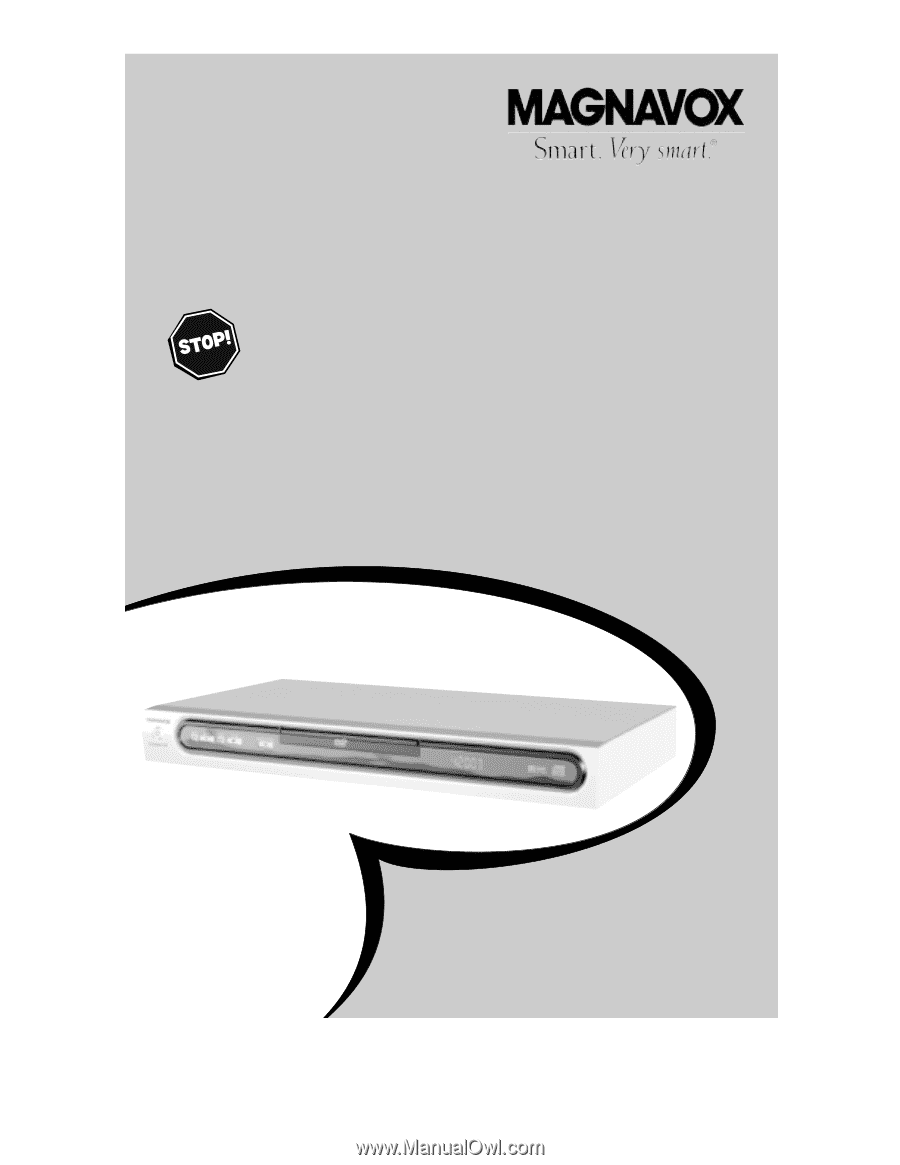
MDV443
DVD PLAYER
O
WNER
’
S
M
ANUAL
N
EED
H
ELP
?C
ALL US
!
M
AGNAVOX REPRESENTATIVES ARE READY TO HELP YOU WITH ANY QUES
-
TIONS ABOUT YOUR NEW PRODUCT
.W
E CAN GUIDE YOU THROUGH
C
ONNECTIONS
,F
IRST
-
TIME
S
ETUP
,
AND ANY OF THE
F
EATURES
.
W
E WANT YOU TO START ENJOYING YOUR NEW PRODUCT RIGHT AWAY
.
C
ALL US BEFORE YOU CONSIDER RETURNING THE PRODUCT
.
1-800-705-2000
O
R VISIT US ON THE WEB AT WWW
.
MAGNAVOX
.
COM
I
MPORTANT
!
R
ETURN YOUR
W
ARRANTY
R
EGISTRATION
C
ARD WITHIN
10
DAYS
.
S
EE WHY INSIDE
.