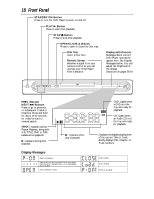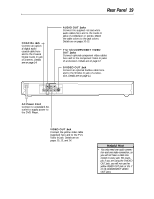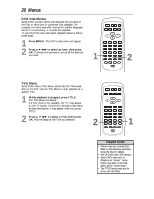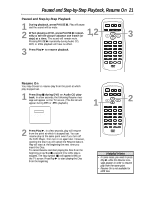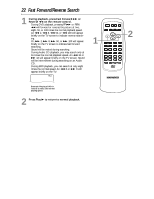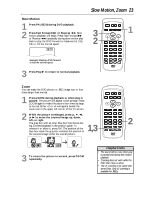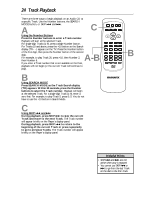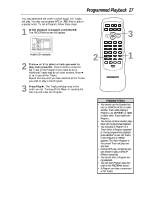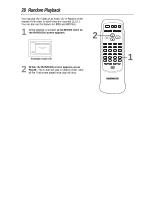Magnavox MDV443 User manual, English (US) - Page 23
Slow Motion, Zoom
 |
View all Magnavox MDV443 manuals
Add to My Manuals
Save this manual to your list of manuals |
Page 23 highlights
Slow Motion 1 Press PAUSE F during DVD playback. 2 Press Fast Forward D or Reverse h. Slow motion playback will begin. Press Fast Forward D or Reverse h repeatedly during slow motion playback to play the DVD forward or backward at 1/16, 1/8, or 1/2 the normal speed. 1/2 Example: Playing a DVD forward at half the normal speed. Slow Motion, Zoom 23 3 2 STANDBY-ON REPEAT A-B OPEN/ CLOSE DISPLAY SKIP PAUSE 1 1 2 4 5 7 8 CLEAR 0 MENU AUDIO 3 SUBTITLE 6 ANGLE 9 SEARCH MODE +10 TITLE MODE ZOOM OK SETUP RETURN MARKER 3 Press Play B to return to normal playback. Zoom You can make the DVD picture or JPEG image two or four times larger than normal. 1 Press ZOOM during playback or when play is paused. The picture will appear twice as large. Press ZOOM again to make the picture four times as large as normal. Either x2 or x4 will appear beside the zoom icon in the upper left corner of the TV screen. 2 While the picture is enlarged, press o, p, s, or B to move the zoomed image up, down, left, or right. The gray box with an inner blue box that shows during Zoomed playback is the position guide. To remove it or show it, press OK. The position of the blue box inside the gray box indicates the position of the zoomed image within the overall picture. 1,3 STANDBY-ON REPEAT A-B OPEN/ CLOSE DISPLAY SKIP PAUSE 1 2 4 5 7 8 CLEAR 0 MENU AUDIO 3 SUBTITLE 6 ANGLE 9 SEARCH MODE +10 TITLE MODE ZOOM OK SETUP RETURN MARKER 2 Zoom x2 Zoom x4 Zoom off 3 To return the picture to normal, press ZOOM repeatedly. Helpful Hints • The sound will be mute when play is paused and during slow motion playback. • Zooming does not work while the DVD Disc menu is active. • The x4 zooming is not active with some Discs. Only x2 zooming is available for JPEGs.