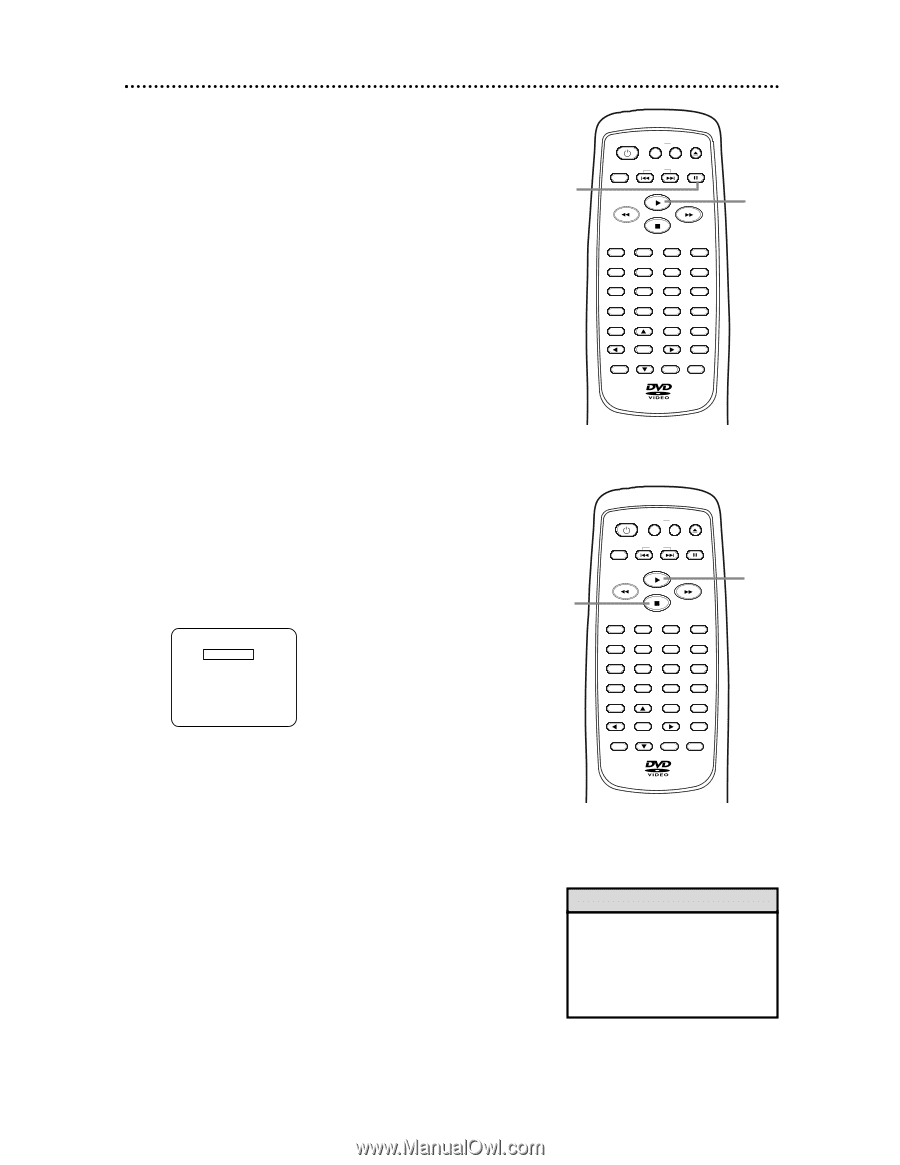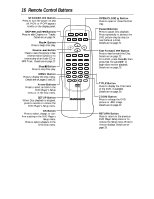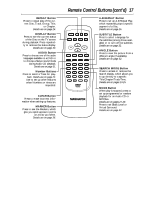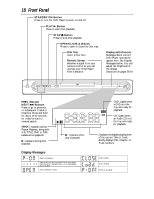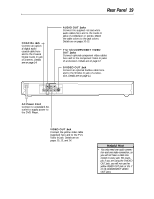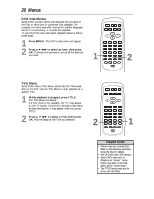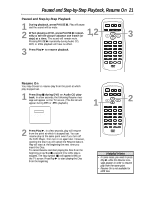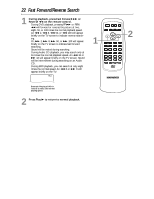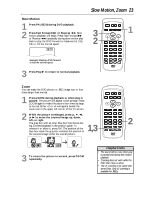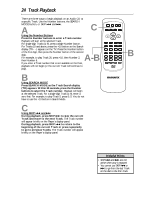Magnavox MDV443 User manual, English (US) - Page 21
Paused and Step-by-Step Playback, Resume
 |
View all Magnavox MDV443 manuals
Add to My Manuals
Save this manual to your list of manuals |
Page 21 highlights
Paused and Step-by-Step Playback, Resume On 21 Paused and Step-by-Step Playback 1 2 During playback, press PAUSE F. Play will pause and the sound will be mute. When playing a DVD, press PAUSE k repeatedly to see the picture advance one frame (or 1,2 step) at a time. The sound will remain mute. Pressing PAUSE k repeatedly during Audio CD, MP3, or JPEG playback will have no effect. 3 Press Play B to resume playback. STANDBY-ON REPEAT A-B OPEN/ CLOSE DISPLAY SKIP PAUSE 1 2 4 5 7 8 CLEAR 0 MENU AUDIO 3 SUBTITLE 6 ANGLE 9 SEARCH MODE +10 TITLE MODE ZOOM OK SETUP RETURN MARKER 3 Resume On You may choose to resume play from the point at which play stopped last. 1 Press Stop C during DVD or Audio CD playback. In a few seconds, the following Resume message will appear on the TV screen. (The file list will appear during MP3 or JPEG playback.) Resume ON Press 'PLAY' to play from here. To play the beginning, press 'STOP' first and then 'PLAY'. 2 Press Play B. In a few seconds, play will resume from the point at which it stopped last. You can resume play at the same point even if you turn off the DVD Player, then turn it on again later. However, opening the disc tray will cancel the Resume feature. Play will start at the beginning the next time you insert the Disc. To cancel Resume and start playing the Disc from the beginning, press Stop C a second time while play is stopped. The Stop symbol (C) will appear briefly on the TV screen. Press Play B to start playing the Disc from the beginning. 1 STANDBY-ON REPEAT A-B OPEN/ CLOSE DISPLAY SKIP PAUSE 1 2 4 5 7 8 CLEAR 0 MENU AUDIO 3 SUBTITLE 6 ANGLE 9 SEARCH MODE +10 TITLE MODE ZOOM OK SETUP RETURN MARKER 2 Helpful Hints • In some cases, you need to press Play B while the Resume message appears in order to resume play from the same point. • Resume On is not available for MP3 files.