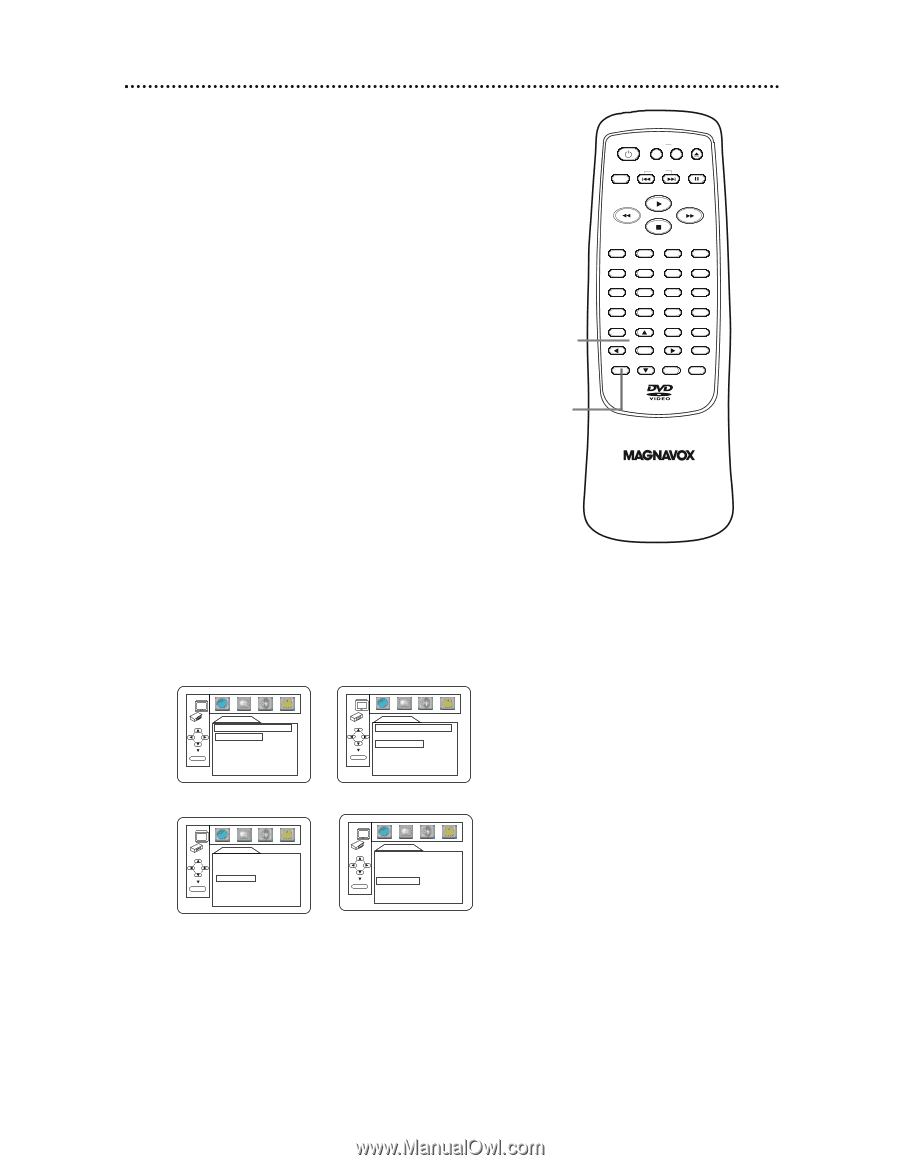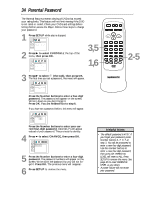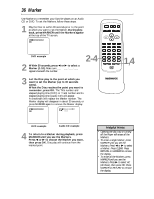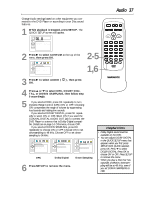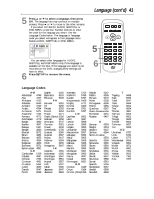Magnavox MDV443 User manual, English (US) - Page 39
Display cont
 |
View all Magnavox MDV443 manuals
Add to My Manuals
Save this manual to your list of manuals |
Page 39 highlights
4 Press o or p to select an item, then press OK. q If you selected TV ASPECT, press o or p to select a setting, then press OK. Choose 4:3 LETTER BOX if you want to see the entire, widened picture with black bars at the top and bottom of the screen.This looks like the picture you see when watching movies in a theater. This setting is possible only if the DVD was recorded in the letterbox or widescreen format. Choose 4:3 PAN & SCAN for a full height picture, with both sides trimmed. Some companies refer to this as reformatting the picture to fit your TV screen and may call it the regular or normal format. Choose 16:9 WIDE if you connected a widescreen TV to the DVD Player. q If you selected PANEL DISPLAY, press o or p to choose BRIGHT, DIMMER, or AUTO, then press OK. This adjusts the brightness of the display panel. The default setting is BRIGHT. Choose BRIGHT to keep the display panel at 100% of its available brightness. Choose DIMMER to reduce the display's brightness. Choose AUTO to dim the display panel only during Disc playback. Display panel details are on page 18. q If you selected ANGLE ICON, press OK repeatedly to turn ANGLE ICON ON or OFF. The default setting is ON. Choose ON to see the Angle icon when multiple camera angles are available during DVD playback. Details are on page 32. Choose OFF to disable the Angle icon. q If you selected AUTO POWER OFF, press OK repeatedly to set AUTO POWER OFF to ON or OFF. The default setting is ON. Choose ON if you want the Player to turn off when there is no activity at the Player or its remote for 35 minutes. Display (cont'd) 39 STANDBY-ON REPEAT A-B OPEN/ CLOSE DISPLAY SKIP PAUSE 4 5 1 2 4 5 7 8 CLEAR 0 MENU AUDIO 3 SUBTITLE 6 ANGLE 9 SEARCH MODE +10 TITLE MODE ZOOM OK SETUP RETURN MARKER DISPLAY TV ASPECT 4:3 LETTER BOX 4:3 PAN & SCAN 16:9 WIDE OK TV ASPECT DISPLAY PANEL DISPLAY BRIGHT DIMMER AUTO OK PANEL DISPLAY DISPLAY TV ASPECT 4:3 LETTER BOX PANEL DISPLAY DIMMER ANGLE ICON ON AUTO POWER OFF ON OK ANGLE ICON DISPLAY TV ASPECT 4:3 LETTER BOX PANEL DISPLAY DIMMER ANGLE ICON ON AUTO POWER OFF ON OK AUTO POWER OFF 5 Press SETUP to remove the menus.