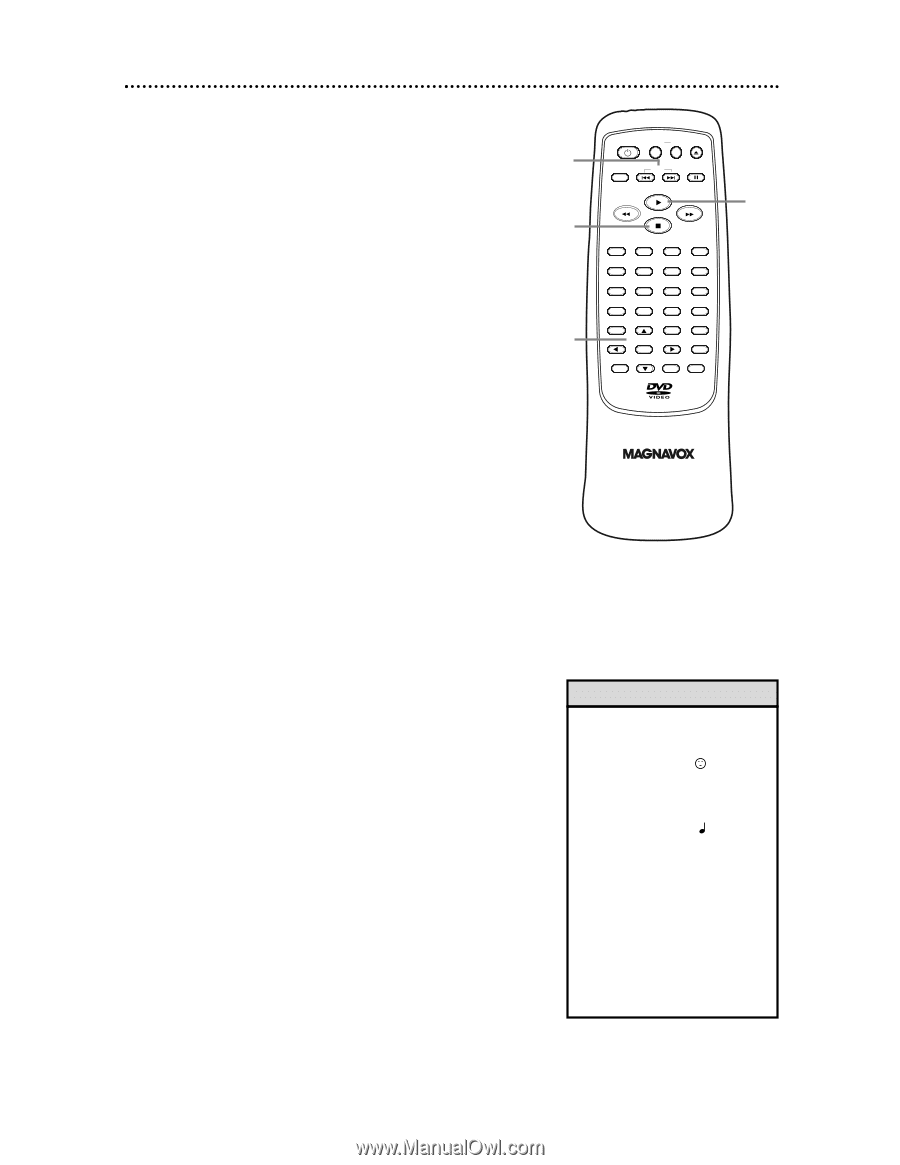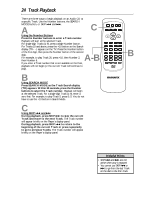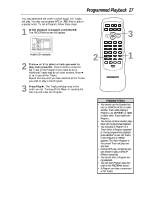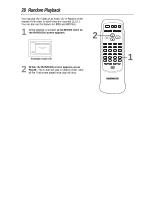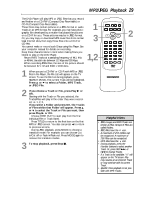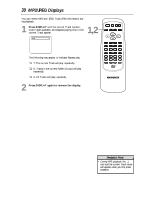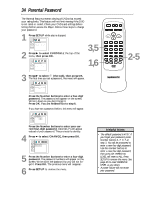Magnavox MDV443 User manual, English (US) - Page 29
MP3/JPEG, Playback
 |
View all Magnavox MDV443 manuals
Add to My Manuals
Save this manual to your list of manuals |
Page 29 highlights
MP3/JPEG Playback 29 The DVD Player will play MP3 or JPEG files that you record and finalize on a CD-RW (Compact Disc-Rewritable) or CD-R (Compact Disc-Recordable). These Discs may contain pictures in a JPEG format or audio Tracks in an MP3 format. For example, you may have photographic film developed by a retailer that places the pictures on a CD-R for you. These pictures may be in JPEG format. Or, you may copy or download MP3 music files from certain legal Internet sites, then copy those files onto a CD-R or CD-RW. You cannot make or record such Discs using this Player. See your computer manual for details on recording. Keep these characteristics in mind when making Discs you intend to play on the DVD Player. q Record MP3 Tracks at a sampling frequency of 44.1 kHz or 48 kHz. Use a bit rate between 112 kbps and 320 kbps. q When recording JPEG Files, the size of the picture should be between 32 x 32 and 6300 x 5100 dots. 1 3 1,2 STANDBY-ON REPEAT A-B OPEN/ CLOSE DISPLAY SKIP PAUSE 1 2 4 5 7 8 CLEAR 0 MENU AUDIO 3 SUBTITLE 6 ANGLE 9 SEARCH MODE +10 TITLE MODE ZOOM OK SETUP RETURN MARKER 2 1 When you put a CD-RW or CD-R with MP3 or JPEG files in the Player, the File List will appear on the TV screen. To see the File List during playback, press SEARCH MODE. The current Track will be highlighted. Press o or p to select a Folder, MP3 Track, or JPEG File. 2 If you choose a Track or File, press Play B or OK. Starting with the Track or File you selected, the Tracks/Files will play in the order they were recorded, i.e. 1, 2, 3, If you select a Folder and press OK, the Tracks or Files within that Folder will appear. Press K or L to select the Track or File you want, then press Play B or OK. q Choose FIRST PLAY to start play from the first individual File or Track listed. q Press TITLE to return to the first item on the first MP3 or JPEG screen. You also can press { to return to previous screens. q During JPEG playback, press MODE to choose a transition mode. For example, you can choose Cut in/Cut off or Fade in/Fade out. Press MODE again to remove the transition modes. 3 To stop playback, press Stop C. Helpful Hints • JPEG images and MP3 Tracks are known as Files. Groups of Files are called Folders. • JPEG Files have the icon. • A maximum of 255 Folders can be recognized. A maximum of 256 Files can be recognized. • MP3 Files have the 3 icon. • During playback, press the Number buttons to select another Track. Or, press SKIP i or j to change Tracks. • If a Track is not available, "X" will appear on the TV screen. Play may resume at an incorrect Track or may continue with its current Track. • Specific Time playback is not possible with MP3 Tracks.