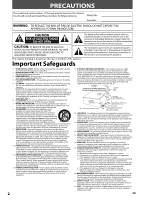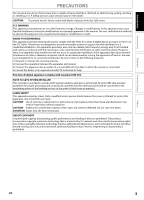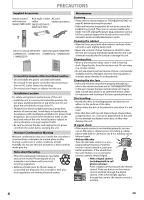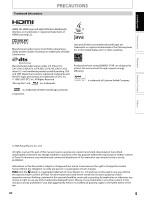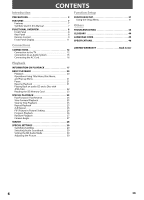Magnavox NB500MG9 Owners Manual
Magnavox NB500MG9 - Blu-Ray Disc Player Manual
 |
UPC - 053818570708
View all Magnavox NB500MG9 manuals
Add to My Manuals
Save this manual to your list of manuals |
Magnavox NB500MG9 manual content summary:
- Magnavox NB500MG9 | Owners Manual - Page 1
Introduction Connections Playback Function Setup Owner's Manual NB500MG9 Blu-ray Disc Player Read your Owner's Manual first for quick tips that make using your Magnavox product more enjoyable. If you have read assistance, you may access our online help at http://www.funai-corp.com or call 1-800- - Magnavox NB500MG9 | Owners Manual - Page 2
the power supply cord or plug is damaged or frayed. b. If liquid has been spilled, or objects have fallen into the apparatus. c. If the apparatus has been exposed to rain or water. d. If the apparatus does not operate normally by following the operating instructions. Adjust only those controls that - Magnavox NB500MG9 | Owners Manual - Page 3
manual. The user Part 15 of the FCC Rules. These limits are designed to provide reasonable protection against harmful interference in a residential installation. This apparatus generates, uses, and can radiate radio frequency energy and, if not installed and used in accordance with the instructions - Magnavox NB500MG9 | Owners Manual - Page 4
relevant topics on "TROUBLESHOOTING" on page 43 before returning the product. • If this unit becomes inoperative, do not try to correct the problem by yourself. There are no user-serviceable parts inside. Turn off, unplug the power plug, and please call our toll free customer support line found on - Magnavox NB500MG9 | Owners Manual - Page 5
. "Blu-ray Disc" and are trademarks. Product that have earned ENERGY STAR® are designed to protect the environment through superior energy efficiency. is trademark of Eastman Kodak Company. is a trademark of DVD Format/Logo Licensing Corporation. Playback Function Setup Others © 2008 Funai - Magnavox NB500MG9 | Owners Manual - Page 6
CODE 45 SPECIFICATIONS 46 LIMITED WARRANTY Back Cover Playback INFORMATION ON PLAYBACK 17 BASIC PLAYBACK 20 Playback 20 Operations Using Title Menu, Disc Menu, and Pop-up Menu 21 Pause 21 Resume Playback 21 Playing Back an audio CD and a Disc with JPEG Files 22 Reading the SD Memory Card - Magnavox NB500MG9 | Owners Manual - Page 7
SD Memory Card and play back with the BD-video. Symbols Used in this Manual To specify for which media type each function is, we put the following symbols at the beginning of each item to operate. Symbol Description Description refers to BD-video and BD-RE (ver. 2.1) / BD-R recorded in BDMV format - Magnavox NB500MG9 | Owners Manual - Page 8
or resume playback. 8. SD card slot • Insert an SD Memory Card, and play back the contents in it. 9. Infrared sensor window • Receive signals from your remote control so that you can control the unit from a distance. 10. STANDBY-ON indicator • This indicator lights up in red when the power is on and - Magnavox NB500MG9 | Owners Manual - Page 9
Remote Control to display the search menu. 5. Red / Green / Blue / Yellow button • Press to select items on some BD fast reverse the playback. EN 11. PLAY B button* • Press to start playback video which supports the PIP function). 17. ANGLE button • Press to access various camera angles on the disc - Magnavox NB500MG9 | Owners Manual - Page 10
the batteries when you notice a fall off in the operating range of the remote control. • The maximum operable ranges from the unit are as follows. - Line used batteries, please comply with governmental regulations or environmental public instruction's rules that apply in your country or area. • Do - Magnavox NB500MG9 | Owners Manual - Page 11
title number, elapsed time, repeat mode, etc. Playback status icon Disc SD Memory Card Mode Playback is in progress Stop mode Pause mode - Fast is being played back. Indicating the current title number and the elapsed time. Current chapter is in chapter repeat mode. Loading a disc. Dolby - Magnavox NB500MG9 | Owners Manual - Page 12
not output properly to the TV because of "HDMI Video Resolution" or "Component Output" setting, press and hold [ B PLAY] on the front panel for more than 5 seconds. "HDMI Video Resolution" and "Component Output" setting will be reset to the default automatically. • A simple 1-cable connection with - Magnavox NB500MG9 | Owners Manual - Page 13
frame input. • Even if you set "HDMI Video Resolution" setting to "1080p24", when the contents of the disc is not compatible for 1080p24 frame, 1080p60 frame will be output. • There is no output from VIDEO OUT and COMPONENT VIDEO OUT jacks when you play back a BD that recorded 24-frame film material - Magnavox NB500MG9 | Owners Manual - Page 14
from HDMI OUT jack Disc type BD-video DVD-video Audio recording format Dolby Digital Dolby Digital Plus Dolby TrueHD DTS DTS-HD LPCM Dolby Digital DTS "HDMI Audio Out" setting HDMI Multi(Normal) HDMI Multi(LPCM) Dolby Digital*1 Multi LPCM Dolby Digital Plus*1 Multi LPCM*2 Dolby TrueHD - Magnavox NB500MG9 | Owners Manual - Page 15
, all devices should be turned off. • Refer to the manual accompanying external devices for more information. 2-Channel Analog Audio Connection audio coaxial cable Function Setup Others this unit DIGITAL OUT (COAXIAL) Supplied cables used in this connection are as follows: • RCA audio cable - Magnavox NB500MG9 | Owners Manual - Page 16
in "HDMI Audio Out" setting. Disc type Audio recording format BD-video DVD-video audio CD DTS-CD Dolby Digital Output" and set "HDMI Audio Out" setting to "HDMI Multi(LPCM)". Connecting the AC Cord After you made all necessary Supplied cables used in this connection are as follows: • AC cord x 1 - Magnavox NB500MG9 | Owners Manual - Page 17
Playable discs Blu-ray Disc - BD-video (single / double layer) - BD-RE ver.2.1 (single / double layer) (Recorded in BDMV format) - BD-R (single / double layer) (Recorded in BDMV format) (Unclosed discs may not be played back.) Logos DVD-video DVD+RW (single layer) Note for SD Memory Cards • Do - Magnavox NB500MG9 | Owners Manual - Page 18
inside the globe refers to region of the world. A BD-video or DVD-video labeled for a specific region can only be played back in the unit with the same region code. BD-video DVD-video Structure of Disc / SD Memory Card Contents The contents of BD-video / DVD-video are generally divided into - Magnavox NB500MG9 | Owners Manual - Page 19
information 1 2 L1 B 1 Bit rate (The amount of video data currently being read) 2 Layer number (Only for 2-layered discs) (L0: Layer 0 is played back. L1: Layer 1 is played back) ■ Track / File information 1 2 34 1 / 14 0 : 00: 51 SD T B 1 Current track (file) number / Total number of - Magnavox NB500MG9 | Owners Manual - Page 20
SUBTITLE AUDIO MODE Align the disc to the disc tray guide. 5 Press [OPEN / CLOSE A ] to close the disc tray. It may take a while to load the disc. Some discs may start playback automatically. 6 Press [PLAY B] to start playback. For many of BD-video and DVD-video, a menu screen may appear. In - Magnavox NB500MG9 | Owners Manual - Page 21
discs. Title menu (BD-video / DVD-video) 1 Press [TOP MENU]. • The title menu will appear. 2 Use [K / L / s / B] to select an item, then press [OK]. 3 Press [TOP MENU] to exit. 2 Press [PLAY • For SD Memory Card, if you open the disc tray or turned off the power, resume information will be cleared. - Magnavox NB500MG9 | Owners Manual - Page 22
(JPEG files saved in progressive format) cannot be played back in this unit. • This unit recognize up to 8 characters of file name in the SD Memory Card. Characters after 9th will not be displayed. • For the SD Memory Card playback, refer to "Reading the SD Memory Card" on pages 23-24. e.g.) JPEG - Magnavox NB500MG9 | Owners Manual - Page 23
1 ver.1.1 which can be downloaded from the internet. You can store the contents on an SD Memory Card via computer and play them back with the BD-video. For more information about the special additional contents, please refer to the instruction book that came with the disc. Photo A Photo B Photo - Magnavox NB500MG9 | Owners Manual - Page 24
Auto 5sec SD Memory Inserting the SD Memory Card and playback 1 Insert an SD Memory Card into the SD card slot until it clicks with the label facing up. The file list will appear. SD Memory Card 2 • This will set the unit to "SD Memory" mode. To play back the contents in any discs, exit "SD Memory - Magnavox NB500MG9 | Owners Manual - Page 25
Press [PLAY B] to return to normal playback. Note • Only step by step forward is available. • Set "Still Mode" setting to "Field" in "Video" menu if pictures in step by step playback mode are blurred (refer to page 35). Repeat Playback Available repeat functions vary depending the discs. 1 During - Magnavox NB500MG9 | Owners Manual - Page 26
video in the primary video. You can call up the secondary video by pressing [PIP] whenever the scene contains the secondary video. primary video You can play back the disc screen, then press [PLAY B ]. • If you open the disc tray, remove the SD Memory Card or turned off the power, the program will - Magnavox NB500MG9 | Owners Manual - Page 27
random screen will appear. Random CD-DA Total 0:41:06 Random Program -- no indication -- e.g.) audio CD 2 Press [PLAY B ] to start random playback. Some BD-video and DVD-video contain scenes which have been shot simultaneously from various angles. You can change the camera angle when appears - Magnavox NB500MG9 | Owners Manual - Page 28
. 2 Use [s / B] to select a marker number (1-9). 3 When the disc reaches the point at which you want to set a marker, press [OK]. B] to select a desired marker, then press [OK]. Note • Opening the disc tray, turning off the power or selecting " " at step 2 and pressing [OK] will erase all markers - Magnavox NB500MG9 | Owners Manual - Page 29
SETTINGS You can select the format of audio and video as you prefer depending on the contents of the disc you are playing back. Introduction Switching Subtitles Some BD and DVD may have subtitles in 1 or more languages. For commercially available discs, the supported languages can be found on - Magnavox NB500MG9 | Owners Manual - Page 30
video (Director's comment etc.) and the interactive audio is the audio for the interactive application (Button click sounds Off" "On": Makes the dark parts brighter. "Off": Shows the original mode, even if you set "HDMI Multi(Normal)" in "HDMI Audio Out" setting, multi LPCM will be output from HDMI - Magnavox NB500MG9 | Owners Manual - Page 31
3 Use [K / L] to select your desired setting items. MODE Quick BD Audio Mode HDMI Audio Out HDMI Video Resolution Component Output Player Menu TV Aspect Mix Audio Output HDMI Multi(Normal) Auto 480i English 16:9 Wide 4 Follow the procedure below depending on the setting items. A) If " B " does - Magnavox NB500MG9 | Owners Manual - Page 32
mode, press [SETUP]. 2 Use [K / L] to select , then press [OK]. 3 Use [K / L] to select your desired setting category, then press [OK]. : Language : Video : Audio : Parental : Others • For " Parental" menu, follow the procedure on page 40. 4 Use [K / L] to select your desired setting items. • The - Magnavox NB500MG9 | Owners Manual - Page 33
audio. Subtitle Sets the language for subtitle. Disc Menu Sets the language for disc menu or pop-up menu. Player Menu Sets the language for OSD (on- the 4-digit-number code for the desired language (Refer to "LANGUAGE CODE" on page 45). Only the languages supported by the disc can be selected. - Magnavox NB500MG9 | Owners Manual - Page 34
HDMI OUT jack and COMPONENT VIDEO OUT jacks. Options 16:9 Wide*: Select this when a wide-screen TV is connected. Discs recorded in widescreen format is played back over the entire TV screen. 4:3 Pan & Scan: Select this to play back the discs recorded in wide-screen format with 4:3 TV in the pan - Magnavox NB500MG9 | Owners Manual - Page 35
not output any signals depending on the disc material. • COMPONENT VIDEO OUT jacks may not output any signals when you set "HDMI Deep Color" setting to "Auto". • If you play back copy-protected DVD-video, 480p signal will be output from COMPONENT VIDEO OUT jacks, when "Component Output" setting is - Magnavox NB500MG9 | Owners Manual - Page 36
on page 30. HDMI Audio Out Sets the audio format for the audio output from HDMI OUT jack. Down Sampling Sets the digital audio output when playing back BD or DVD recorded in LPCM. DRC Sets whether to compress the range of sound volume (dynamic range control) when Dolby Digital, Dolby Digital Plus or - Magnavox NB500MG9 | Owners Manual - Page 37
" setting. Quick HDMI Audio Out Audio Mute Digital Out Bitstream*: When playing back discs recorded in Dolby Digital, Dolby Digital Plus, Dolby TrueHD, DTS or . ■ Speaker setting This unit allows you to enjoy multi-channel surround sound such as 7.1-channel / 5.1-channel surround. Front speaker - Magnavox NB500MG9 | Owners Manual - Page 38
SETUP How to navigate through "HDMI Multi(LPCM)". 1 Use [K / small speakers which do not provide strong bass sound. You cannot change the setting of "Subwoofer". to reset "Speaker Size" setting to the default. Select "Off" to deactivate "Test Tone". Select "Manual", then press [OK] to manually set - Magnavox NB500MG9 | Owners Manual - Page 39
This is a parameter for optimizing the timing at which the sound is output from the speakers according to their distance from the to the speaker to get the ideal delay time. Select "Default", then press [OK] to reset "Delay Time" setting to the default. • Settings with (*) are the default. • For " - Magnavox NB500MG9 | Owners Manual - Page 40
, then press [OK]. 3) Press [SETUP] to exit. RATING EXPLANATIONS • All : Parental control is inactive; all discs can be played back. • 8 [Adult] : DVD software of any grades (adult/general/children) can be played back. • 7 [NC-17] : No one under 17 admitted. • 6 [R] : Restricted; under 17 - Magnavox NB500MG9 | Owners Manual - Page 41
off the auto power off. Auto*: Front panel display gets darker during playback. Bright: Front panel display gets brighter. Dimmer: Front panel display gets darker. 5sec* 10sec Disc*: Select this when you play back a disc. SD Memory: Select this when you play back an SD Memory Card. Function Setup - Magnavox NB500MG9 | Owners Manual - Page 42
[K / L] to select a desired option, then press [OK]. "No": Exits without any initialization. "Setup": Resets the setup menu to the default. "Memory Device": Initializes the SD Memory Card. After confirmation message appears, use [K / L] to select "Yes", then press [OK]. Initialize MODE Initialize - Magnavox NB500MG9 | Owners Manual - Page 43
the ratings control or change the control level. - Insert a correct disc that can be played back on this unit. SD Memory Card cannot be read. - The format of the card does not match to this unit or the card is not compatible. No return to start-up screen when disc is removed - Reset this unit - Magnavox NB500MG9 | Owners Manual - Page 44
, Inc. DTS-HD DTS-HD is a lossless coding technology developed as an extension of the original DTS Coherent Acoustics format. Blu-ray Disc supports 7.1 multi-channel surround sound output. Blu-ray Disc (BD) Blu-ray Disc is a next generation optical video disc which is capable of storing much more - Magnavox NB500MG9 | Owners Manual - Page 45
6657 6669 6757 6764 6772 6855 6861 4971 6961 7054 5655 7161 7267 Note • If you choose a language that has a 3-letter-language code (written in bracket), the code will be displayed every time you change the audio or subtitle language setting on page 29. If you choose any other languages, '---' will - Magnavox NB500MG9 | Owners Manual - Page 46
General Media Power requirements Power consumption Dimensions (width x height x depth) Weight Operating temperature Operating humidity BD-video, DVD-video, DVD+RW (75Ω) PR/CR: 700mVp-p (75Ω) 500mVp-p (75Ω) Video: 480p, 720p, 1080i, 1080p, 1080p24 / Audio Note • The specifications and design of this - Magnavox NB500MG9 | Owners Manual - Page 47
MEMO Introduction Connections Playback Function Setup Others EN 47 - Magnavox NB500MG9 | Owners Manual - Page 48
are caused by repairs, alterations or products not supplied by FUNAI CORP., or damage, which results from accident, misuse PACKING MATERIALS, ANY ACCESSORIES (EXCEPT REMOTE CONTROL), ANY COSMETIC PARTS, COMPLETE ASSEMBLY PARTS, DEMO OR FLOOR MODELS. FUNAI CORP. AND ITS REPRESENTATIVES OR AGENTS - Magnavox NB500MG9 | Owners Manual - Page 49
Blu-ray Disc Player Quick Start Guide NB500MG9 Playable Discs and Files This unit is compatible to play back the following discs / files. Playable discs Blu-ray Disc - BD-video (single / double layer) - BD-RE ver.2.1 (single / double layer) (Recorded in BDMV format) - BD-R (single / double layer) - Magnavox NB500MG9 | Owners Manual - Page 50
) Connecting the AC Cord Supplied cables used in this connection disc to the disc tray guide. 5Press [OPEN / CLOSE A ] to close the disc tray. It may take a while to load the disc. Some discs may start playback automatically. 6Press [PLAY B] to start playback. For many of BD-video and DVD-video
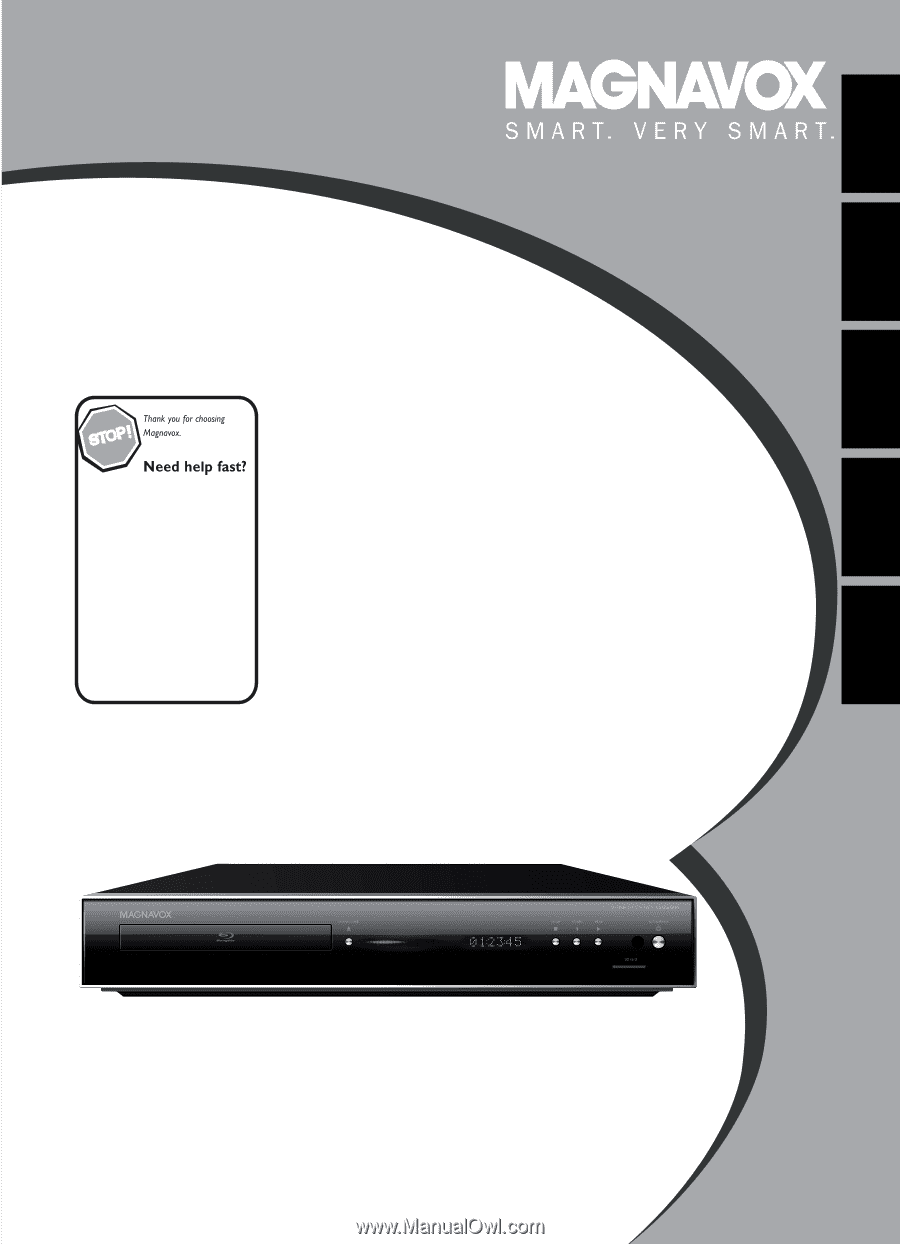
Owner’s Manual
Read your Owner’s Manual first for
quick tips that make using your
Magnavox product more enjoyable.
If you have read assistance,
you may access our online help at
or call
1-800-605-8610
while with your product
(and Model / Serial number)
Playback
Function Setup
Others
Introduction
Connections
© 2008 Funai Electric Co., Ltd.
NB500MG9
Blu-ray Disc Player