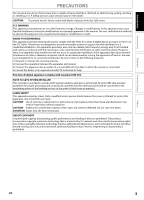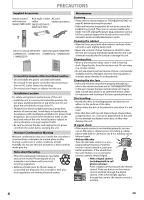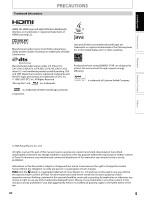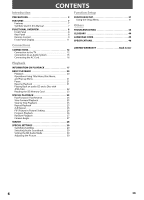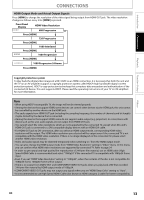Magnavox NB500MG9 Owners Manual - Page 8
Functional Overview - remote control
 |
UPC - 053818570708
View all Magnavox NB500MG9 manuals
Add to My Manuals
Save this manual to your list of manuals |
Page 8 highlights
FUNCTIONAL OVERVIEW Front Panel 1 2* 3 4 5 6 7* 8 9 10 11 * The unit can also be turned on by pressing these buttons. 1. Disc tray • Place a disc when opening the disc tray. 2. A OPEN/CLOSE button* • Press to open or close the disc tray. 3. Disc indicator • This indicator lights up in blue when a disc is in this unit. 4. Display • Refer to "Front Panel Display" on page 11. 5. C STOP button • Press to stop playback. 6. k PAUSE button • Press to pause playback. 7. B PLAY button* • Press to start or resume playback. 8. SD card slot • Insert an SD Memory Card, and play back the contents in it. 9. Infrared sensor window • Receive signals from your remote control so that you can control the unit from a distance. 10. STANDBY-ON indicator • This indicator lights up in red when the power is on and turns off when the power is off. 11. ySTANDBY-ON button • Press to turn the unit on or off. Rear Panel 1 2 3 4 5 6 1. COMPONENT VIDEO OUT jacks • Use to connect a TV with component video inputs with an RCA component video cable. 2. HDMI OUT jack • Use to connect a TV with an HDMI compatible port with an HDMI cable. 3. AUDIO OUT jacks • Use to connect a TV, an AV receiver / amplifier or other device with an RCA audio cable. 4. DIGITAL OUT (COAXIAL) jack • Use to connect an AV receiver / amplifier, Dolby Digital / DTS decoder or other device with a digital audio coaxial input jack with a digital audio coaxial cable. 5. AC IN Terminal • Use to connect the AC outlet with the AC cord. 6. VIDEO OUT jack • Use to connect a TV, an AV receiver or other device with an RCA video cable. Note • Do not touch the inner pins of the jacks on the rear panel. Electrostatic discharge may cause permanent damage to the unit. • This unit does not have the RF modulator. 8 EN