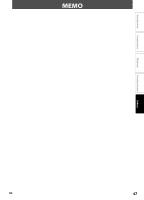Magnavox NB500MG9 Owners Manual - Page 49
Quick Start Guide - 1080p blu ray disc player
 |
UPC - 053818570708
View all Magnavox NB500MG9 manuals
Add to My Manuals
Save this manual to your list of manuals |
Page 49 highlights
Blu-ray Disc Player Quick Start Guide NB500MG9 Playable Discs and Files This unit is compatible to play back the following discs / files. Playable discs Blu-ray Disc - BD-video (single / double layer) - BD-RE ver.2.1 (single / double layer) (Recorded in BDMV format) - BD-R (single / double layer) (Recorded in BDMV format) (Unclosed discs may not be played back.) DVD-video DVD+RW (single layer) Logos Playable files JPEG Readable cards SD Memory Card (8MB - 2GB) SDHC Memory Card (4GB) miniSD Card (8MB - 2GB) microSD Card (8MB - 2GB) Logos SD Memory Card (including SDHC), miniSD Card, microSD Card Playable files / data JPEG, picture-in-picture commentary, subtitles or other extras for BD-ROM Profile 1 ver.1.1 • For miniSD Card and microSD Card, the adapter is necessary. DVD+R (single / double layer) miniSD Card adapter CD-DA (audio CD) miniSD Card CD-RW CD-R Kodak Picture CD microSD Card adapter microSD Card DTS-CD "Blu-ray Disc" and are trademarks. is a trademark of DVD Format/Logo Licensing Corporation. Region Codes DVD-video BD-video This unit has been designed to play back BD-video with region A and DVD-video with region "1" or "ALL". You cannot play back BD-video or DVD-video that are labeled for other regions. Look for the symbols on the right on your BD-video or DVD-video. If these region symbols do not appear on your BD-video or DVD-video, you cannot play back the disc in this unit. The letter or number inside the globe refers to region of the world. A BD-video or DVD-video labeled for a specific region can only play back on the unit with the same region code. Printed in China EN E5E20UD / E5H20UD 1VMN25074 1. Connections All devices should be turned off and disconnected from the power outlet, when you make the connections. Basic Connections Supplied cables used in this connection are as follows: • RCA audio cable (L/R) x 1 • RCA video cable x 1 Please purchase the rest of the necessary cables at your local store. Make one of the following connections, depending on the capabilities of your existing device. AUDIO CONNECTION VIDEO CONNECTION TV STAANUDDAIORD AUDIO IN R L RCA audio cable and this unit Method 1 VIDEO IN STPAINCDTUARRED Method 2 COMPONENT VIDEO IN Y (Green) PB/CB PR/CR (Blue) (Red) BPEICTTTUERRE Method 3 DVI IN RCA RCA component video cable video cable or HDMI-DVI cable or VIDEO OUT (Green) (Red) COMPONENT VIDEO OUT Y PR/CR (Blue) PB/CB AUDIO OUT VIDEO OUT COMPONENT VIDEO OUT HDMI OUT PBICETSUTRE OR HDMI Connection AUDIO/VIDEO CONNECTION ABPUIECDSTTIUOR/E Method 4 this unit TV HDMI IN HDMI cable Press [HDMI] to change the resolution of the video signal being output from HDMI OUT jack. The video resolution changes as follows every time [HDMI] is pressed. 480p 720p 1080i 1080p 1080p24 Note : • You cannot select the video resolutions which are not supported by the connected TV. • In order to get natural and high quality film reproduction of 24-frame film material, use an HDMI cable (High Speed HDMI Cable is recommended) and select "1080p24" if the connected TV is compatible with 1080p24 frame input. Follow to the back side of this sheet. EN