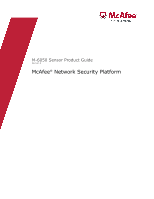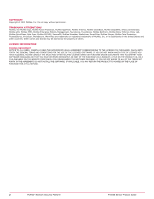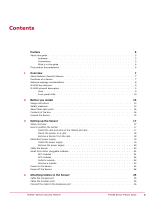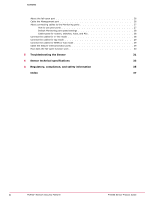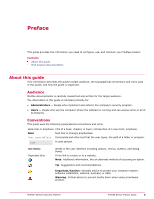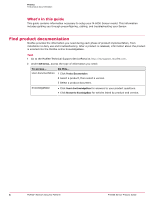McAfee IIP-M65K-ISAA Product Guide
McAfee IIP-M65K-ISAA - Network Security Platform M-6050 Manual
 |
View all McAfee IIP-M65K-ISAA manuals
Add to My Manuals
Save this manual to your list of manuals |
McAfee IIP-M65K-ISAA manual content summary:
- McAfee IIP-M65K-ISAA | Product Guide - Page 1
M-6050 Sensor Product Guide Revision A McAfee® Network Security Platform - McAfee IIP-M65K-ISAA | Product Guide - Page 2
YOU DO NOT AGREE TO ALL OF THE TERMS SET FORTH IN THE AGREEMENT, DO NOT INSTALL THE SOFTWARE. IF APPLICABLE, YOU MAY RETURN THE PRODUCT TO MCAFEE OR THE PLACE OF PURCHASE FOR A FULL REFUND. 2 McAfee® Network Security Platform M-6050 Sensor Product Guide - McAfee IIP-M65K-ISAA | Product Guide - Page 3
Install a module 22 Remove a module 23 Power on the Sensor 24 Power off the Sensor 24 4 Attaching Cables to the Sensor 25 Cable the Console port 25 Cable the Auxiliary port 26 Connect the cable to the Response port 26 McAfee® Network Security Platform M-6050 Sensor Product Guide 3 - McAfee IIP-M65K-ISAA | Product Guide - Page 4
mode 29 Cable the failover interconnection ports 29 How does the fail-open function work 30 5 Troubleshooting the Sensor 31 6 Sensor technical specifications 33 A Regulatory, compliance, and safety information 35 Index 37 4 McAfee® Network Security Platform M-6050 Sensor Product Guide - McAfee IIP-M65K-ISAA | Product Guide - Page 5
. Important/Caution: Valuable advice to protect your computer system, software installation, network, business, or data. Warning: Critical advice to prevent bodily harm when using a hardware product. McAfee® Network Security Platform M-6050 Sensor Product Guide 5 - McAfee IIP-M65K-ISAA | Product Guide - Page 6
documentation What's in this guide This guide contains information necessary to setup your M-6050 Sensor model. This information includes guiding you through preconfiguring, cabling, and troubleshooting your Sensor. Find product documentation McAfee provides the information you need during each - McAfee IIP-M65K-ISAA | Product Guide - Page 7
traffic that indicate malicious activity. The Sensor examines packets according to user-configured policies, or rule sets, which determine what attacks to watch for, and how to respond with countermeasures if an attack is detected. McAfee® Network Security Platform M-6050 Sensor Product Guide 7 - McAfee IIP-M65K-ISAA | Product Guide - Page 8
Started Guide. Following is an example of a network topology using Gigabit Ethernet throughput. In the illustration, McAfee® Network Security Platform (formerly McAfee® IntruShield 1-1 A sample Network Security Platform deployment 8 McAfee® Network Security Platform M-6050 Sensor Product Guide - McAfee IIP-M65K-ISAA | Product Guide - Page 9
(that are field-replaceable) M-6050 physical description The high-port density M-6050 Sensor, is designed for high bandwidth links, and is equipped to support four 10 Gigabit full-duplex is used to set up and configure the Sensor. McAfee® Network Security Platform M-6050 Sensor Product Guide 9 - McAfee IIP-M65K-ISAA | Product Guide - Page 10
on its ports. The following table describes the M-6050 front panel LEDs. LED Pwr A (Power A) OK ~AC Status Description Green Power Supply A is functioning. Amber Power Supply A is not functioning. Green Power Supply in AC mode. 10 McAfee® Network Security Platform M-6050 Sensor Product Guide - McAfee IIP-M65K-ISAA | Product Guide - Page 11
Port Link Green The link is connected. Off The link is disconnected. Sys Green Sensor is operating. Amber Sensor is booting. (It could also indicate a system failure). Fan Green All three fans error. Off There is no error. McAfee® Network Security Platform M-6050 Sensor Product Guide 11 - McAfee IIP-M65K-ISAA | Product Guide - Page 12
1 Overview M-6050 physical description 12 McAfee® Network Security Platform M-6050 Sensor Product Guide - McAfee IIP-M65K-ISAA | Product Guide - Page 13
injury. Warnings: • Read the installation instructions before you connect the system to its power source. • To remove all power from the Sensor, unplug all power cords, including the burns or weld the metal object to the terminals. McAfee® Network Security Platform M-6050 Sensor Product Guide 13 - McAfee IIP-M65K-ISAA | Product Guide - Page 14
in the Sensor box: • One Sensor. • One power supply. • Two CD-ROMs containing the Sensor software and on-line documentation. • Power cords. McAfee provides a standard and international power cables. • One set of rack mounting rails. 14 McAfee® Network Security Platform M-6050 Sensor Product Guide - McAfee IIP-M65K-ISAA | Product Guide - Page 15
out the packing material surrounding the Sensor. 7 Remove the Sensor from the anti-static bag. 8 Save the box and packing materials for later use in case you need to move or ship the Sensor. See also Contents of the box on page 14 McAfee® Network Security Platform M-6050 Sensor Product Guide 15 - McAfee IIP-M65K-ISAA | Product Guide - Page 16
2 Before you install Unpack the Sensor 16 McAfee® Network Security Platform M-6050 Sensor Product Guide - McAfee IIP-M65K-ISAA | Product Guide - Page 17
the rails and ears on the chassis, make sure that the power is off. Remove the power cable and all network interface cables from the Sensor. McAfee® Network Security Platform M-6050 Sensor Product Guide 17 - McAfee IIP-M65K-ISAA | Product Guide - Page 18
securely to the rack. Optionally, you can also mid-mount the Sensor. For details, refer to the corresponding Sensor Quick Start Guide. Remove a Sensor from the rack Review this section if you need to remove a Sensor from the rack. 18 McAfee® Network Security Platform M-6050 Sensor Product Guide - McAfee IIP-M65K-ISAA | Product Guide - Page 19
covering the power supply slot. The faceplate panel must remain in place unless a power supply is in the power supply slot. Do not operate the Sensor without the faceplate panel in place. McAfee® Network Security Platform M-6050 Sensor Product Guide 19 - McAfee IIP-M65K-ISAA | Product Guide - Page 20
. To remove all power from the Sensor, unplug all power cords. Cable the Sensor Follow the steps outlined in Attaching Cables to the Sensor to connect cables to the monitoring, response, console, and management ports on your Sensor. 20 McAfee® Network Security Platform M-6050 Sensor Product Guide - McAfee IIP-M65K-ISAA | Product Guide - Page 21
multimode. Additionally, this module transmits on a 850-nanometer wavelength on short reach (SR) and 1310-nanometer wavelength on long reach (LR). Figure 3-4 An SFP module McAfee® Network Security Platform M-6050 Sensor Product Guide 21 - McAfee IIP-M65K-ISAA | Product Guide - Page 22
3 Setting up the Sensor Small form-factor pluggable modules XFP modules The supported XFP module is a robust small form-factor pluggable, operating at 850nm, packaging. 2 Make sure the module is the correct model for your network. 22 McAfee® Network Security Platform M-6050 Sensor Product Guide - McAfee IIP-M65K-ISAA | Product Guide - Page 23
Setting up the Sensor Small form-factor pluggable modules 3 3 Locate the label on the module and make sure that the alignment Slide the module out of the slot. 4 Insert the module plug into the module optical bore for protection. McAfee® Network Security Platform M-6050 Sensor Product Guide 23 - McAfee IIP-M65K-ISAA | Product Guide - Page 24
as one of its power cable is connected to a power source. Power off the Sensor McAfee recommends that you use the shutdown CLI command to halt the Sensor before powering it down. For more information on CLI commands, see CLI Guide. 24 McAfee® Network Security Platform M-6050 Sensor Product Guide - McAfee IIP-M65K-ISAA | Product Guide - Page 25
initial configuration. Required settings for HyperTerminal are: Name Baud rate Number of bits Parity Stop bits Flow Control Setting 38400 8 None 1 None 3 Power on the Sensor. McAfee® Network Security Platform M-6050 Sensor Product Guide 25 - McAfee IIP-M65K-ISAA | Product Guide - Page 26
Task 1 Plug a Cat-5e Ethernet cable into the Response port. This port is labeled Rx on the Sensor front panel. 2 Connect the other end of the cable to the network device such as a hub, is for communication with the Manager server. 26 McAfee® Network Security Platform M-6050 Sensor Product Guide - McAfee IIP-M65K-ISAA | Product Guide - Page 27
(SFP) 7A and 7B (SFP) 8A and 8B (SFP) You cannot configure, for example, IA and 2A to work together as a pair. Figure 4-1 Peer ports McAfee® Network Security Platform M-6050 Sensor Product Guide 27 - McAfee IIP-M65K-ISAA | Product Guide - Page 28
the flow of traffic if the Sensor fails. To allow traffic to flow uninterrupted, you must use special hardware, and cable the Sensor to fail-open. For instructions, see the subsequent sections of 28 How to use peer ports on page 27 28 McAfee® Network Security Platform M-6050 Sensor Product Guide - McAfee IIP-M65K-ISAA | Product Guide - Page 29
software version using an interconnection cable. Gigabit ports 4A is the interconnection port on the M-6050. A failover cable is the only additional hardware required to support failover communication between two M-6050 sensors. McAfee® Network Security Platform M-6050 Sensor Product Guide 29 - McAfee IIP-M65K-ISAA | Product Guide - Page 30
. You can find the installation and troubleshooting instructions for the kit in the guide that accompanies the kit. For example, for more information on the Optical kit, see the standard Gigabit Optical Fail-Open Bypass Kit Guide. 30 McAfee® Network Security Platform M-6050 Sensor Product Guide - McAfee IIP-M65K-ISAA | Product Guide - Page 31
5 Troubleshooting the Sensor This section lists some common installation problems, the possible causes, and the corresponding solutions. Problem Possible Cause properly connected to both the Sensor and the bypass switch. McAfee® Network Security Platform M-6050 Sensor Product Guide 31 - McAfee IIP-M65K-ISAA | Product Guide - Page 32
5 Troubleshooting the Sensor 32 McAfee® Network Security Platform M-6050 Sensor Product Guide - McAfee IIP-M65K-ISAA | Product Guide - Page 33
Temperature Range (Non-condensing) Relative Humidity (Non-condensing) Sensor Specifics System Heat Dissipation Airflow Altitude Description Without mounting ears/rails/ Be determined 200 lfm (1 m/s) Sealevel to 10,000 ft (3050m) McAfee® Network Security Platform M-6050 Sensor Product Guide 33 - McAfee IIP-M65K-ISAA | Product Guide - Page 34
6 Sensor technical specifications 34 McAfee® Network Security Platform M-6050 Sensor Product Guide - McAfee IIP-M65K-ISAA | Product Guide - Page 35
+ A2: 2003 - Emissions: • Radiated Emissions • Conducted Emissions • EN 61000-3-2: 2000 Harmonic Current Emissions • EN 61000-3-3: 1995 + A1: 2001 Voltage Fluctuation/Flicker CISPR/KN22: • Radiated Emissions McAfee® Network Security Platform M-6050 Sensor Product Guide 35 - McAfee IIP-M65K-ISAA | Product Guide - Page 36
A Regulatory, compliance, and safety information Sensor regulatory, safety, and compliance • Conducted Emissions 36 McAfee® Network Security Platform M-6050 Sensor Product Guide - McAfee IIP-M65K-ISAA | Product Guide - Page 37
35 sensor responsibilities 7 ServicePortal, finding product documentation 6 setting up 17, 25 SFP 21 SFP module 24 specifications 33 T Technical Support, finding product information 6 Troubleshooting 7, 8, 13, 17, 31 X XFP module 22 McAfee® Network Security Platform M-6050 Sensor Product Guide 37 - McAfee IIP-M65K-ISAA | Product Guide - Page 38
700-3587A00
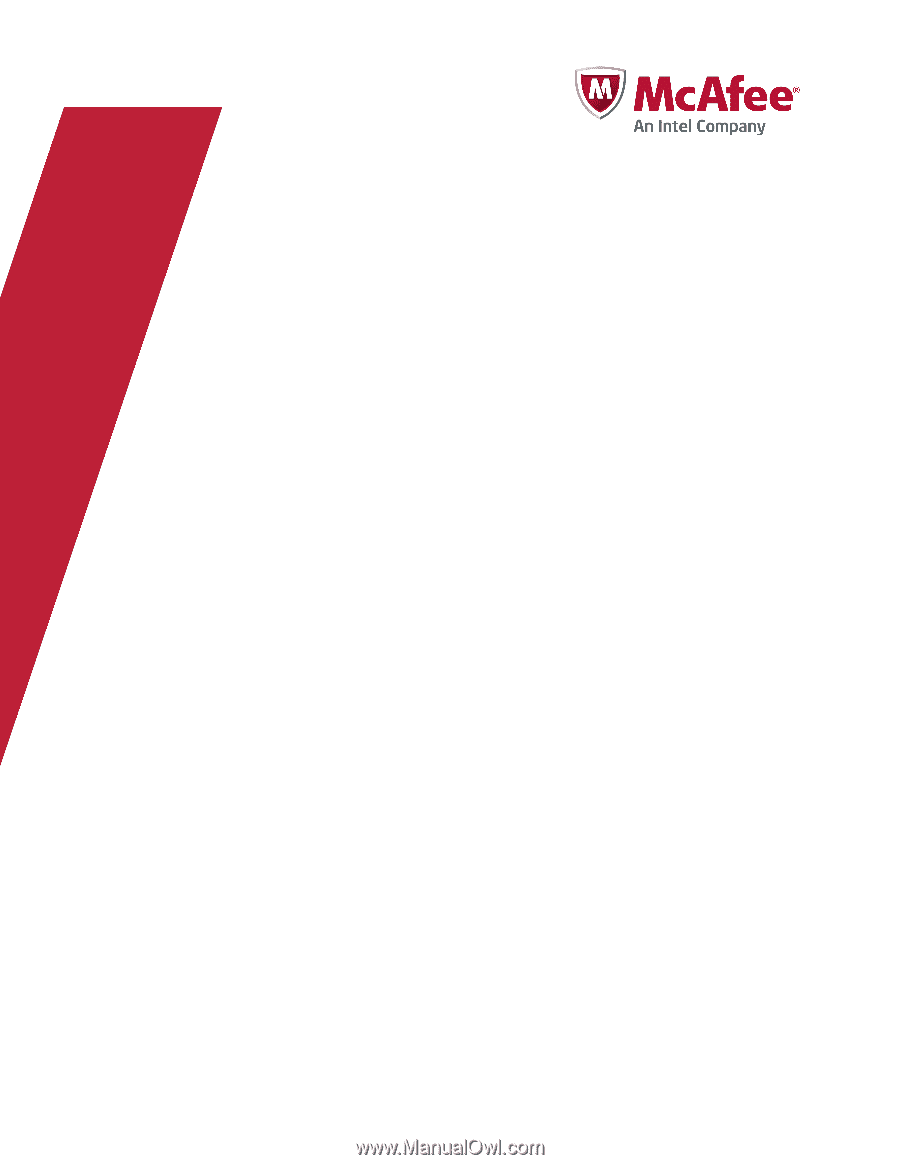
M-6050 Sensor Product Guide
Revision A
McAfee
®
Network Security Platform