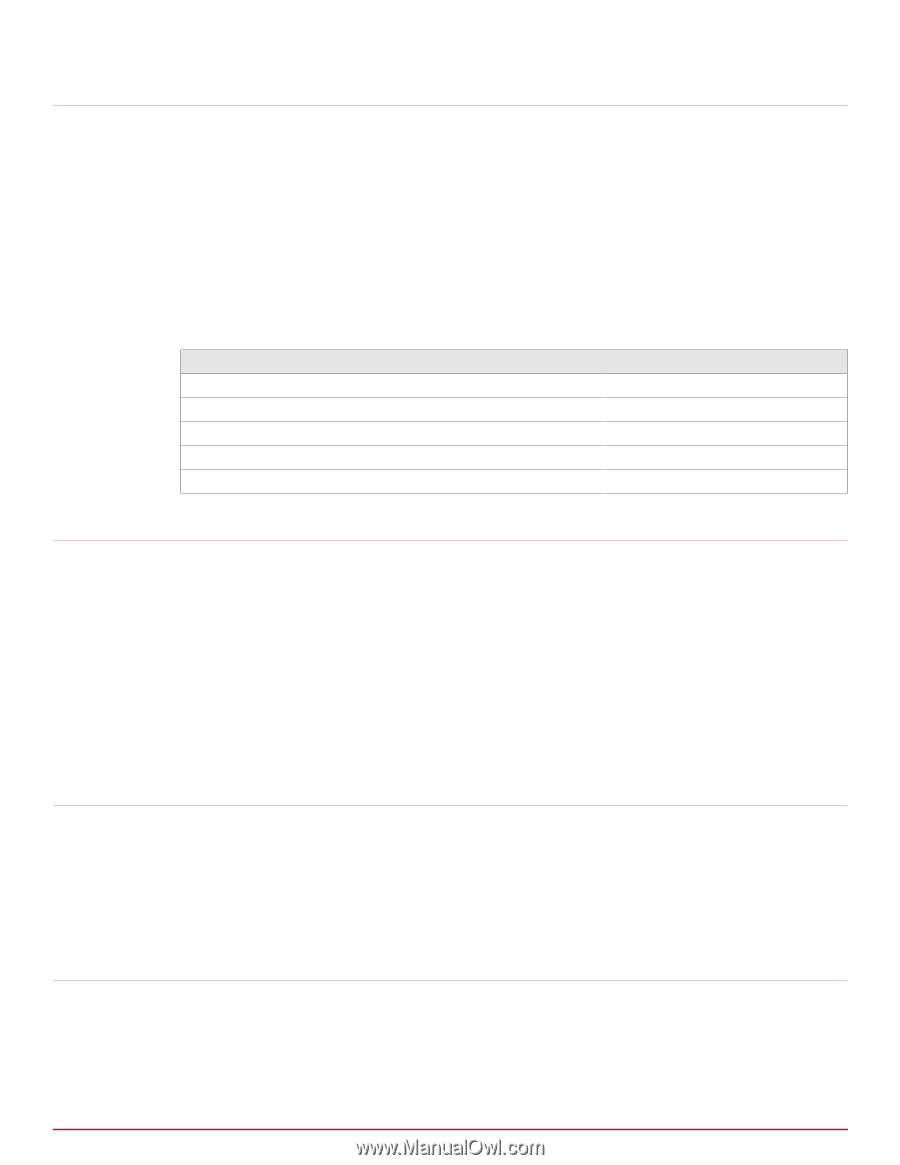McAfee IIP-M65K-ISAA Product Guide - Page 26
Cable the Auxiliary port, Connect the cable to the Response port, About the fail-open port
 |
View all McAfee IIP-M65K-ISAA manuals
Add to My Manuals
Save this manual to your list of manuals |
Page 26 highlights
4 Attaching Cables to the Sensor Cable the Auxiliary port Cable the Auxiliary port The Auxiliary port is for modem access to the Sensor for setup and configuration. You cannot use a modem the first time you configure a Sensor. Task 1 For modem connections, plug a straight-through modem cable into the Auxiliary port. This port is labeled as Aux on the Sensor front panel. 2 Connect a modem to the Aux port. 3 Connect a telephone line to the modem. Required settings for the Aux port are: Name Baud rate Number of bits Parity Stop bits Flow Control Setting 38400 8 None 1 None Connect the cable to the Response port When operating in tap or SPAN mode, the Sensor uses its Response port to respond to attacks. When deployed in tap mode, the Sensor does not inject response packets through the tap but uses the Response port. Task 1 Plug a Cat-5e Ethernet cable into the Response port. This port is labeled Rx on the Sensor front panel. 2 Connect the other end of the cable to the network device such as a hub, switch, or a router, through which you want to respond to attacks. About the fail-open port Fail-open functionality for the GE Monitoring ports is accomplished using the standard Gigabit Fail-open Bypass Kit, which is sold separately. Both copper and optical versions are available. Fail-open functionality for the 10 Gigabit Monitoring ports is accomplished using the standard 10 Gigabit (Optical) Fail-open Bypass Kit, which is also sold separately. For more information, see the documentation that accompanies the Kit. Cable the Management port The Management (Mgmt) port is for communication with the Manager server. 26 McAfee® Network Security Platform M-6050 Sensor Product Guide