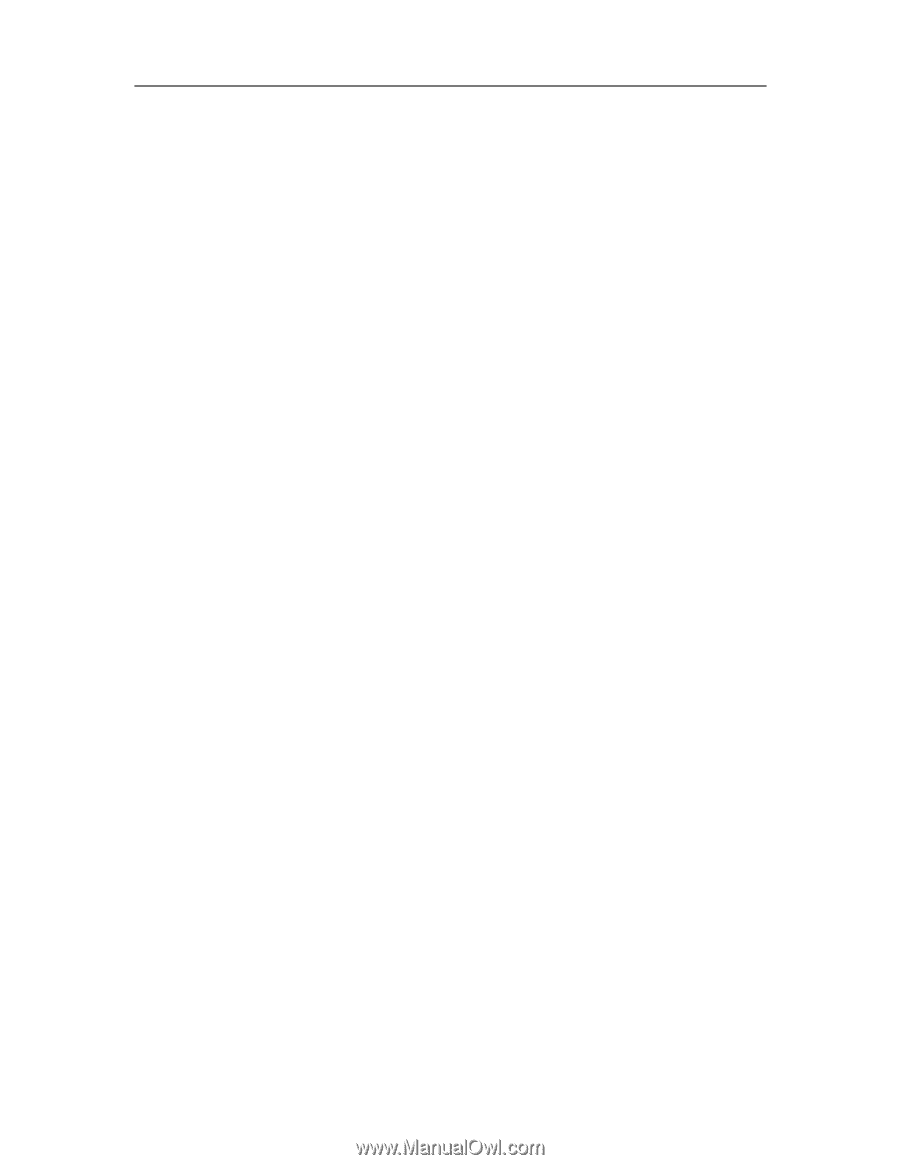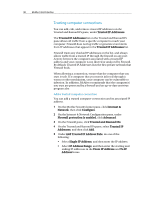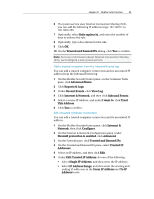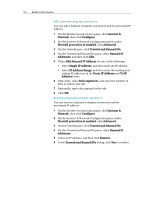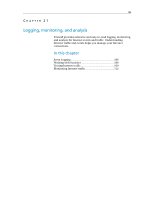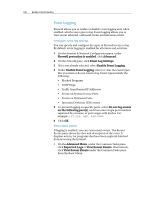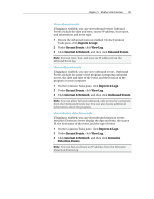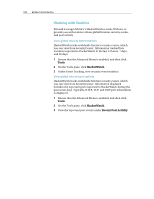McAfee MTP08EMB3RCA User Guide - Page 105
Add Banned IP Address Rule
 |
UPC - 731944568119
View all McAfee MTP08EMB3RCA manuals
Add to My Manuals
Save this manual to your list of manuals |
Page 105 highlights
Chapter 20 McAfee Total Protection 103 Ban a computer from the Inbound Events log You can ban a computer connection and its associated IP address from the Inbound Events log. IP addresses which appear in the Inbound Events log are blocked. Therefore, banning an address adds no additional protection unless your computer either uses ports that are deliberately opened or includes a program that has been allowed access to the Internet. Add an IP address to your Banned IP Addresses list only if you have one or more ports that are deliberately open and if you have reason to believe that you must block that address from accessing open ports. You can use the Inbound Events page, which lists the IP addresses of all inbound Internet traffic, to ban an IP address that you suspect is the source of suspicious or undesirable Internet activity. 1 On the McAfee SecurityCenter pane, under Common Tasks, click Advanced Menu. 2 Click Reports & Logs. 3 Under Recent Events, click View Log. 4 Click Internet & Network, and then click Inbound Events. 5 Select a source IP address, and under I want to, click Ban This Address. 6 On the Add Banned IP Address Rule dialog, click Yes to confirm. Ban a computer from the Intrusion Detection Events log You can ban a computer connection and its associated IP address from the Intrusion Detection Events log. 1 On the McAfee SecurityCenter pane, under Common Tasks, click Advanced Menu. 2 Click Reports & Logs. 3 Under Recent Events, click View Log. 4 Click Internet & Network, and then click Intrusion Detection Events. 5 Select a source IP address, and under I want to, click Ban This Address. 6 On the Add Banned IP Address Rule dialog, click Yes to confirm.