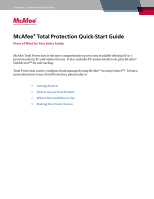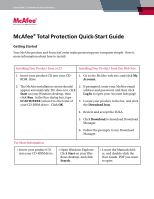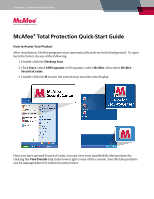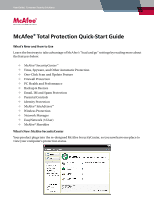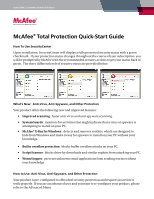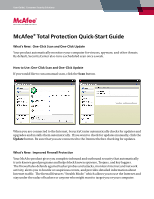McAfee TSA00M005PAA Quick Start Guide - Page 3
How to Access Your Product
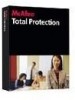 |
UPC - 731944556253
View all McAfee TSA00M005PAA manuals
Add to My Manuals
Save this manual to your list of manuals |
Page 3 highlights
User Guide | Consumer Security Solutions McAfee® Total Protection Quick-Start Guide How to Access Your Product After installation, McAfee programs start automatically and run in the background. To open SecurityCenter, do any of the following: 1. Double-click the Desktop Icon. 2. Click Start, select All Programs (or Programs), select McAfee, then select McAfee SecurityCenter. 3. Double-click the M icon in the system tray, near the time display. Once you have opened SecurityCenter, you can view your installed McAfee products by clicking the View Details link in the lower right corner of the console. Your McAfee products can be managed directly within SecurityCenter.

User Guide |
Consumer Security Solutions
McAfee
®
Total Protection Quick-Start Guide
How to Access Your Product
After installation, McAfee programs start automatically and run in the background.
To open
SecurityCenter, do any of the following:
1. Double-click the
Desktop Icon
.
2. Click
Start
, select
All Programs
(or Programs), select
McAfee
, then select
McAfee
SecurityCenter
.
3. Double-click the
M
icon in the system tray, near the time display.
Once you have opened SecurityCenter, you can view your installed McAfee products by
clicking the
View Details
link in the lower right corner of the console. Your McAfee products
can be managed directly within SecurityCenter.