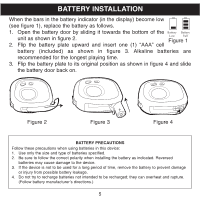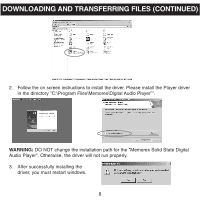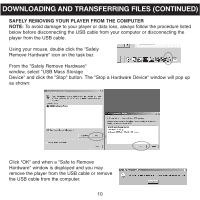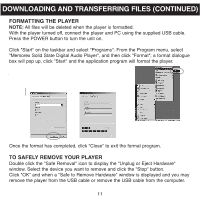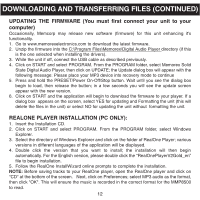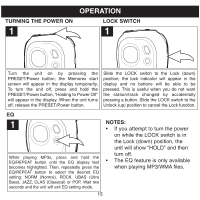Memorex MMP8500 User Guide - Page 11
Safely Removing Your Player From The Computer - download
 |
UPC - 749720001989
View all Memorex MMP8500 manuals
Add to My Manuals
Save this manual to your list of manuals |
Page 11 highlights
DOWNLOADING AND TRANSFERRING FILES (CONTINUED) SAFELY REMOVING YOUR PLAYER FROM THE COMPUTER NOTE: To avoid damage to your player or data loss, always follow the procedure listed below before disconnecting the USB cable from your computer or disconnecting the player from the USB cable. Using your mouse, double click the "Safely Remove Hardware" icon on the task bar. From the "Safely Remove Hardware" window, select "USB Mass Storage Device" and click the "Stop" button. The "Stop a Hardware Device" window will pop up as shown: Click "OK" and when a "Safe to Remove Hardware" window is displayed and you may remove the player from the USB cable or remove the USB cable from the computer. 10

SAFELY REMOVING YOUR PLAYER FROM THE COMPUTER
NOTE:
To avoid damage to your player or data loss, always follow the procedure listed
below before disconnecting the USB cable from your computer or disconnecting the
player from the USB cable.
Using your mouse, double click the "Safely
Remove Hardware" icon on the task bar.
From the "Safely Remove Hardware"
window, select "USB Mass Storage
Device" and click the "Stop" button. The "Stop a Hardware Device" window will pop up
as shown:
Click "OK" and when a "Safe to Remove
Hardware" window is displayed and you may
remove the player from the USB cable or remove
the USB cable from the computer.
DOWNLOADING AND TRANSFERRING FILES (CONTINUED)
10