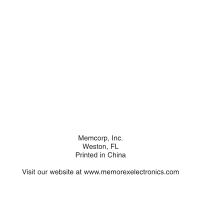Memorex MMP8500 User Guide - Page 29
Troubleshooting Guide Continued - firmware
 |
UPC - 749720001989
View all Memorex MMP8500 manuals
Add to My Manuals
Save this manual to your list of manuals |
Page 29 highlights
TROUBLESHOOTING GUIDE (CONTINUED) There are rare instances when after downloading the firmware the player will not turn on; in these cases the unit will need to be reset.To reset the unit, perform the following steps: 1. Click on the START button of your computer. 2. Select PROGRAM. 3. Select Memorex Solid State Digital Audio Player. 4. Click on UPDATE. 5. The Update screen will appear with the following message: "Please place your MP3 device into recovery mode to continue". 6. Open the battery compartment on the player and lift the positive connector from the positive end of the battery. 7. Connect the USB cable to your computer and the other end to the MMP8500. 8. Connect the positive connector back on the battery. 9. Press and hold the POWER button; the dialog box will begin to load. 10. Release the button and the update screen will appear. 11. Click on Start to initiate the loading of the firmware. If a dialog box appears on the screen, select YES for updating and Formatting the unit (this will delete all the files in the unit) or select NO for updating the unit without formatting the unit. 12. When the loading is complete, click on CLOSE, and the unit is now fully functional. 28