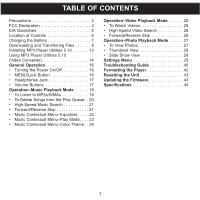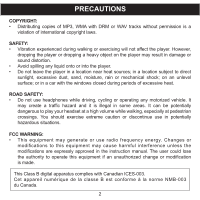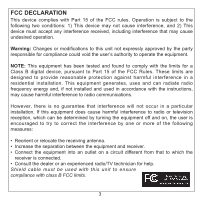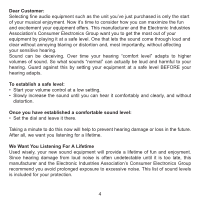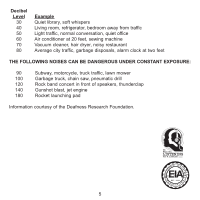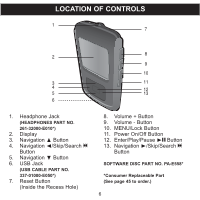Memorex MMP8568-ACM User Guide
Memorex MMP8568-ACM - 1 GB Digital MP3 Player Manual
 |
UPC - 749720012480
View all Memorex MMP8568-ACM manuals
Add to My Manuals
Save this manual to your list of manuals |
Memorex MMP8568-ACM manual content summary:
- Memorex MMP8568-ACM | User Guide - Page 1
Charging the Battery 7 Downloading and Transferring Files 8 Installing MP3 Player Utilities 5.10 12 Using MP3 Player Utilities 5.10 (Video Converter 28 Settings Menu 29 Troubleshooting Guide 40 Formatting the Player 42 Resetting the Unit 43 Updating the Firmware 43 Specifications 44 1 - Memorex MMP8568-ACM | User Guide - Page 2
MP3, WMA with DRM or WAV tracks without permission is a violation of international copyright laws. SAFETY: • Vibration experienced during walking or exercising will not affect the player. However, dropping the player cations are expressly approved in the instruction manual. The user could lose the - Memorex MMP8568-ACM | User Guide - Page 3
installation. This equipment generates, uses and can radiate radio frequency energy and, if not installed and used in accordance with the instructions, may cause harmful interference to radio communications. However, there is no guarantee that interference will not occur in a particular installation - Memorex MMP8568-ACM | User Guide - Page 4
Dear Customer: Selecting fine audio equipment such as the unit you've just purchased is only the start of your musical enjoyment. Now it's time to consider how you can maximize the fun and excitement your equipment offers. This manufacturer and the Electronic Industries Association's Consumer - Memorex MMP8568-ACM | User Guide - Page 5
Decibel Level 30 40 50 60 70 80 Example Quiet library, soft whispers Living room, refrigerator, bedroom away from traffic Light traffic, normal conversation, quiet office Air conditioner at 20 feet, sewing machine Vacuum cleaner, hair dryer, noisy restaurant Average city traffic, garbage disposals, - Memorex MMP8568-ACM | User Guide - Page 6
261-32000-E010*) 2. Display 3. Navigation π Button 4. Navigation √/Skip/Search o Button 5. Navigation † Button 6. USB Jack (USB CABLE PART NO. 337-01000-E050*) 7. Reset Button (Inside the Recess Hole) 8. Volume + Button 9. Volume - Button 10. MENU/Lock Button 11. Power On/Off Button 12. Enter/Play - Memorex MMP8568-ACM | User Guide - Page 7
turn on and update the playlist automatically. It will take several seconds to several minutes to update the player's library depending on the number of files that you have transferred to the player. • It takes approx. 6 hours to charge the battery from empty to full. When fully charged, the unit - Memorex MMP8568-ACM | User Guide - Page 8
WMA files and WMA files with DRM 9 or 10 using Windows Media Player 10. NOTE: Visit www.Microsoft.com to download the corresponding Windows Media Player for your computer. MEDIA FILES SUPPORTED FORMATS AUDIO FORMATS: MP3, MPEG 1/2/2.5 Layer 3 with a bit rate up to 320 kbps (max.), WMA files with DRM - Memorex MMP8568-ACM | User Guide - Page 9
DOWNLOADING AND TRANSFERRING FILES (CONT.) For Windows XP, you can also utilize Windows Media Player 10 software to convert music on an audio CD into MP3 or WMA format as follows: 1. Open the Windows Media Player 10 Browser, then click on the "Rip" icon on the top tool bar. Insert a music CD into - Memorex MMP8568-ACM | User Guide - Page 10
DOWNLOADING AND TRANSFERRING FILES (CONT.) TRANSFERRING MP3/WMA/VIDEO/PHOTO FILES AND WMA FILES WITH DRM 9 OR DRM 10 USING WINDOWS MEDIA PLAYER 10 (FOR WINDOWS XP ONLY) To transfer MP3/WMA/VIDEO/PHOTO/WMA files with DRM 9 or 10 to the player, follow the procedure described below using WMP (Windows - Memorex MMP8568-ACM | User Guide - Page 11
DOWNLOADING AND TRANSFERRING FILES (CONT.) CREATING A PLAYLIST Follow the steps below to create a playlist in the Music menu: 1. Connect your player to the USB port on your computer as shown on page 7. 2. Press and hold the Enter/Play/Pause ®p button for three seconds. 3. On your computer, - Memorex MMP8568-ACM | User Guide - Page 12
UTILITIES 5.10 Procedure to Install MP3 Player Utilities 5.10: 1. Insert the installation CD-Rom into the CD Drive, then the to keep the folder as is. At this screen, you can also choose to install MP3 Player Utilities 5.10 for yourself, or for anyone who uses that computer. Then click "Next". 12 - Memorex MMP8568-ACM | User Guide - Page 13
INSTALLING MP3 PLAYER UTILITIES 5.10 4. The "MP3 Player Utilities 5.10 Information" screen will appear. Read the information and click "Next". 5. The "Confirm Installation" screen " screen will appear. Click "Close" to end installation. See the next page for how to use MP3 Player Utilities 5.10. 13 - Memorex MMP8568-ACM | User Guide - Page 14
convert. Help Icon Begin Icon You can use the previously installed MP3 Player Utilities 5.10 (Video Converter) to convert your video files to AVI files supported by the player. 1. Open the previously installed MP3 Player Utilities 5.10 program (located on your computer under start > All Programs - Memorex MMP8568-ACM | User Guide - Page 15
USING MP3 PLAYER UTILITIES 5.10 (Video Converter) 4. In the window of files to convert, place a checkmark in the "Select" column next to the "File name" of any files - Memorex MMP8568-ACM | User Guide - Page 16
On/Off button until "Shutting Down" appears in the display. NOTE: The Memorex screen will take several seconds to several minutes to update the player's library depending on the number of songs that you have transferred to the player. For the Lock Feature: With the unit on, press and hold the MENU - Memorex MMP8568-ACM | User Guide - Page 17
GENERAL OPERATION (CONTINUED) HEADPHONES JACK 1 VOLUME BUTTONS 1 Plug the headphones (included) into the Headphones jack on the top of the unit. To control the volume, simply press the Volume +/- button during playback. NOTE: While changing the volume, the volume "pop up" indicator will be - Memorex MMP8568-ACM | User Guide - Page 18
OPERATION-MUSIC PLAYBACK MODE TO LISTEN TO MP3s/WMAs This unit supports the following audio formats: MP3, MPEG 1/2/2.5 Layer 3 with a bit rate of 32320 kbps, WMA files or WMA with DRM 9 or 10 with a bit rate of 48-192 kbps. 1 12 2 13 2 - Memorex MMP8568-ACM | User Guide - Page 19
the Navigation L 1 and/or M 2 buttons then press the Enter/Play/Pause ®p button 3 to start playback. NOTES: • See pages 8-11 for information on uploading MP3/WMA files to this unit. • While you are browsing your music, you can press the Navigation √/Skip/Search o or MENU/ Lock button to return to - Memorex MMP8568-ACM | User Guide - Page 20
OPERATION-MUSIC PLAYBACK MODE (CONTINUED) TO DELETE SONGS FROM THE PLAY QUEUE 1 13 2 2 13 2 Enter the Play Queue submenu as described on page 18. To clear all tracks in the queue, use the Navigation L 1 and/or M 2 button to select Clear All and then press the Enter/Play/Pause ®p button 3. To - Memorex MMP8568-ACM | User Guide - Page 21
MUSIC SEARCH 1 2 1 During playback, press and hold the Navigation ®/Skip/Search n button 1 or √/o 2 button to move the player forward or backward within a file to locate a specific musical passage. The player will move forward or backward at high speed as long as the button is held. When you - Memorex MMP8568-ACM | User Guide - Page 22
OPERATION-MUSIC PLAYBACK MODE (CONTINUED) MUSIC CONTEXTUAL MENU-EQUALIZER 1 2 21 While in Music Playback mode (Now Playing screen), press the Navigation M button to open the Music Contextual menu. Scroll to the "Equalizer" option using the Navigation L 1 and/or M 2 buttons. 3 3 2 1 Select - Memorex MMP8568-ACM | User Guide - Page 23
OPERATION-MUSIC PLAYBACK MODE (CONTINUED) MUSIC CONTEXTUAL MENU-PLAY MODE 1 2 21 While in Music Playback mode (Now Playing screen), press the Navigation M button to open the Music Contextual menu. Scroll to "Play Mode" using the Navigation L 1 and/or M 2 buttons. 3 3 2 1 Select a desired - Memorex MMP8568-ACM | User Guide - Page 24
OPERATION-MUSIC PLAYBACK MODE (CONTINUED) MUSIC CONTEXTUAL MENU-COLOR THEME 1 2 21 While in Music Playback mode (Now Playing screen), press the Navigation M button to open the Music Contextual menu. Scroll to "Color Theme" using the Navigation L 1 and/or M 2 buttons. 3 2 1 Select a desired - Memorex MMP8568-ACM | User Guide - Page 25
128 resolution, Frame Per Second: 30fps max, Bit Rate: 768 kbps max, Frequency Range: 8-48kHz, Audio Format: 128kbps, 48kHz, Stereo CBR); WMV support (decoder complexity: simple profile, size 128 x 128 resolution, Frame Per Second: 30fps max, Bit Rate: 384 kbps max , Frequency Range: 8-48kHz, Audio - Memorex MMP8568-ACM | User Guide - Page 26
HIGH-SPEED VIDEO SEARCH 1 2 1 During playback, press and hold the Navigation ®/Skip/Search n 1 or √/o 2 button to move the player forward or backward within a video to locate a specific scene. The player will move forward or backward at high speed as long as the button is held. When you release - Memorex MMP8568-ACM | User Guide - Page 27
OPERATION-PHOTO PLAYBACK MODE TO VIEW PHOTOS-This unit supports baseline JPEGs. 1 12 2 13 2 Turn the unit menu. the next or previous photo. NOTES: • You can also toggle between slide show auto and manual mode by pressing the Enter/Play/Pause ®p button. • See pages 8 and 10 for information on - Memorex MMP8568-ACM | User Guide - Page 28
scrolled to Slide show in Step 2 on the previous page, press the Enter/Play/Pause ®p button; the unit will enter Slideshow mode to play all supported photos repeatedly. NOTE: • To exit Slideshow mode, press the MENU/ Lock button. 28 - Memorex MMP8568-ACM | User Guide - Page 29
SETTINGS MENU SETTING THE COLOR THEME 1 2 12 Turn the unit on and access the main menu as described on page 16. Select Setting using the Navigation M button 1, followed by the Enter/Play/Pause ®p button 2. Press the Enter/Play/Pause ®p button to select "Color Theme". 3 4 13 2 Select a - Memorex MMP8568-ACM | User Guide - Page 30
SETTINGS MENU (CONTINUED) SETTING THE EQUALIZER 1 2 12 13 2 Turn the unit on and access the main menu as described on page 16. Select Setting using the Navigation M button 1, followed by the Enter/Play/Pause ®p button 2. Scroll to "Equalizer" using the Navigation L 1 and/or M 2 buttons, - Memorex MMP8568-ACM | User Guide - Page 31
SETTINGS MENU (CONTINUED) SETTING THE PLAY MODE 1 2 12 13 2 Turn the unit on and access the main menu as described on page 16. Select Setting using the Navigation M button 1, followed by the Enter/Play/Pause ®p button 2. Scroll to "Play Mode" using the Navigation L 1 and/or M 2 buttons, - Memorex MMP8568-ACM | User Guide - Page 32
SETTINGS MENU (CONTINUED) SETTING THE BRIGHTNESS 1 2 12 13 2 Turn the unit on and access the main menu as described on page 16. Select Setting using the Navigation M button 1, followed by the Enter/Play/Pause ®p button 2. Scroll to "Brightness" using the Navigation L 1 and/or M 2 buttons, - Memorex MMP8568-ACM | User Guide - Page 33
SETTINGS MENU (CONTINUED) SETTING THE POWER SAVINGS 1 2 12 13 2 Turn the unit on and access the main menu as described on page 16. Select Setting using the Navigation M button 1, followed by the Enter/Play/Pause ®p button 2. Scroll to "Power Savings" using the Navigation L 1 and/or M 2 - Memorex MMP8568-ACM | User Guide - Page 34
SETTINGS MENU (CONTINUED) SETTING THE BACKLIGHT TIMER 1 2 12 13 2 Turn the unit on and access the main menu as described on page 16. Select Setting using the Navigation M button 1, followed by the Enter/Play/Pause ®p button 2. Scroll to "Backlight Timer" using the Navigation L 1 and/or M 2 - Memorex MMP8568-ACM | User Guide - Page 35
SETTINGS MENU (CONTINUED) SETTING THE TIME 1 2 12 13 2 Turn the unit on and access the main menu as described on page 16. Select Setting using the Navigation M button 1, followed by the Enter/Play/Pause ®p button 2. Scroll to "Time Set" using the Navigation L 1 and/or M 2 buttons, followed by - Memorex MMP8568-ACM | User Guide - Page 36
SETTINGS MENU (CONTINUED) SETTING THE LANGUAGE 1 2 12 13 2 Turn the unit on and access the main menu as described on page 16. Select Setting using the Navigation M button 1, followed by the Enter/Play/Pause ®p button 2. Scroll to "Language" using the Navigation L 1 and/or M 2 buttons, - Memorex MMP8568-ACM | User Guide - Page 37
/or M 2 buttons, followed by the Enter/Play/Pause ®p button 3 to select it. 3 The "About" screen will display the device information such as the Firmware version, Int. (Internal) Total Memory, Int. (Internal) Used Memory and Int. (Internal) Free Memory. Press the MENU/Lock button to go back to the - Memorex MMP8568-ACM | User Guide - Page 38
to "Default" using the Navigation L 1 and/or M 2 buttons, followed by the Enter/Play/Pause ®p button 3 to select it. 3 4 2 1 Press the Enter/Play/Pause ®p button 1 to reset all of the unit's settings to the factory default settings. OR Press the MENU/Lock button 2 to cancel and NOT - Memorex MMP8568-ACM | User Guide - Page 39
SETTINGS MENU (CONTINUED) TO FORMAT THE PLAYER WARNING! Do not format this player unless it stops working and you are instructed to do so by technical support personnel. 1 2 12 13 2 Turn the unit on and access the main menu as described on page 16. Select Setting using the Navigation M button - Memorex MMP8568-ACM | User Guide - Page 40
TROUBLESHOOTING GUIDE If you experience a problem with this unit, check the chart below before calling for service. SYMPTOM Unit will not turn on. No sound. The computer is not recognizing the player. CAUSE Battery is low/empty. Power is not turned on. Headphones are not inserted. Volume is set - Memorex MMP8568-ACM | User Guide - Page 41
TROUBLESHOOTING GUIDE (CONTINUED) SYMPTOM No buttons work. Unit acting erratically. CAUSE SOLUTION The Lock feature is Deactivate Lock feature as activated. described on page 16. Unit needs to be reset Reset unit and/or or firmware needs to be update firmware, see updated. page 43. Unit - Memorex MMP8568-ACM | User Guide - Page 42
unless it stops working and you are instructed to do so by technical support personnel. 1. Use the USB cable to connect the player and the computer. 2. Double click on My Computer, then right click "Media Player" and left click on "Format". 3. For "Media Player", at the "Format" window, click OK to - Memorex MMP8568-ACM | User Guide - Page 43
a paper clip) into the recessed Reset button. For the Reset button, see page 6 for the button's location. FOR FIRMWARE UPGRADE Please visit our Web site at www.memorexelectronics.com to check if there is new firmware available. IMPORTANT NOTE: Before upgrading the firmware, please backup all of your - Memorex MMP8568-ACM | User Guide - Page 44
Audio File Support General SPECIFICATIONS Frequency Range Headphones Output S/N Ratio 20Hz-20KHz 5mW, 32ohm (Max Vol) 90dB (MP3) MP3 WMA AVI WMV Picture Dimension Weight USB Built-in Memory Built-in Battery Max. Playtime Supported OS Operating Temperature 1.8 (W) x 3.2 (H) x 0.6 (D) inches - Memorex MMP8568-ACM | User Guide - Page 45
PLEASE VISIT OUR WEBSITE AT WWW.MEMOREXELECTRONICS.COM TO CHECK IF THERE IS NEW FIRMWARE AVAILABLE. FOR ADDITIONAL SET-UP OR OPERATING ASSISTANCE, PLEASE VISIT OUR WEBSITE AT WWW.MEMOREXELECTRONICS.COM OR CONTACT CUSTOMER SERVICE AT 1-800-919-3647. PLEASE KEEP ALL PACKAGING MATERIAL FOR AT LEAST 90
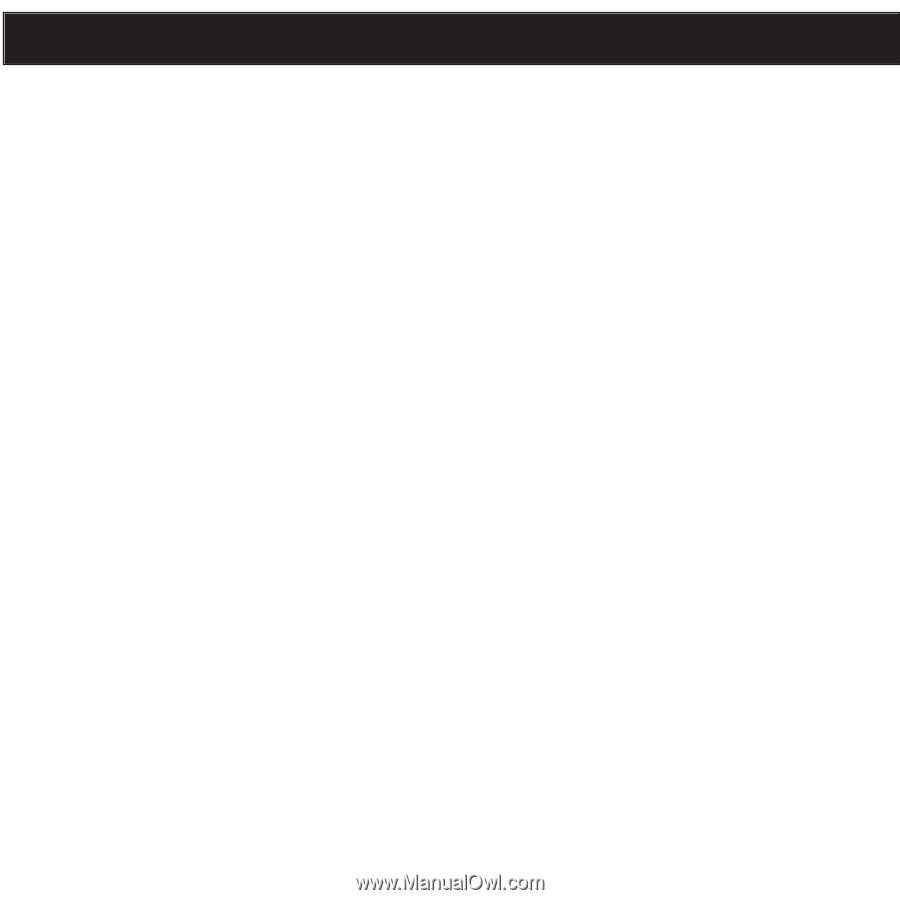
1
TABLE OF CONTENTS
Precautions
..........................
2
FCC Declaration
......................
3
EIA Guidelines
........................
4
Location of Controls
...................
6
Charging the Battery
...................
7
Downloading and Transferring Files
.......
8
Installing MP3 Player Utilities 5.10
.......
12
Using MP3 Player Utilities 5.10
(Video Converter)
....................
14
General Operation
...................
16
•
Turning the Power On/Off
............
16
•
MENU/Lock Button
.................
16
•
Headphones Jack
..................
17
•
Volume Buttons
...................
17
Operation–Music Playback Mode
......
18
•
To Listen to MP3s/WMAs
............
18
•
To Delete Songs from the Play Queue. . 20
•
High-Speed Music Search
...........
21
•
Forward/Reverse Skip
..............
21
•
Music Contextual Menu–Equalizer
.....
22
•
Music Contextual Menu–Play Mode
....
23
•
Music Contextual Menu–Color Theme . . 24
Operation–Video Playback Mode
.......
25
•
To Watch Videos
...................
25
•
High-Speed Video Search
...........
26
•
Forward/Reverse Skip
..............
26
Operation–Photo Playback Mode
......
27
•
To View Photos
....................
27
•
Thumbnail View
...................
28
•
Slide Show View
...................
28
Settings Menu
......................
29
Troubleshooting Guide
...............
40
Formatting the Player
................
42
Resetting the Unit
...................
43
Updating the Firmware
...............
43
Specifications
......................
44