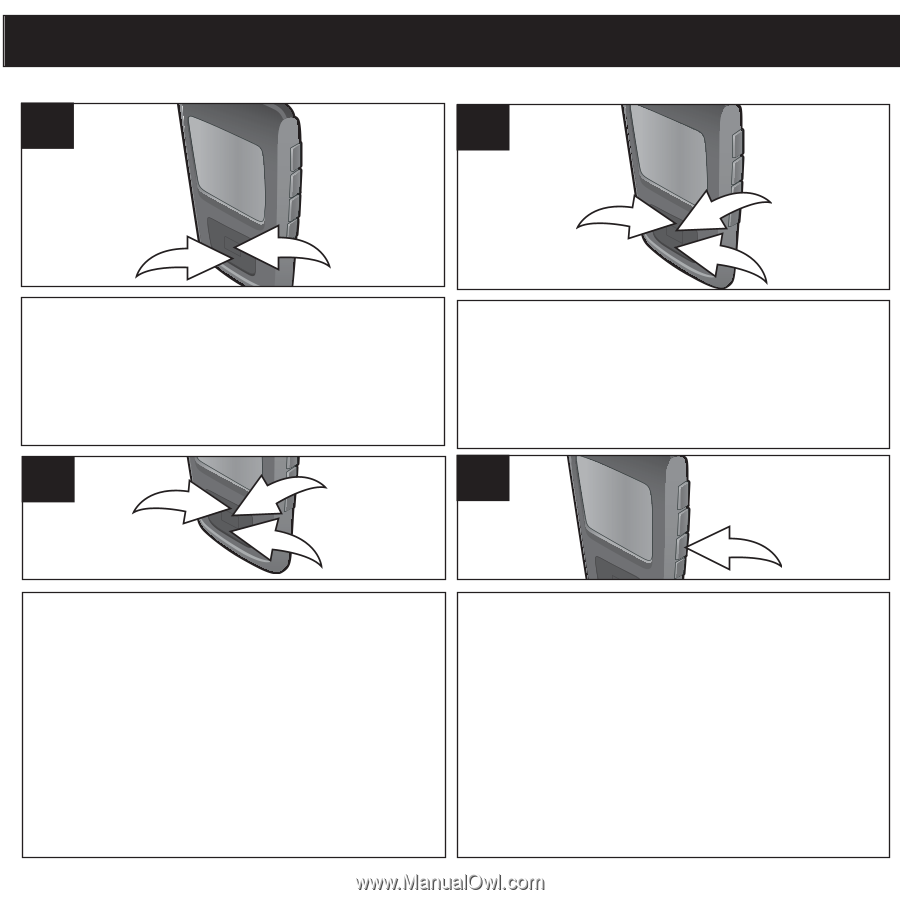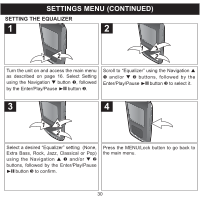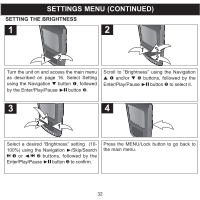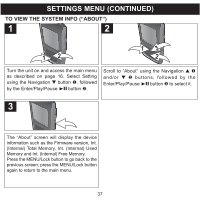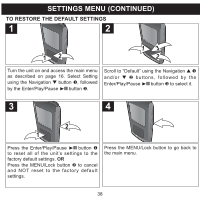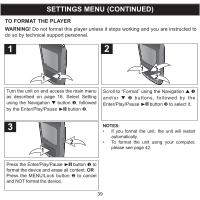Memorex MMP8568-ACM User Guide - Page 34
Setting The Backlight Timer
 |
UPC - 749720012480
View all Memorex MMP8568-ACM manuals
Add to My Manuals
Save this manual to your list of manuals |
Page 34 highlights
SETTINGS MENU (CONTINUED) SETTING THE BACKLIGHT TIMER 1 2 12 13 2 Turn the unit on and access the main menu as described on page 16. Select Setting using the Navigation M button 1, followed by the Enter/Play/Pause ®p button 2. Scroll to "Backlight Timer" using the Navigation L 1 and/or M 2 buttons, followed by the Enter/Play/Pause ®p button 3 to select it. 3 13 4 2 Select a desired "Backlight Timer" setting (5, 10 or 30 seconds; or Always On) using the Navigation L 1 and/or M 2 buttons, followed by the Enter/Play/Pause ®p button 3 to confirm. NOTE: This setting will turn the display off after the selected amount of time. This feature is disabled during Video or Picture Slide Show playback. If you select "Always On", the display will always stay on. Press the MENU/Lock button to go back to the main menu. 34