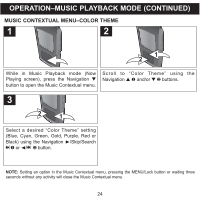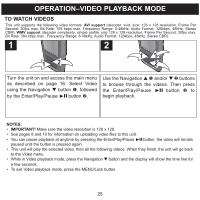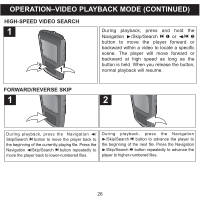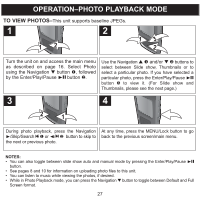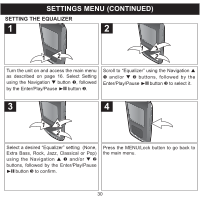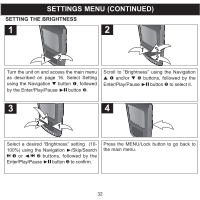Memorex MMP8568-ACM User Guide - Page 29
Settings Menu
 |
UPC - 749720012480
View all Memorex MMP8568-ACM manuals
Add to My Manuals
Save this manual to your list of manuals |
Page 29 highlights
SETTINGS MENU SETTING THE COLOR THEME 1 2 12 Turn the unit on and access the main menu as described on page 16. Select Setting using the Navigation M button 1, followed by the Enter/Play/Pause ®p button 2. Press the Enter/Play/Pause ®p button to select "Color Theme". 3 4 13 2 Select a desired "Color Theme" setting (Blue, Cyan, Green, Gold, Purple, Red or Black) using the Navigation L 1 and/or M 2 buttons, followed by the Enter/Play/ Pause ®p button 3 to confirm. Press the MENU/Lock button to go back to the main menu. 29
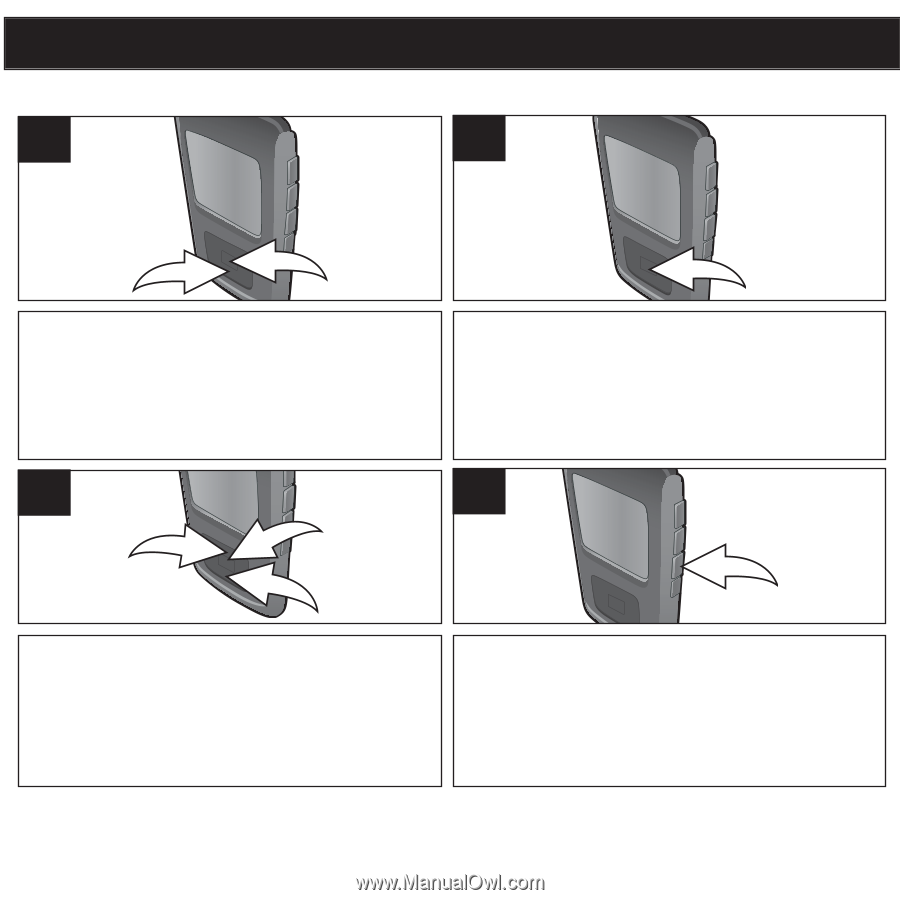
29
SETTINGS MENU
Turn the unit on and access the main menu
as described on page 16. Select Setting
using the Navigation
³
button
1
, followed
by the Enter/Play/Pause
®p
button
2
.
2
1
1
Press the Enter/Play/Pause
®p
button to
select “Color Theme”.
2
Select a desired “Color Theme” setting
(Blue, Cyan, Green, Gold, Purple, Red or
Black) using the Navigation
²
1
and/or
³
2
buttons, followed by the Enter/Play/
Pause
®p
button
3
to confirm.
2
1
3
3
Press the MENU/Lock button to go back to
the main menu.
4
SETTING THE COLOR THEME