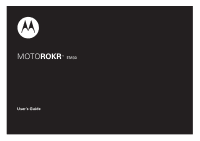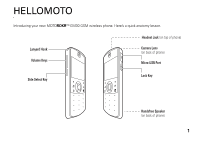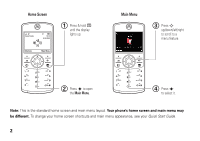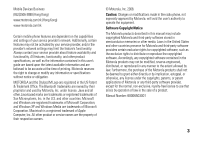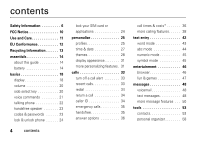Motorola EM30 User Guide
Motorola EM30 Manual
 |
View all Motorola EM30 manuals
Add to My Manuals
Save this manual to your list of manuals |
Motorola EM30 manual content summary:
- Motorola EM30 | User Guide - Page 1
MOTOROKR™ EM30 User's Guide - Motorola EM30 | User Guide - Page 2
- Motorola EM30 | User Guide - Page 3
HELLOMOTO Introducing your new MOTOROKR™ EM30 GSM wireless phone. Here's a quick anatomy lesson. Lanyard Hook Volume Keys Headset Jack (on top of phone) Camera Lens (on back of phone) Micro-USB Port Side Select Key Lock Key Handsfree Speaker (on back of phone) 1 - Motorola EM30 | User Guide - Page 4
Main Menu Options Back 3 Press S up/down/left/right to scroll to a menu feature. 2 Press s to open the Main Menu. 4 Press s to select it. Note: This is the standard home screen and main menu layout. Your phone's home screen and main menu may be different. To change your home screen shortcuts - Motorola EM30 | User Guide - Page 5
service provider about feature availability and functionality. All features, functionality, and other product specifications, as well as the information contained in this user's guide are based upon the latest available information and are believed to be accurate at the time of printing. Motorola - Motorola EM30 | User Guide - Page 6
EU Conformance 12 Recycling Information 13 essentials 14 about this guide 14 battery 14 basics 18 display 18 volume 20 side select key 20 voice commands 21 talking phone 22 handsfree speaker 23 codes & passwords 23 lock & unlock phone 24 4 contents lock your SIM card or applications - Motorola EM30 | User Guide - Page 7
connections 61 sync 61 file manager 61 cable connections 63 Bluetooth® wireless 65 phone software updates . . . 69 MyMobileSoft.com service centres, agencies or retailers if you have any question about the handset functions. Motorola reserves all rights to revise and change this user's manual - Motorola EM30 | User Guide - Page 8
device just like you would a landline phone. If you wear the mobile device on your body, always place the mobile device in a Motorola-supplied or approved clip, holder, holster, case, or body harness. If you do not use a body-worn accessory supplied or approved by Motorola-or if you hang your mobile - Motorola EM30 | User Guide - Page 9
Precautions The use of wireless phones while driving may cause distraction. the use of wireless devices and their accessories may be prohibited or restricted in Driving" section in this guide (or separate guide). Operational Warnings Obey all your battery or mobile device in a fire. Your battery or - Motorola EM30 | User Guide - Page 10
more information, see the "battery use & safety" section in the user's guide. Keep Your Mobile Device and Its Accessories Away From Small Children These , please consult with your physician before playing video games or enabling a flashing-lights feature (if available) on your mobile device. - Motorola EM30 | User Guide - Page 11
For more information about hearing, see our Web site at www.motorola.com/hearingsafety (in English only). Repetitive Motion When you repetitively perform in your hands, arms, shoulders, neck, or other parts of your body. If you continue to have discomfort during or after such use, stop use - Motorola EM30 | User Guide - Page 12
/or an FCC ID in the format FCC-ID:xxxxxx on the product label. Motorola has not approved any changes or modifications to this device by the user. Any changes and, if not installed and used in accordance with the instructions, may cause harmful interference to radio communications. However, there is - Motorola EM30 | User Guide - Page 13
Use and Care Use and Care To care for your Motorola phone, please keep it away from: liquids of any kind Don't expose your phone to water, rain, extreme humidity, sweat, or other moisture. If it does get wet, don't try to accelerate drying with the use of an oven - Motorola EM30 | User Guide - Page 14
an example of a typical Product Approval Number. You can view your product's Declaration of Conformity (DoC) to Directive 1999/5/EC (to R&TTE Directive) at www.motorola.com/rtte. To find your DoC, enter the Product Approval Number from your product's label in the "Search" bar on the Web site. 12 EU - Motorola EM30 | User Guide - Page 15
accessories to any Motorola Approved Service Center in your region. Details of Motorola approved national recycling schemes, and further information on Motorola recycling activities can be found at: www.motorola.com/recycling Disposal of your Mobile Device Packaging and User's Guide Product - Motorola EM30 | User Guide - Page 16
feature is network, SIM card, or subscription dependent and may not be available in all areas. Contact your service provider for more information. This means a feature requires an optional accessory. battery battery charging notes For instructions on charging the battery, see your Quick Start Guide - Motorola EM30 | User Guide - Page 17
on, and your computer must have the correct software drivers installed. A Motorola Original USB cable and supporting software may be included with your phone. These tools are also sold separately. battery use & safety IMPORTANT: HANDLE AND STORE BATTERIES PROPERLY TO AVOID INJURY OR DAMAGE. Most - Motorola EM30 | User Guide - Page 18
in high temperatures. DOs • Do avoid dropping the battery or phone. Dropping these items, especially on a hard surface, can potentially cause damage. 16 essentials • Do contact your service provider or Motorola if your phone or battery has been damaged from dropping or high temperatures. IMPORTANT - Motorola EM30 | User Guide - Page 19
and retry charging it; • If the message remains, contact a Motorola Authorized Service Center. Important: Motorola's warranty does not cover damage to the phone caused by non-Motorola batteries and/or chargers. Warning: Use of a non-Motorola battery or charger may present a risk of fire, explosion - Motorola EM30 | User Guide - Page 20
to access some frequently-used phone features. Press the navigation key S up, down, left, or right in the home screen to open basic features. To show, hide, or change feature icons in the home screen, see your Quick Start Guide. Tip: Want some help? Press s > Office Tools > Help. Select a Help topic - Motorola EM30 | User Guide - Page 21
your phone is using a high-speed Enhanced Data for GSM Evolution (EDGE) network connection Z, or General Packet Radio Service ( GPRS) network connection g. 3 Bluetooth Indicator - Shows Bluetooth status: & (solid blue) = Bluetooth powered on & (solid green) = Bluetooth connected & (flashing - Motorola EM30 | User Guide - Page 22
- Vertical bars show the battery charge level. Recharge the battery when your phone shows Low Battery. volume Press the volume keys to: • turn off an incoming call alert • change earpiece or speakerphone volume during a call • change playback volume for a song or video • change radio volume 20 - Motorola EM30 | User Guide - Page 23
voice dial a call You can dial a contact list entry by speaking its name, or dial any phone number by speaking its digits. 1 Press and hold N. The phone loads the voice recognition software, then prompts you to say a command or name. 2 Wait for the beep, then say the full name of the contact as it - Motorola EM30 | User Guide - Page 24
Add New Contact" "Talking Phone" "Check Battery" "Check Signal" "Check Time" "Check Date" "Open Setup" "Open Recent Calls" "Open Theme" "Open Camera" " voice commands. talking phone You can set your phone to read the names of menu features or contact list entries, recite phone number digits you type - Motorola EM30 | User Guide - Page 25
codes: If you forget your security code, SIM PIN code, PIN2 code, or call barring password, contact your service provider. lock & unlock phone You can lock your phone to keep others from using it. You must enter the four-digit unlock code to lock or unlock your phone. To manually lock your phone - Motorola EM30 | User Guide - Page 26
SIM card or applications Note: You must enter your SIM PIN code to lock or unlock the SIM card. If you forget your PIN code, contact your service provider. Caution: If you enter an incorrect PIN code three times before the correct code, your SIM card is disabled, and your display shows SIM Blocked - Motorola EM30 | User Guide - Page 27
. Alternatively, from the home screen press Shortcuts > Change Alert Style or Change Profile. The Silent profile silences your phone until you set another profile. Shortcut: From the home screen, press and hold # to quickly set the profile to Vibrate Only. change alert style settings - Motorola EM30 | User Guide - Page 28
your changes. reset default alert styles To reset the default settings for all alert styles: Find it: s > Settings > Profiles, press Options > Reset create a also can be set by the theme. When you apply a new theme, you can choose to apply the theme's alert settings to the current profile. - Motorola EM30 | User Guide - Page 29
Selecting this option changes the current profile to use the theme alert settings. edit or delete profiles To edit a > Settings > Phone Settings > Time & Date > Auto-Update Time > On To manually set the time and date: Find it: s > Settings > Phone Settings > Time & Date > Auto-Update Time > Off, - Motorola EM30 | User Guide - Page 30
, screensaver image, and ringtones. To apply a theme: Find it: s > Settings > Themes > theme To download a theme using your phone's browser, see your Quick Start Guide. 28 personalize To delete a theme: Find it: s > Settings > Themes, scroll to the theme, then press Options > Manage > Delete Note - Motorola EM30 | User Guide - Page 31
Back to Pictures > Back to My Files > Memory Card > Picture to search for your selection. Photos that you copy to your phone from another device may not scale correctly when Save to save the setting. modify a theme Find it: s > Settings > Themes, scroll to the theme, press Options > Edit 1 Press S - Motorola EM30 | User Guide - Page 32
image or sound file you want, then select it. 4 Press Save to save your theme changes. The Wallpaper appears as a background image in your home screen. The Screensaver appears in the display after a period of inactivity. Skins set the look and feel of your phone's display. To reset the standard - Motorola EM30 | User Guide - Page 33
> On or Off Tip: To extend battery life, turn off the screensaver. more personalizing features features language Set menu language: s > Settings > Phone Settings > Language reset settings Reset default settings for all options except the unlock code, security code, and lifetime timer: s > Settings - Motorola EM30 | User Guide - Page 34
or memory card information. s > Settings > Phone Settings > Reset > Delete All Data features delete memory card information Caution: This option erases all information you have entered (including contacts and calendar entries) and content you have downloaded (including photos and sounds) stored on - Motorola EM30 | User Guide - Page 35
S left/right to select a call list: All Calls, Dialled Calls, Answered Calls, Missed Calls, or Frequent Calls. 2 Press S up/down to scroll to a phone number. Icons indicate if the call was incoming -, outgoing +, or missed . A check mark next to the icon indicates a connected call. • To call the - Motorola EM30 | User Guide - Page 36
press s to see call information. To return the call, press N. 34 calls caller ID Calling line identification (caller ID) shows the phone number for an incoming call. Your phone shows the caller's name and picture when they're stored in your contact list, or Incoming Call when caller ID information - Motorola EM30 | User Guide - Page 37
devices and their accessories may be prohibited or restricted in certain areas. Always obey the laws and regulations on the use of these products. features auto answer (headset) Automatically answer calls when connected to a car kit or headset: s > Settings > Phone Settings > Headset Settings - Motorola EM30 | User Guide - Page 38
features voice dial (headset) Enable voice dial with headset send/end key: s > Settings > Phone Settings > Headset Settings > amount of time for which you are billed by your service provider. For billing information, contact your service provider. features call times See call timers: s > Recent Calls - Motorola EM30 | User Guide - Page 39
Set a credit limit: s > Recent Calls, press Options > Call Costs > Call Cost Setup data times See data call timers: s > Recent Calls, press Options > Data Times features data volumes See data volume meters: s > Recent Calls, press Options > Data Volumes *Indicates network or subscription-dependent - Motorola EM30 | User Guide - Page 40
speed dial number for one second. features international calls If your phone service includes international dialing, press and hold 0 to insert your local international access code (indicated by +). Then, press number keys to dial the country code and phone number. hold a call Press Options > Hold - Motorola EM30 | User Guide - Page 41
Settings > In-Call Setup > Call Waiting > On or Off conference call During a call: Dial next number, press N, press Options > Link Calls features transfer a call During a call: Dial next number, press N, press Options > Transfer call forwarding Set up call forwarding: s > Settings > Call Settings - Motorola EM30 | User Guide - Page 42
forget your PIN2 code, contact your service provider. Turn fixed dialing on or off: s > Settings > Call Settings > Fixed Dialling > On or Off Use the fixed dial list: s > Office Tools > Dialling Services > Fixed Dial service dial Dial service phone numbers stored by your service provider: s > Office - Motorola EM30 | User Guide - Page 43
features DTMF tones Activate DTMF tones: s > Settings > Call Settings > Dialling Setup > DTMF > Long or Short To send DTMF tones during a call, just press the number keys. calls 41 - Motorola EM30 | User Guide - Page 44
features let you enter text. Press # to select a text entry mode. Character Counter Create Message ÊË SMS:0 Options Change text entry options. Send To Flashing or next letter lowercase (no symbol). Set word learning: Your phone can learn the words you enter, to improve text prediction and - Motorola EM30 | User Guide - Page 45
you see Ê in the display, to switch to "word" predictive text entry mode. Word mode lets you enter words using one keypress per letter. The phone predicts each word as you enter it. For example, if you press 7 7 6 4, your display might show: Press * to enter Prog & a space. You can turn text - Motorola EM30 | User Guide - Page 46
entry Options Send To After two seconds, the character is accepted and the cursor moves to the next position. When text completion is activated, your phone tries to guess the rest of the word: • Press S right to enter the suggested word and a space. • If you want a different word, press keypad - Motorola EM30 | User Guide - Page 47
Shortcut: To enter punctuation in abc mode, you can press 1 to cycle through an assortment of commonly used punctuation symbols. numeric mode Press # in a text entry screen until you see È. Press the number keys to enter the numbers you want. Tip: Just need one number? To enter a number quickly, - Motorola EM30 | User Guide - Page 48
to use, then press Options > Active Page > Use as Homepage. To upload a video to a video blog site, see your Quick Start Guide. To download a media file, theme, or Java™ game or application to your phone, go to the page that links to the file, scroll to the link, and select it. To exit the browser - Motorola EM30 | User Guide - Page 49
of Web sites when you download files or share information. fun & games features start a game or application Start a Java™ game or application: s > Multimedia > Games > game or application airplane mode Turn off your phone's calling features in locations where wireless phone use is prohibited. This - Motorola EM30 | User Guide - Page 50
you receive. To listen to your messages, call your voicemail number. Note: Your service provider may include additional information about using this feature. When you receive a voicemail message, your phone display shows New Voicemail and the new message indicator U. To check voicemail messages - Motorola EM30 | User Guide - Page 51
page, press Options > Insert. Select the file type and the file. (Note: File size restrictions may apply to pictures and videos sent in a message.) To insert another it contains multiple pages or media objects. Some phones or networks don't support multimedia messages. Press Yes to send the message - Motorola EM30 | User Guide - Page 52
keys on the side of your phone to change the sound volume. • Attached files are added to the end of the message. To open an attachment, select the file indicator or file name. To answer the message, press Options > Reply. more message features features send a prewritten quick note s > Messages - Motorola EM30 | User Guide - Page 53
you to set up a new email account. Your phone shows a separate folder for each email account. send email s > Messages > Email use a multimedia template Open a multimedia template with pre-installed media: s > Messages > Templates > MMS Templates features read new message or email When your display - Motorola EM30 | User Guide - Page 54
New Message, press View. To activate browser messages and adjust browser message settings: s > Messages, press Options > Settings > Browser Messages features info services Read subscription-based information services messages: When your display shows New Message, press View. To activate information - Motorola EM30 | User Guide - Page 55
SIM Card, the contact list only shows the contacts stored in phone memory. features call a contact s > call Contacts, scroll to the contact, press N to Note: If a contact has multiple phone numbers or email addresses, press S left/right to select the number or email address you want. tools 53 - Motorola EM30 | User Guide - Page 56
Select All, press Import. copy phone memory contacts to SIM card Press s > Contacts, press Options > Import Contacts > Phone Contacts, press Options > Select All, press Import. features send message to contact s > Contacts Email option isn't available for contacts stored on the SIM card. 54 tools - Motorola EM30 | User Guide - Page 57
to Picture ID, press s to select it Note: This option isn't available for contacts stored on the SIM card. features set ring ID for contact Assign a distinctive call alert (ring ID) for a contact: s > Contacts, scroll to : This option isn't available for contacts stored on the SIM card. tools 55 - Motorola EM30 | User Guide - Page 58
Create List > Message or Note: This option isn't available for contacts stored on the SIM card. features show contact pictures Show contacts with pictures, or as a text list: s > Contacts, press SIM card, or import contact to the SIM card from phone memory, or from another location. 56 tools - Motorola EM30 | User Guide - Page 59
features send contact(s) to another device Send one or more contacts to another phone, computer, or device: s > Contacts, scroll to the contact, press Options > Share, press s to select delete multiple contacts, press Options > Delete > Multiple Contacts (instead of the current contact). tools 57 - Motorola EM30 | User Guide - Page 60
Setup > Default View > Month or Week or Day 58 tools features add new calendar event s > Office Tools > Calendar, scroll to the day and start time, press s, enter event details You can set a music or sound file, voice note, or video as an event reminder alarm. When creating a calendar event - Motorola EM30 | User Guide - Page 61
features send calendar event to another device Send a calendar event to another phone, computer, or device: s > Office Tools > Calendar > event, press Options > Share via > Bluetooth, Message or Email manage downloaded files Manage files and applications that you've downloaded onto your phone from - Motorola EM30 | User Guide - Page 62
is subject to varying State and Federal laws regarding privacy and recording of phone conversations. Always obey the laws and regulations on the use of this feature. features play voice note Play back a voice note you've recorded: s > Multimedia > Media Finder > Voice Notes > voice note calculator - Motorola EM30 | User Guide - Page 63
phone's network service provider has data service activated on your phone (additional fees may apply for this service). file manager Manage music and sound files, photos, videos, and other files stored on your phone, and on an optional removable microSD memory card. Find it: s > Office Tools > File - Motorola EM30 | User Guide - Page 64
card. 2 Press Options > Memory Card > Properties. move or copy files between phone and memory card Caution: When you move a file to a new location, the file is deleted from its original location. Find it: s > Office Tools > File Manager 1 Scroll to the file you want to move or copy. 62 connections - Motorola EM30 | User Guide - Page 65
USB port connector plug from a USB cable into your phone's micro USB port. Connect the other end of the cable to the computer. Note: A Motorola Original USB cable and supporting software may be included with your phone. These tools are also sold separately. Check your computer to determine the - Motorola EM30 | User Guide - Page 66
, then run the optional Motorola Phone Tools accessory application on the computer. You can also use the Motorola Phone Tools application to transfer and sync music files from the computer to your phone. The Phone Tools software automatically switches your phone to the proper connection setting - Motorola EM30 | User Guide - Page 67
stereo headphones to listen to music stored on your phone. Connect your phone with a device that supports Bluetooth connections to exchange files, connect with a printer that supports Bluetooth connections to print images, or use your phone as a Bluetooth wireless modem to connect to the Internet - Motorola EM30 | User Guide - Page 68
to a device in the list. 2 Press s to connect with the highlighted device. copy files to a device You can copy a media file, contact, calendar event, or bookmark to another phone or computer that supports Bluetooth connections. Note: You can't copy some copyrighted objects. Before you try to copy - Motorola EM30 | User Guide - Page 69
screen flashes when your phone is in discoverable mode. Your phone shows Incoming Transfer while the file is transferred. When file transfer is complete, the phone shows Successful, and tells you where the file was stored. send a photo to a printer You can send a photo to a printer that supports - Motorola EM30 | User Guide - Page 70
with device Scroll to the connected device name and press s to disconnect. features remove device from device list Scroll to the device name and press Options . Note: You can't remove a device from the list while your phone is connected to the device. switch audio to Bluetooth® headset or Bluetooth - Motorola EM30 | User Guide - Page 71
install a deferred software update: Find it: s > > Update Software Settings > Phone Settings > OTA Updates MyMobileSoft.com Introduction MyMobileSoft.com1 provides download of both free and paid software for your Motorola handset. Depends on each model, you may download games, ring tones, screen - Motorola EM30 | User Guide - Page 72
Page • MotoMusic (http://www.MotoMusic.com.hk) • MyMobileSoft Download Fun (http://hk.mymobilesoft.com) This link guides you to the service of MyMobileSoft.com, which provides software and applications for your newly bought Motorola Mobile Phone. *The URLs are subject to change without prior notice - Motorola EM30 | User Guide - Page 73
measurement known as the Specific Absorption Rate, or as on the body as described in this user's guide.2 In this case phone away from the head and body. Additional Information can be found on the websites of the World Health Organization (http://www.who.int/emf) or Motorola, Inc. (http://www.motorola - Motorola EM30 | User Guide - Page 74
not indicate the need for any special precautions for the use of mobile phones. If you are concerned, you may want to limit your own or your or by using handsfree devices to keep mobile phones away from your head and body. Source: WHO Fact Sheet 193 Further information: http://www.who.int./ - Motorola EM30 | User Guide - Page 75
" or "delete data" in the user's guide. Note: For information on backing up your mobile device data before erasing it, go to www.motorola.com and navigate to the "downloads" section of the consumer Web page for "Motorola Backup" or "Motorola Phone Tools." • Understanding AGPS-To provide location - Motorola EM30 | User Guide - Page 76
OPEN SOURCE SOFTWARE INFORMATION For instructions OSSInformation on how to obtain a copy of any source code being made publicly available by Motorola related to software used in this Motorola mobile device you may send your request in writing to: MOTOROLA, INC. OSS Management 600 North US Hwy 45 - Motorola EM30 | User Guide - Page 77
their accessories in service is available and safe conditions allow. When driving a car, driving is your first responsibility. If you choose to use your mobile device while driving, remember the following tips: • Get to know your Motorola mobile device and its features look up phone numbers while - Motorola EM30 | User Guide - Page 78
accident where no one appears injured, or a vehicle you know to be stolen, call roadside assistance or other special non-emergency wireless number.* * Wherever wireless phone service is available. 76 connections - Motorola EM30 | User Guide - Page 79
index A accessories 14, 36, 66 active line indicator 19 active line, change 41 airplane mode 23, 48 alarm clock 59 alert set 26, 29 turn off 20, 34 alert profile 19, 26 alert styles, reset 27 answer options 37 B battery 14 battery indicator 20 battery life, extend 15, 31, 32, 66 Bluetooth indicator - Motorola EM30 | User Guide - Page 80
41 dialed calls 34 display 2, 18, 31 download files 47 download manager 60 drafts folder 50 driving tips 75 DTMF tones 42 E earpiece volume 20 EDGE indicator 19 email read 52 send 52 78 index email address 55 emergency number 36 Enter Unlock Code message 24 F file manager 62 fixed dial 41 forward - Motorola EM30 | User Guide - Page 81
26, 29 S safety information 6 screensaver 29, 32 security code 23 service dial 41 side select key 1, 20 signal strength indicator 19 silent profile 26 SIM Blocked message 24 SIM card 24, 41 SIM card, delete information 33 skin 29 soft keys 18 software update 70 speakerphone 36 speed dial 39 index 79 - Motorola EM30 | User Guide - Page 82
task list 60 templates 52 text edit 44 text entry 43 text message 49 text templates 51 theme 29 time 28 timers 37, 38 transfer a call 40 U unlock applications 24 phone 24 SIM card 24 unlock code 23, 24 80 index V vibrate profile 26 voice commands 21 voice dial 21, 37 voice note 61 voicemail - Motorola EM30 | User Guide - Page 83
www.motorola.com.hk 68006503001 2008 Printed in China index 81
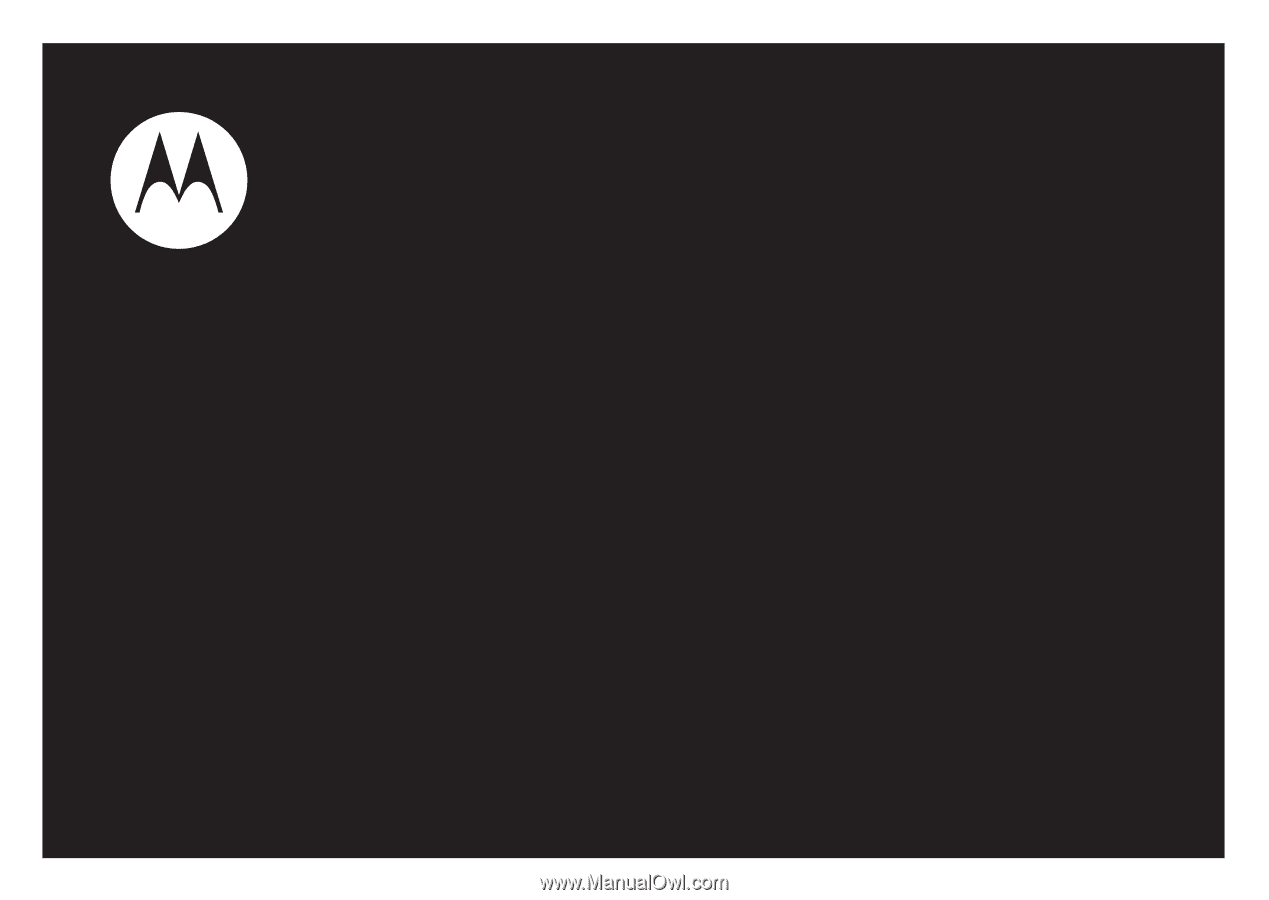
MOTO
ROKR
™
EM30
User’s Guide