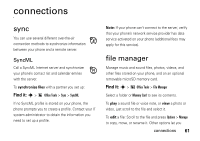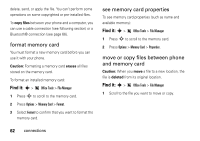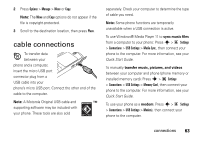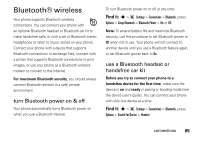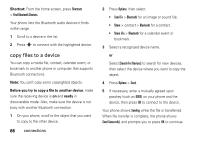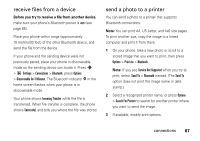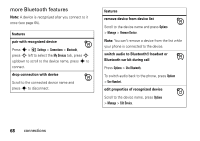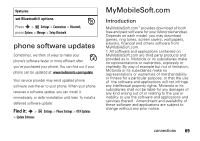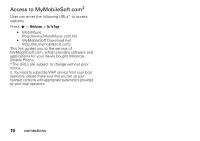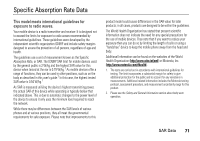Motorola EM30 User Guide - Page 68
copy files to a device, Short, Before you try to, file to, nother devi
 |
View all Motorola EM30 manuals
Add to My Manuals
Save this manual to your list of manuals |
Page 68 highlights
Shortcut: From the home screen, press Shortcuts > Find Bluetooth Devices. Your phone lists the Bluetooth audio devices it finds within range. 1 Scroll to a device in the list. 2 Press s to connect with the highlighted device. copy files to a device You can copy a media file, contact, calendar event, or bookmark to another phone or computer that supports Bluetooth connections. Note: You can't copy some copyrighted objects. Before you try to copy a file to another device, make sure the receiving device is on and ready in discoverable mode. Also, make sure the device is not busy with another Bluetooth connection. 1 On your phone, scroll to the object that you want to copy to the other device. 66 connections 2 Press Options, then select: • Send To > Bluetooth for an image or sound file. • Share > contact > Bluetooth for a contact. • Share Via > Bluetooth for a calendar event or bookmark. 3 Select a recognized device name. or Select [Search For Devices] to search for new devices, then select the device where you want to copy the object. 4 Press Options > Send. 5 If necessary, enter a mutually agreed upon passkey (such as 0000) on your phone and the device, then press OK to connect to the device. Your phone shows Sending while the file is transferred. When file transfer is complete, the phone shows Send Successful, and prompts you to press OK to continue.