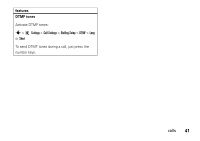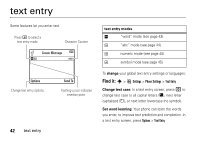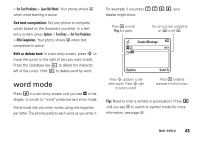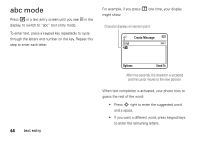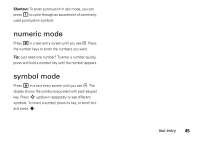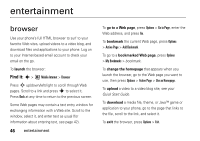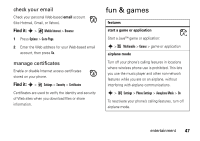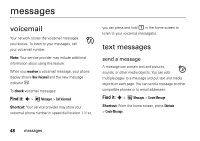Motorola EM30 User Guide - Page 45
word mode
 |
View all Motorola EM30 manuals
Add to My Manuals
Save this manual to your list of manuals |
Page 45 highlights
> Set Text Prediction > Learn My Words. Your phone shows Ç when word learning is active. Set text completion: Set your phone to complete words based on the characters you enter. In a text entry screen, press Options > Text Entry > Set Text Prediction > Offer Completions. Your phone shows Æ when text completion is active. Edit or delete text: In a text entry screen, press S to move the cursor to the right of text you want to edit. Press the clear/back key to delete the character left of the cursor. Hold to delete word by word. word mode Press # in a text entry screen until you see Ê in the display, to switch to "word" predictive text entry mode. Word mode lets you enter words using one keypress per letter. The phone predicts each word as you enter it. For example, if you press 7 7 6 4, your display might show: Press * to enter Prog & a space. You can turn text completion on (Æ) or off (Ç). Create Message ÊÆ Prog ram SMS:4 Options Press S up/down to see other words. Press S right to select a word. Send To Press D to delete character to left of cursor. Tip: Need to enter a symbol or punctuation? Press # until you see à to switch to symbol mode (for more information, see page 45. text entry 43