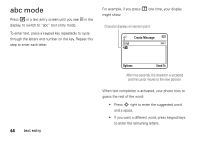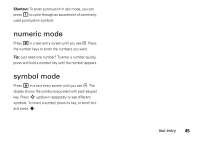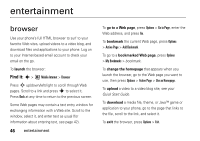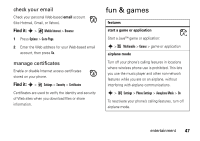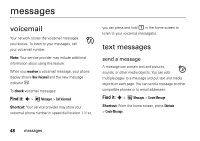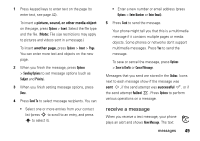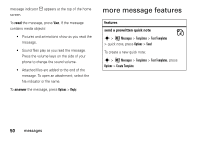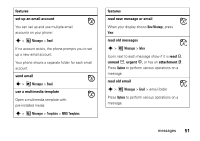Motorola EM30 User Guide - Page 51
Sreceive a message, ture, sound, or other medi, nother, essful
 |
View all Motorola EM30 manuals
Add to My Manuals
Save this manual to your list of manuals |
Page 51 highlights
1 Press keypad keys to enter text on the page (to enter text, see page 42). To insert a picture, sound, or other media object on the page, press Options > Insert. Select the file type and the file. (Note: File size restrictions may apply to pictures and videos sent in a message.) To insert another page, press Options > Insert > Page. You can enter more text and objects on the new page. 2 When you finish the message, press Options > Sending Options to set message options (such as Subject and Priority). 3 When you finish setting message options, press Done. 4 Press Send To to select message recipients. You can: • Select one or more entries from your contact list (press S to scroll to an entry, and press s to select it). • Enter a new number or email address (press Options > Enter Number or Enter Email). 5 Press Send to send the message. Your phone might tell you that this is a multimedia message if it contains multiple pages or media objects. Some phones or networks don't support multimedia messages. Press Yes to send the message. To save or cancel the message, press Options > Save to Drafts or Cancel Message. Messages that you send are stored in the Outbox. Icons next to each message show if the message was sent , if the send attempt was successful , or if the send attempt failed . Press Options to perform various operations on a message. receive a message When you receive a text message, your phone plays an alert and shows New Message. The text messages 49