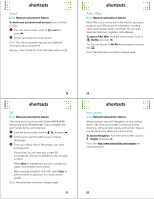Motorola Hint QA30 Alltel Quick Start Guide - Page 11
playlists
 |
View all Motorola Hint QA30 manuals
Add to My Manuals
Save this manual to your list of manuals |
Page 11 highlights
music Use these keys to control music playback: controls with flip open pause/play Press D. fast forward Press & hold K right. next song Press K right. rewind Press & hold K left. previous song Press K left. turn off music Press the power key I. player music playlists Personalize your music collection by creating your own playlists. When you name a playlist: • The name must be fewer than 32 characters. • The name cannot include these characters Note: Your music player includes a special playlist named ringtones. You can't rename this playlist. Songs added to this playlist are not visible in other categories (for example, Genres) in the music player. The ringtones playlist initially contains ringtones that are preloaded on your phone. You can still edit this playlist, just like any other playlist, to add or remove new ringtones that you purchase. 39 music create a playlist 1 Press the music player key [. 2 Press Options and select Create Playlist. 3 Enter a name for the playlist and press Done. 4 With the new playlist highlighted on the Playlists screen, press Options, then select Add a Song.Scroll to a desired song and press D. Repeat this step to add more songs. 5 Press Ò when you finish adding songs. add song to playlist 1 Press the music player key [. 2 Scroll to Playlists and press D. 3 Scroll to the playlist and press Options. 4 Scroll to Add a Song and press D. 5 Scroll to the song you want to add and press D. Tip: Add a song to a playlist while the song is playing. Just press Settings and select Add to Playlist. 41 40 music remove song from playlist 1 Press the music player key [. 2 Scroll to Playlists and press D. 3 Scroll to the playlist and press D. 4 Scroll to the song you want to remove and press D. 5 Scroll to Remove from Playlist and press D, then scroll to Yes and press D. delete a playlist 1 Press the music player key [. 2 Scroll to Playlists and press D. 3 Scroll to the playlist and press Options. 4 Scroll to Delete Playlist and press D, then scroll to Yes and press D. 42