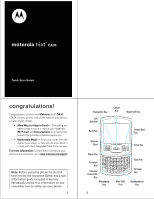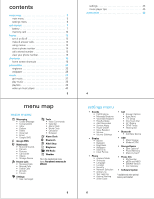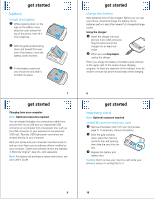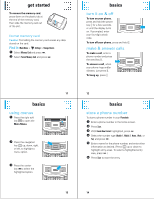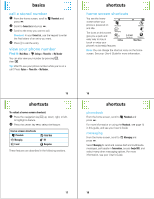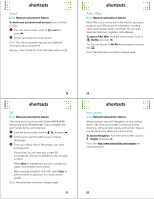Motorola Hint QA30 Alltel Quick Start Guide - Page 3
battery, memory card - phone covers
 |
View all Motorola Hint QA30 manuals
Add to My Manuals
Save this manual to your list of manuals |
Page 3 highlights
get started battery get started install the battery 1 While pressing down on the logo on the battery cover, slide the cover toward the top of the phone, then lift it from thephone. 2 With the gold contacts facing down and toward the lower end of the battery, insert the battery, lower end first. 3 Fit the battery cover back onto the phone and slide it forward into place. 7 get started Charging from your computer: Note: Optional accessories required. You can charge the battery by connecting a cable from your phone's micro USB port to a high-power USB connector on a computer (not a low-power one, such as the USB connector on your keyboard or bus-powered USB hub). Typically, USB high-power connectors are located directly on your computer. Both your phone and your computer must be turned on, and you must have correct software drivers installed on your computer. Cables and software drivers are available in Motorola OriginalTM data kits, sold separately. Note: For battery use and battery safety information, see your User's Guide. get started charge the battery New batteries are not fully charged. Before you can use your phone, install and charge the battery. Some batteries perform best after several full charge/discharge cycles. Using the charger: 1 Insert the charger into your phone's micro USB connector. Plug the other end of the charger into an electrical outlet. 2 When you see Charge Complete, unplug the charger. When you charge the battery, the battery level indicator at the upper right of the screen shows charging progress. At least one segment of the indicator must be visible to ensure full phone functionality while charging. 8 get started memory card Note: Optional accessory required. install & remove memory card 1 Remove the battery door from your phone (see page 7). If necessary, remove the battery. 2 With the gold contacts down, place the memory card into the card opening, then slide the card into the slot. 3 Replace the battery and battery door. Caution: Don't remove your memory card while your phone is using it or writing files to it. 9 10