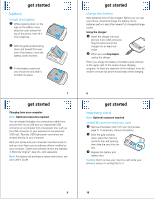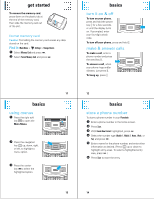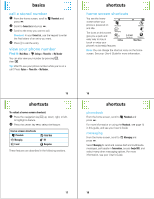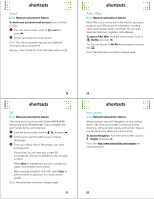Motorola Hint QA30 Alltel Quick Start Guide - Page 8
get music - downloadable software
 |
View all Motorola Hint QA30 manuals
Add to My Manuals
Save this manual to your list of manuals |
Page 8 highlights
music get music music Note: You'll need an optional microSD memory card installed in your phone to use the music player. To put music on your computer and then load it on your phone, you need: • Microsoft® Windows® XP™ or Windows Vista™ operating system • a USB data cable (sold separately) and Alltel Music Connect software (available free-see page 28) or for listening to music and streaming it wirelessly, Music powered by Celltop music Note: The unauthorized copying of copyrighted materials is contrary to the provisions of the Copyright Laws of the United States and other countries. This device is intended solely for copying non-copyrighted materials, materials in which you own the copyright, or materials which you are authorized or legally permitted to copy. If you are uncertain about your right to copy any material, please contact your legal advisor. download & install free Alltel Music Connect software 1 Go to www.alltel.com/music to download the free software to your computer desktop. 2 If necessary, start the installation by double-clicking the downloaded file on your desktop. 27 music 3 Follow the installation wizard prompts to accept the license agreements, choose the file location on your computer, and complete the installation. Note: For step-by-step installation instructions and a complete description of Alltel Music Connect, see the online FAQ at www.alltel.com/music. 4 After installation finishes, your computer automatically runs Alltel Music Connect. If it does not, double-click the "Alltel Music Connect" icon on your desktop. The first time you run Alltel Music Connect, it builds a library of your digital music by scanning either your "My Music" folder and desktop or your entire hard drive. The first option is much faster, but if you have music in many places on your hard drive, you may want a more thorough scan. 28 music import songs from a CD with Alltel Music Connect 1 Insert a music CD into your computer. 2 When prompted by Windows Audio, select "Import Songs using Alltel Music Connect" to import all songs from the CD. Note: You can also select "Play Songs using Alltel Music Connect" to list the songs on the CD and begin playing the first song, or select "Show Songs using Alltel Music Connect" to list the songs on the CD only. After a pause, Alltel Music Connect loads all songs from the CD, then retrieves song information from the Internet. When this is complete, you see the songs in the music list. 29 30