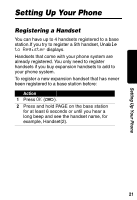Motorola MD481 User Manual - Page 25
Phonebook Tone., Action
 |
View all Motorola MD481 manuals
Add to My Manuals
Save this manual to your list of manuals |
Page 25 highlights
Setting Up Your Phone Action 6 Press CHANGE (a) to scroll through the ring tones. Each tone plays as you select CHANGE (a). Stop at the ring tone you want to set. 7 Scroll down (c) to advance to the Phonebook Tone. This is the sound for incoming calls from numbers stored in your phonebook. You must subscribe to caller ID service for this ring tone to work. 8 Press CHANGE (a) to scroll through the phonebook tones. Each tone plays as you select CHANGE (a). Stop at the phonebook tone you want to set. 9 Press DONE (a). 10 Press EXIT (a) to return to the standby screen, or c to scroll to a different menu option. 23

23
Setting Up Your Phone
6
Press
CHANGE
(
a
) to scroll through the
ring tones. Each tone plays as you select
CHANGE
(
a
). Stop at the ring tone you
want to set.
7
Scroll down (
c
) to advance to the
Phonebook Tone.
This is the sound for
incoming calls from numbers stored in your
phonebook. You must subscribe to caller ID
service for this ring tone to work.
8
Press
CHANGE
(
a
) to scroll through the
phonebook tones. Each tone plays as you
select
CHANGE
(
a
). Stop at the
phonebook tone you want to set.
9
Press
DONE
(
a
).
10
Press
EXIT
(
a
) to return to the standby
screen, or
c
to scroll to a different menu
option.
Action