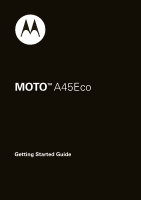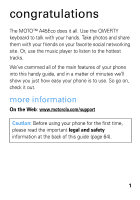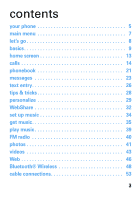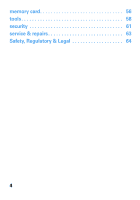Motorola MOTO A45 Eco Getting Started Guide
Motorola MOTO A45 Eco Manual
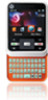 |
View all Motorola MOTO A45 Eco manuals
Add to My Manuals
Save this manual to your list of manuals |
Motorola MOTO A45 Eco manual content summary:
- Motorola MOTO A45 Eco | Getting Started Guide - Page 1
MOTOTM A45Eco Getting Started Guide - Motorola MOTO A45 Eco | Getting Started Guide - Page 2
- Motorola MOTO A45 Eco | Getting Started Guide - Page 3
The MOTO™ A45Eco does it all. Use the QWERTY keyboard to talk with your hands. Take photos and share them with your friends on your favorite social networking site. Or, use the music player to listen to the hottest tracks. We've crammed all of the main features of your phone into this handy guide - Motorola MOTO A45 Eco | Getting Started Guide - Page 4
this guide symbols in this guide This means a feature is network, SIM card, or subscription dependent and may not be available in all areas. Contact your service provider for more information. This means a feature requires an optional accessory. 2 - Motorola MOTO A45 Eco | Getting Started Guide - Page 5
contents your phone 5 main menu 7 let's go 8 basics 9 home screen 13 calls 14 phonebook 21 messages 23 text entry 26 tips & tricks 28 personalize 29 WebShare 32 set up music 34 get music 35 play music 39 FM radio 40 photos 41 videos 43 Web 46 Bluetooth® Wireless 48 - Motorola MOTO A45 Eco | Getting Started Guide - Page 6
memory card 56 tools 58 security 61 service & repairs 63 Safety, Regulatory & Legal 64 4 - Motorola MOTO A45 Eco | Getting Started Guide - Page 7
your phone the yourphone important keys & connectors 3.5mm Headset Jack Left Soft Key Volume Keys Call Key Make & answer calls. Messaging Key R Create & manage messages. Center Key - Motorola MOTO A45 Eco | Getting Started Guide - Page 8
your phone Shift Space f Symbols Delete Return Alternate Web 6 - Motorola MOTO A45 Eco | Getting Started Guide - Page 9
Camera • Themes 9 Camera Settings • Connection • Personalize • Ring Styles • Call Forward • Tools • Web Share • Alarm Clock • Calendar • Calculator • BACKUP & RESTORE • World Clock • Notes • Dialing Services • In-Call Setup • Initial Setup • Phone Status • Headset • Car Settings • Airplane Mode - Motorola MOTO A45 Eco | Getting Started Guide - Page 10
let's go let's let'sgo get you up & running 1 cover off: 2 SIM: 3 memory card: 4 battery: 5 cover on: 6 charge: 2.5H Caution: See page 64 for battery use & safety. 8 - Motorola MOTO A45 Eco | Getting Started Guide - Page 11
basics here's basics a few essentials turn it on & off Press and hold for a few seconds or until the display lights up. Note: If your phone asks for your SIM card PIN code and/ or unlock code, see page 61. menu navigation Press Main Menu (right soft key) to open the - Motorola MOTO A45 Eco | Getting Started Guide - Page 12
Note: Press Options (left soft key) in certain screens to view menu options. make & answer calls To make a call, enter a phone number and press . To answer a call when your phone rings and/or vibrates, press . To choose Hold, Mute, or other options during a call, press Options (see page 17). end - Motorola MOTO A45 Eco | Getting Started Guide - Page 13
to change the volume during a call or while a song is playing. store contacts 1 Enter a phone number in the home screen. 2 Press Store > Create New Number or Replace Number. 3 Enter the contact details and press Done. To manage your Phonebook, see - Motorola MOTO A45 Eco | Getting Started Guide - Page 14
information, such as name and number. Other details may be lost, and multiple numbers may be stored as multiple contacts. battery charging tip When your phone battery has extremely low charge, it may take 10 -15 minutes for the display to turn on after you plug in the charger. The first - Motorola MOTO A45 Eco | Getting Started Guide - Page 15
home screen you homescreen can always go home The home screen appears when you turn on the phone, or any time you press . It looks similar to this: Status indicators Press up, left or right to open shortcuts. The left soft key opens - Motorola MOTO A45 Eco | Getting Started Guide - Page 16
calls it's calls good to talk For the basics, see page 10. recent calls & redial 1 From the home screen, press recent calls. to see a list of To show Dialed Calls, Received Calls, or Missed Calls, press * or #. 2 Highlight a call, and press to call it. Press to view call details. 14 - Motorola MOTO A45 Eco | Getting Started Guide - Page 17
calls go handsfree Make calls without holding the phone to your ear-use the speakerphone, a wired headset, a Bluetooth headset or car kit (optional accessories). features use the speakerphone Press Options > Spkrphone On during a call to turn on the handsfree speaker. Press Spkrphone Off to turn off - Motorola MOTO A45 Eco | Getting Started Guide - Page 18
, the use of wireless devices and their accessories may be prohibited or restricted in certain areas. Always obey the laws and regulations on the use of these products. speed dial To use speed dial entries, press and hold the single-digit speed dial number. Your phone will dial the number. To assign - Motorola MOTO A45 Eco | Getting Started Guide - Page 19
calls To edit your speed dial list, press Main Menu > then press Options > Setup > Speed Dial List. in-call options Phonebook, features put a call on hold Options > Hold mute a call Options > Mute answer a second call Press or Answer. Then: • To switch between calls, press Options > Switch. • To - Motorola MOTO A45 Eco | Getting Started Guide - Page 20
call. more calls features features make international calls Press and hold 0 to insert the international access code (shown as +). Then, dial the country code and phone number. forward calls Forward calls to another number: Main Menu > Settings > Call Forward 18 - Motorola MOTO A45 Eco | Getting Started Guide - Page 21
calls features silence ringtone When your phone rings, press the side volume keys to silence your ringtone. network settings View network information and adjust network settings: Main Menu > Settings > Network restrict calls - Motorola MOTO A45 Eco | Getting Started Guide - Page 22
dial the emergency number. 2 Press to call the emergency number. Your service provider programs one or more emergency phone numbers (such as 911 or 112) that you can call under any circumstances, even when your phone is locked. Emergency numbers vary by country. Your pre-programmed emergency number - Motorola MOTO A45 Eco | Getting Started Guide - Page 23
Options > Delete Contact. To edit the contact, press Options > Edit Contact. copy contacts Find it: Main Menu > Phonebook You can use contacts stored in your phone's memory or on your SIM card (contacts on the SIM card have fewer details). To choose which you use, press Options > View - Motorola MOTO A45 Eco | Getting Started Guide - Page 24
phonebook send contacts Find it: Main Menu > Phonebook To send (share) a contact, highlight it and press Options > Share > Contact. To print a contact using a Bluetooth printer, select the contact and press Options > Print. Note: For more about Bluetooth connections, see page 48. more phonebook - Motorola MOTO A45 Eco | Getting Started Guide - Page 25
messages messaging messages that really rocks send messages Find it: Main Menu > Messages > Create Message > New Message or New Email 1 Press keypad keys to enter text (see page 26). To insert a picture , voice note or video on the page, press Options > Insert. 2 When you finish the message, press - Motorola MOTO A45 Eco | Getting Started Guide - Page 26
press . To send the voice message, press Stop > Send To. Your phone inserts the voice recording into a message and lets you enter email addresses or phone numbers of the recipients. receive messages When you receive a message, your phone plays an alert. Press Read to open the message. To see all of - Motorola MOTO A45 Eco | Getting Started Guide - Page 27
> Email Enter the information for your account, then let the phone try to log in. If you have problems or need your account information, contact your email provider. voicemail When you receive a voicemail message, your phone shows an indicator and New Voicemail Message. Follow the prompts to - Motorola MOTO A45 Eco | Getting Started Guide - Page 28
text entry think textentry keyboard, now think smaller typing tips While you're entering text (there's a keypad diagram on page 5): To enter the alternate characters, at the top of each key enter several alternate characters (until you press again) enter one capital letter enter only capital - Motorola MOTO A45 Eco | Getting Started Guide - Page 29
text entry To delete a character Press press x . To delete a word, press & hold x . text settings To set primary & secondary modes turn word completion on/off Press Options > Text Setup. Options > Text Setup > Word Completion. 27 - Motorola MOTO A45 Eco | Getting Started Guide - Page 30
silence ringtone lock keypad call your voicemail Press . Press the quick launch keys to access your messages R or Web browser T (on the keypad). When your phone rings, press a volume key. From the home screen, press & hold *. To unlock, press Unlock > Ok. From the home screen, press and hold 1. 28 - Motorola MOTO A45 Eco | Getting Started Guide - Page 31
personalize add personalize your personal touch ring style For incoming calls and other events, use Ring Styles to set the style (such as Loud or Soft) and the style detail ( - Motorola MOTO A45 Eco | Getting Started Guide - Page 32
To delete themes you downloaded, press Main Menu > Multimedia > Themes, scroll to the theme, and press Options > Delete. display settings features choose wallpaper Main Menu > Settings > Personalize > Wallpaper choose a skin Main Menu > Settings > Personalize > Skin set display brightness - Motorola MOTO A45 Eco | Getting Started Guide - Page 33
Main Menu > Settings > Personalize > Home Screen > Launch Bar. time & date Your phone can use the network to automatically update your time zone, time, and date. Find it: Main Menu > Settings > Initial Setup > Time and Date > Autoupdate > Time & Time Zone To manually - Motorola MOTO A45 Eco | Getting Started Guide - Page 34
just a few key presses. set up a blog account Note: To blog from your phone, your blog or social networking provider must support updates by MMS messaging (contact your service provider for details). 1 Press Main Menu > Settings > Tools > WebShare > Blog Setup > Blog Accounts. 2 Enter the upload - Motorola MOTO A45 Eco | Getting Started Guide - Page 35
3 Press Options > Modify Title to give your post a title. 4 Press Post To > blog account and select the blog account to post to. Tip: Notify your friends whenever you make a post, and use the auto blog feature if you only post to one blog account. Press Main Menu > Settings > Tools > WebShare > Blog - Motorola MOTO A45 Eco | Getting Started Guide - Page 36
need a Microsoft® Windows® PC and a USB data cable (may be sold separately). do I need a memory card? Your phone does have at least 32 MB of internal memory, but it also supports removable memory cards with up to 32 GB capacity, allowing you to store much more. what music files can I play? MIDI - Motorola MOTO A45 Eco | Getting Started Guide - Page 37
. 1 Press Main Menu > Web Access > Browser. 2 Enter the website address. 3 Select the song and download to your phone. rip a CD Not literally. If you're new to music, this means transferring music from a music CD to your PC. To rip a music CD on - Motorola MOTO A45 Eco | Getting Started Guide - Page 38
music You can use Windows Media Player or USB drag & drop to transfer music files from a computer to your phone or memory card. 1 Before you connect a cable, tell your phone what type of USB connection you want to use-press Main Menu > Settings > Connection > USB Settings > Default Connection - Motorola MOTO A45 Eco | Getting Started Guide - Page 39
available USB port on your Windows PC. Note: Your phone supports Microsoft™ Windows™ XP and Windows Vista™. Other operating systems 10 or later. 2 On the "Sync" tab, select "More Options". Under "Devices", select "A45". 3 Drag your music files over to the "Sync List" and press "Start Sync". USB drag - Motorola MOTO A45 Eco | Getting Started Guide - Page 40
get music 2 Drag and drop files into these folders on the memory card (create the folders if necessary): mobile\audio (songs), mobile\picture (photos or wallpapers), or mobile\video (videos). 3 When you finish, select the "Safely Remove Hardware" icon in the system tray at the bottom of your - Motorola MOTO A45 Eco | Getting Started Guide - Page 41
play music be playmusic the life of the party Find it: Main Menu > Multimedia > Media Finder > My Music You can open a list of All Songs, Last Played songs, or the Playlists you created. You can also choose songs by Albums, Artists, or Genres. When you select a song: Album Image (if available) - Motorola MOTO A45 Eco | Getting Started Guide - Page 42
FM radio listen FMradio to news and music anywhere, for free play stations Find it: Main Menu > Multimedia > Media Finder > Music To tune in a station, press Options > Scan > All. To change volume, press the side volume keys. use radio presets To store the current station as a preset, just press and - Motorola MOTO A45 Eco | Getting Started Guide - Page 43
it: Main Menu > Multimedia > Camera Camera Mode Remaining Storage (phone (photo or video) Photos Resolution or memory card) Press to right to change. Open camera menu. Options Zoom : 1x Focus Point Back Note: Your phone may look different. To take the photo, press . Then: • To send the photo - Motorola MOTO A45 Eco | Getting Started Guide - Page 44
Auto-Timed Capture Set a 5 or 10 second timer. Camera Setup Change the Resolution, Quality, or Shutter Tone settings. Switch Storage Device Switch between phone memory and memory card storage. Free Space View how much free space you have left to take photos. do more with your photos Find it - Motorola MOTO A45 Eco | Getting Started Guide - Page 45
recording. Press up or down to view video settings. Press left or right to change. Zoom : 1x Open video camera Options Back menu. Note: Your phone may look different. Tip: To send your video in a message, set the video length to MMS. Press Options > Video Camera Setup > Video Length > MMS. To - Motorola MOTO A45 Eco | Getting Started Guide - Page 46
videos • To send the video in a message, or post to a blog, press Send. • To view the video, press Options > Preview. • To store the video, press Options > Store Only. • To discard the video and return to the active viewfinder, press Options > Discard. what music files can I play? Capture (H.263) & - Motorola MOTO A45 Eco | Getting Started Guide - Page 47
To Photo Mode Switch to picture mode. Video Camera Setup Change the Video Quality, Video Length, and Resolution settings. Switch Storage Device Switch between phone memory and memory card storage. Free Space View how much free space you have left to record videos. do more with your videos Find - Motorola MOTO A45 Eco | Getting Started Guide - Page 48
URL), then press Ok. Select a text entry field and press to open it. Then, enter text. Press Main Menu > Settings > Phone Status > Download Location > Memory Card or Phone. Press Main Menu > Web Access > Browser > Options > Open > Web Address and enter website address, then press Ok. Select the song - Motorola MOTO A45 Eco | Getting Started Guide - Page 49
Web To... clear your browsing history, cache, or cookies exit browser Press Main Menu > Web Access > Browser > Options > Browser Setup > Clear History, Reset Cache, or Clear Cookies. Press Options > Exit. 47 - Motorola MOTO A45 Eco | Getting Started Guide - Page 50
Make sure the device you are pairing with is in discoverable mode. 2 Press Main Menu > Settings > Connection > Bluetooth Link > [Add Audio Device]. 3 Your phone lists the devices it finds within range. Scroll to a device and press . 4 If necessary, press Yes, OK or enter the device passkey (such as - Motorola MOTO A45 Eco | Getting Started Guide - Page 51
and their accessories may be prohibited or restricted in certain areas. Always obey the laws and regulations on the use of these products. Tip: For specific information about a device, check the instructions that came with it. reconnect devices To automatically reconnect your phone with a paired - Motorola MOTO A45 Eco | Getting Started Guide - Page 52
Bluetooth® Wireless disconnect devices To automatically disconnect your phone from a paired device, simply turn the device off. To manually disconnect your phone from a paired device, press Main Menu > Settings > Connection > Bluetooth Link > Device History > device name > Options > Delete. send - Motorola MOTO A45 Eco | Getting Started Guide - Page 53
sure the device is not busy with another similar Bluetooth connection. Note: Once you connect your phone to a Bluetooth device, that device can start similar Bluetooth connections with your phone. Your display shows the Bluetooth indicator O at the top when there is a Bluetooth connection. receive - Motorola MOTO A45 Eco | Getting Started Guide - Page 54
the sending device can locate it: press Main Menu > Settings > Connection > Bluetooth Link > Find Me. 2 Press Accept on your phone to accept the file from the other device. Your phone tells you when file transfer is complete. If necessary, press Store to save the file. Note: The unauthorized copying - Motorola MOTO A45 Eco | Getting Started Guide - Page 55
> USB Settings > Default Connection. Note: Motorola Original USB data cables and supporting software are sold separately. Check your computer or hand-held device to determine the type of cable you need. transfer Note: Memory cards are an optional accessory. To insert a memory card, see page - Motorola MOTO A45 Eco | Getting Started Guide - Page 56
, if it's connected, then press Main Menu > Settings > Connection > USB Settings > Default Connection > Memory Card. 2 Connect the cable to your phone (see page 53) and to an available USB port on your computer. On your computer: 1 Open your "My Computer" window, then click on the "Removable - Motorola MOTO A45 Eco | Getting Started Guide - Page 57
cable connections 3 When you finish, select the "Safely Remove Hardware" icon in the system tray at the bottom of your computer screen, then disconnect the "USB Mass Storage Device" (your memory card). 4 Disconnect the cable. 55 - Motorola MOTO A45 Eco | Getting Started Guide - Page 58
memory card store more memory card Note: We recommend that you use Motorola approved accessories only, such as SanDisk memory cards. Other accessories may not be compatible with your phone. Visit www.motorola.com for details. format You'll need to format your memory card after you insert it into - Motorola MOTO A45 Eco | Getting Started Guide - Page 59
the list and press Options > Manage > Move > Memory Card. To see your card's available memory and other information: Main Menu > Settings > Phone Status > Storage Devices. Note: If you download a copyrighted file and store it on your memory card, you can use the file only while your memory card is - Motorola MOTO A45 Eco | Getting Started Guide - Page 60
tools keep tools up with life calendar Find it: Main Menu > Settings > Tools > Calendar add new events Scroll to the day and press , then scroll to [Create New Event] and press . When you see an event reminder, press View to open event details, or press Dismiss to close the reminder. Tip: To - Motorola MOTO A45 Eco | Getting Started Guide - Page 61
records To create voice records, press Main Menu > Multimedia > Voice Record > Options > Create New > Voice Note. When you are ready, press and speak into the phone. To play voice records, press Main Menu > Multimedia > Media Finder > Voice Notes, highlight the voice record, and press . 59 - Motorola MOTO A45 Eco | Getting Started Guide - Page 62
. Find it: Main Menu > Settings > Airplane Mode > Airplane Mode > On You can make the airplane mode option appear whenever you turn on your phone: Find it: Main Menu > Settings > Airplane Mode > Prompt At Power Up > On calculator Find it: Main Menu > Settings > Tools > Calculator To convert currency - Motorola MOTO A45 Eco | Getting Started Guide - Page 63
security code instead. If you forget other codes: If you forget your security code, SIM PIN code, PIN2 code, or call barring password, contact your service provider. lock & unlock phone You can lock your phone to keep others from using it. To lock or unlock your - Motorola MOTO A45 Eco | Getting Started Guide - Page 64
security To manually lock your phone: Press Main Menu > Settings > Security > Phone Lock > Lock Now, then enter your four-digit unlock code. To automatically lock your phone whenever you turn it off: Press Main Menu > Settings > Security > Phone Lock > Automatic Lock > On, then enter your four-digit - Motorola MOTO A45 Eco | Getting Started Guide - Page 65
& repairs we're here to help service & repairs If you have questions or need assistance, we're here to help. Go to www.motorola.com, where you can select from a number of customer care options. You can also contact the Motorola Customer Support Center at 1-800-331-6456 (United States), 1-888-390 - Motorola MOTO A45 Eco | Getting Started Guide - Page 66
on a hard surface, can potentially cause damage. • Do contact your service provider or Motorola if your phone or battery has been damaged from dropping or high temperatures. Important: Use Motorola Original products for quality assurance and safeguards. To aid consumers in identifying authentic - Motorola MOTO A45 Eco | Getting Started Guide - Page 67
and retry charging it; • If the message remains, contact a Motorola authorized service center. Important: Motorola's warranty does not cover damage to the phone caused by non-Motorola batteries and/or chargers. Warning: Use of a non-Motorola battery or charger may present a risk of fire, explosion - Motorola MOTO A45 Eco | Getting Started Guide - Page 68
Motorola batteries and charging systems have circuitry that protects the battery from damage from overcharging. Specific Absorption Rate (IEEE) SAR (IEEE) Your model wireless phone of all persons, regardless of ) submitted to the FCC and available for review by Industry Canada. The highest SAR value - Motorola MOTO A45 Eco | Getting Started Guide - Page 69
accessories and regulatory requirements. The SAR information includes the Motorola testing protocol, assessment procedure, and measurement uncertainty range for this product to this product model could cause differences in the SAR value for later products; in all cases, products are designed to - Motorola MOTO A45 Eco | Getting Started Guide - Page 70
/rtte. To find your DoC, enter the Product Approval Number from your product's label in the "Search" bar on the Web site. Software Copyright Notice Motorola SoftwareCopyrightNoticeproducts may include copyrighted Motorola and third-party software stored in semiconductor memories or other media. Laws - Motorola MOTO A45 Eco | Getting Started Guide - Page 71
, including your wireless service provider, applications providers, Motorola, and other third parties providing services. Emergency Calls When on the phone for as long as the emergency responder instructs you. Performance Tips • Go outside and away from underground locations, covered vehicles, - Motorola MOTO A45 Eco | Getting Started Guide - Page 72
these instructions and precautions. Product Operation When placing or receiving a phone call, hold your mobile device just like you would a landline phone. If you wear the mobile device on your body, always place the mobile device in a Motorola-supplied or approved clip, holder, holster, case, or - Motorola MOTO A45 Eco | Getting Started Guide - Page 73
use of wireless phones while driving may cause distraction. Discontinue a call if you can't concentrate on driving. Additionally, the use of wireless devices and their accessories may be prohibited or restricted in certain areas. Always obey the laws and regulations on the use of these products. For - Motorola MOTO A45 Eco | Getting Started Guide - Page 74
storage facilities, or areas where the air contains chemicals or particles, such as grain dust, or metal powders. When you are in such an area, turn off your mobile device, and do not remove, install, or charge batteries. In such areas, sparks can occur and cause an explosion or fire. Symbol Key - Motorola MOTO A45 Eco | Getting Started Guide - Page 75
Keep Your Mobile Device & Its Accessories Away From Small Children These products are not toys and may be until the glass is replaced by a qualified service center. Seizures/Blackouts Some people may be video games. These may occur even if a person has never had a previous seizure or blackout. - Motorola MOTO A45 Eco | Getting Started Guide - Page 76
checked. For more information about hearing, see our Web site at direct.motorola.com/ hellomoto/nss/AcousticSafety.asp (in English only). Repetitive Motion When you or an FCC ID in the format FCC-ID:xxxxxx on the product label. Motorola has not approved any changes or modifications to this device by - Motorola MOTO A45 Eco | Getting Started Guide - Page 77
, if not installed and used in accordance with the instructions, may cause harmful interference to radio communications. However, . Use & Care ToUse& care Care for your Motorola phone, please keep it away from: liquids of any kind Don't expose your phone to water, rain, extreme humidity, sweat, or - Motorola MOTO A45 Eco | Getting Started Guide - Page 78
remedy, and applies as follows to new Motorola Products, Accessories, and Software purchased by consumers in the United States or Canada, which are accompanied by this written warranty: Products and Accessories Products Covered Products and Accessories as defined above, unless otherwise provided - Motorola MOTO A45 Eco | Getting Started Guide - Page 79
from coverage. Use of Non-Motorola Products and Accessories. Defects or damage that result from the use of non-Motorola branded or certified Products, Accessories, Software or other peripheral equipment are excluded from coverage. Unauthorized Service or Modification. Defects or damages resulting - Motorola MOTO A45 Eco | Getting Started Guide - Page 80
. Defects, damages, or the failure of Products, Accessories or Software due to any communication service or signal you may subscribe to or use with the Products Accessories or Software is excluded from coverage. Software Products Covered Software. Applies only to physical defects in the media - Motorola MOTO A45 Eco | Getting Started Guide - Page 81
receive instructions on how to ship the Products, Accessories or Software, at your expense, to a Motorola Authorized Repair Center. To obtain service, you must include: (a) a copy of your receipt, bill of sale or other comparable proof of purchase; (b) a written description of the problem; (c) the - Motorola MOTO A45 Eco | Getting Started Guide - Page 82
PRODUCTS, ACCESSORIES OR SOFTWARE . Hearing Aid Compatibility with Mobile Phones Some HearingAids Motorola phones are measured for compatibility with hearing phone successfully. Trying out the phone with your hearing device is the best way to evaluate it for your personal needs. M-Ratings: Phones - Motorola MOTO A45 Eco | Getting Started Guide - Page 83
phones. product or software updates and allows you to subscribe to updates on new products or special promotions. Registration is not required for warranty coverage. Please retain your original dated sales receipt for your records. For warranty service of your Motorola Personal Communications Product - Motorola MOTO A45 Eco | Getting Started Guide - Page 84
accessories to any Motorola Approved Service Center in your region. Details of Motorola approved national recycling schemes, and further information on Motorola recycling activities can be found at: www.motorola.com/recycling Disposal of your Mobile Device Packaging & Product Guide Product - Motorola MOTO A45 Eco | Getting Started Guide - Page 85
or turning it in for recycling. For instructions on how to delete all personal information from your device, see your product guide. Note: For information on backing up your mobile device data before erasing it, go to www.motorola.com and navigate to the "downloads" section of the consumer Web page - Motorola MOTO A45 Eco | Getting Started Guide - Page 86
at [email protected], or contact your service provider. Smart Practices While Driving Driving Safety Drive Safe, Call Smart Check the laws and regulations on the use of mobile devices and their accessories in the areas where you drive. Always obey them. The use of these devices may be - Motorola MOTO A45 Eco | Getting Started Guide - Page 87
the road. • Use your mobile device to call for help. Dial 911 or other local emergency number in the case of fire, traffic accident, or medical emergencies (wherever wireless phone service is available). • Use your mobile device to help others in emergencies. If you see an auto accident, crime in - Motorola MOTO A45 Eco | Getting Started Guide - Page 88
other product or service names are the property of their respective owners. © 2009 Motorola, Inc. All rights reserved. Caution: Changes or modifications made in the radio phone, not expressly approved by Motorola, will void the user's authority to operate the equipment. Manual Number: 68000202533 - Motorola MOTO A45 Eco | Getting Started Guide - Page 89
An alliance with Carbonfund.org allows us to offset the remaining carbon footprint through investments in renewable and reforestation. Visit Carbonfund.org for more information about carbon offsets and to find out what your carbon footprint is. 87 - Motorola MOTO A45 Eco | Getting Started Guide - Page 90
accessories more information GOTO accessories: www.motorola.com guides: www.motorola.com/support
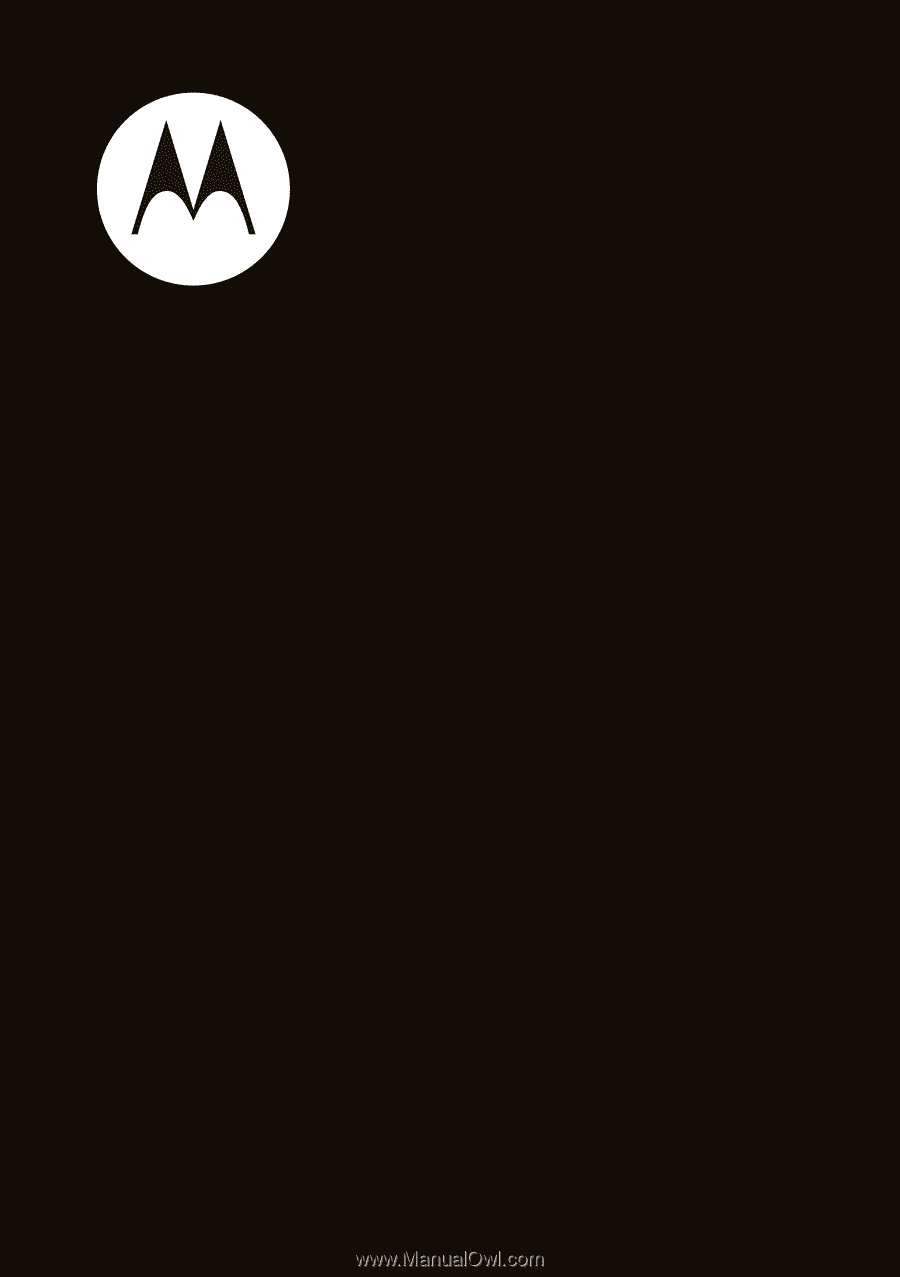
Getting Started Guide
MOTO
TM
A45Eco