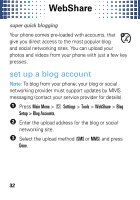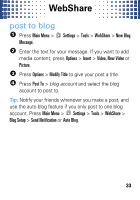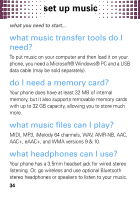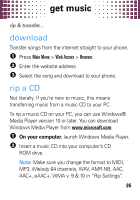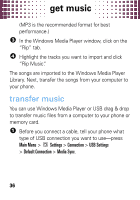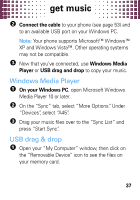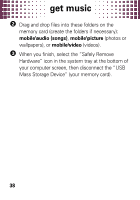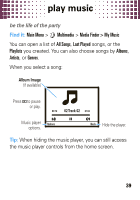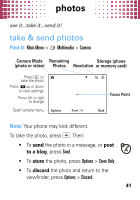Motorola MOTO A45 Eco Getting Started Guide - Page 38
transfer music
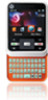 |
View all Motorola MOTO A45 Eco manuals
Add to My Manuals
Save this manual to your list of manuals |
Page 38 highlights
get music (MP3 is the recommended format for best performance.) 3 In the Windows Media Player window, click on the "Rip" tab. 4 Highlight the tracks you want to import and click "Rip Music". The songs are imported to the Windows Media Player Library. Next, transfer the songs from your computer to your phone. transfer music You can use Windows Media Player or USB drag & drop to transfer music files from a computer to your phone or memory card. 1 Before you connect a cable, tell your phone what type of USB connection you want to use-press Main Menu > Settings > Connection > USB Settings > Default Connection > Media Sync. 36

get music
36
(MP3 is the recommended format for best
performance.)
3
In the Windows Media Player window, click on the
“Rip” tab.
4
Highlight the tracks you want to import and click
“Rip Music“
.
The songs are imported to the Windows Media Player
Library. Next, transfer the songs from your computer to
your phone.
transfer music
You can use Windows Media Player or USB drag & drop
to transfer music files from a computer to your phone or
memory card.
1
Before you connect a cable, tell your phone what
type of USB connection you want to use—press
Main Menu
>
Settings
>
Connection
>
USB Settings
>
Default Connection
>
Media Sync
.