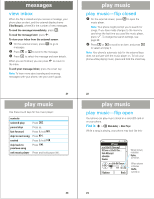Motorola MOTORAZR V9m Alltel Quick Start Guide - Page 11
get music, Bluetooth® - video
 |
View all Motorola MOTORAZR V9m manuals
Add to My Manuals
Save this manual to your list of manuals |
Page 11 highlights
get music transfer from phone to memory card Caution: Moving a file to the memory card deletes the original file from phone memory. Find it: s h Media Gallery 1 Scroll to Pictures, Sounds, or Videos and press Select. Note: You cannot move pictures to the memory card that came preloaded on your phone. 2 Scroll to the file you want to copy or move and press Options. 3 Scroll to Mark and press S right. 4 Scroll to Current (to mark the selected file) or All (to mark all files) and press Select. 5 Press Options, then scroll to Manage Marked Files and press S right. 6 Scroll to Copy or Move and press Select. 7 Scroll to the device where you want to copy or move the file and press s. 41 Bluetooth® pair Bluetooth® with headset, handsfree device, or other audio device Before you try to connect to a Bluetooth audio device, make sure your phone's Bluetooth power is On and the device is in pairing mode (see the user guide for the device). You cannot perform pairing if your phone is connected to another device. To pair your phone with an audio device: Find it: s > E Bluetooth Link > Audio Devices > [Look For Devices] Note: If Bluetooth power is not on, your phone prompts you to turn it on. Your phone displays a list of audio devices located within range of the phone. If your phone is already connected to a device, your phone lists that device and identifies it with a % (in-use indicator). After a connection is established with a device, no other device can connect to your phone until the currently connected device is disconnected. 43 get music Your phone must search for changes on the memory card so that the music player finds your transferred files. If the music player asks to search, press Yes. If not, perform the search by pressing Options > Search for Songs. To adjust scanning, press Options > Search? and select Ask, Never, or Always. 42 Bluetooth® 1 Highlight a device in the list of devices. 2 Press s to connect the device. 3 If the device requests permission to bond with your phone, select YES and enter the device PIN code to create a secure connection with the device. Note: The default PIN code is 0000. When the connection is made, the E (Bluetooth) indicator or a Bluetooth message displays in the home screen and the Bluetooth indicator light displays on the outside of the phone. If you are connecting to a computer, use the Bluetooth wizard or online help to determine what services are available. Tip: For information about an accessory, see the instructions that came with it. 44