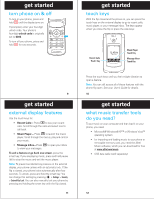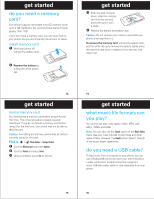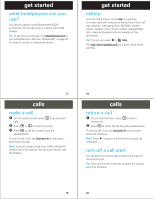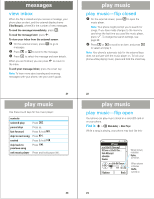Motorola MOTORAZR V9m Alltel Quick Start Guide - Page 8
browse & play music, create playlists - ringtones
 |
View all Motorola MOTORAZR V9m manuals
Add to My Manuals
Save this manual to your list of manuals |
Page 8 highlights
play music music player tips • Your phone saves battery by turning off the keypad backlight after 10 seconds and the display after one minute. To turn them back on, open the flip or press any key. You can change the backlight setting (see your user's guide). • If you are navigating menus while a song is playing and don't press a key for 20 seconds, the player returns to the current song list screen. • If you receive a call, the music pauses. With the flip closed, silence the ringer by pressing the volume keys or send the call to voicemail by pressing the smart key. With the flip open, Ignore the call and send the caller to voicemail or Answer the call. Playing resumes when you end the call. • If the music player is hidden, you can use other phone features. Using the camera or video recorder pauses the music player. After you close them, launch the player again to resume playing. 29 play music For a genre, select the artist and album. You can play the entire album beginning with the song by pressing s. Play one song by scrolling to the song you want to play and pressing s. Play all songs in the genre by pressing Options, scroll to Play and press Select. Note: Your phone keeps a list of most recently played songs. To find this list, press s > h Media Gallery > Music Player > Recently Played. To play a song from this list, scroll to the song and press s. 31 play music browse & play music Find it: s > h Media Gallery > Music Player 1 Scroll to Artists, Albums, Songs, or Genres and press s. 2 Scroll to the item you want and press s. For an artist, select an album. Play the entire album by pressing s. Play one song by scrolling to the song you want to play and pressing s. Play all songs by the artist by pressing Options, scroll to Play and press Select. or For an album, you can play the entire album by pressing s. Play one song by scrolling to the song you want to play and pressing s. or For a song, you can play the entire album beginning with the song by pressing s. Play one song by scrolling to the song you want to play and pressing s. or 30 play music create playlists Find it: s > h Media Gallery > Music Player > Playlists > [Create New Playlist] 1 Enter a name for the playlist and press Ok. Note: Playlist names must be all lowercase, fewer than 32 characters, and must not include these special characters 2 Scroll to a song to add and press s. or Press S left or right to see lists of songs organized by artist, album, or songs. When you select a song, a % appears beside the song. (To unselect a song, scroll to the song and press s again.) 3 Keep adding songs until you've created your playlist, and then press Done. Note: The ringertones playlist holds all of the preloaded ringtones (so the music player does not play them with the rest of your music). You can edit the ringertones 32